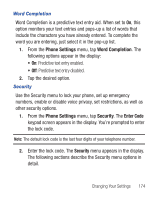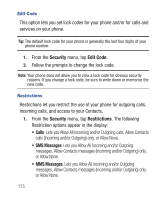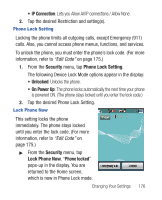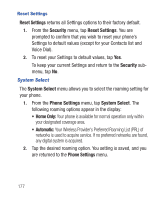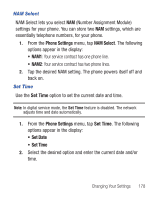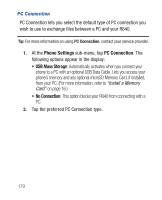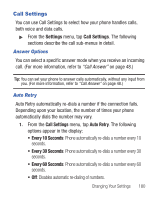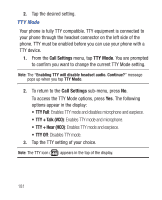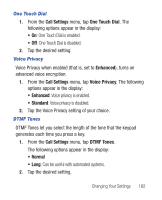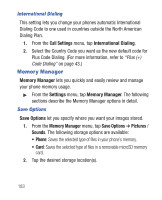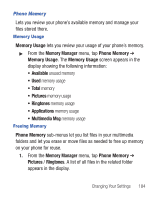Samsung SCH-R640 User Manual (user Manual) (ver.f3) (English) - Page 184
Phone Settings, PC Connection, USB Mass Storage, No Connection
 |
View all Samsung SCH-R640 manuals
Add to My Manuals
Save this manual to your list of manuals |
Page 184 highlights
PC Connection PC Connection lets you select the default type of PC connection you wish to use to exchange files between a PC and your R640. Tip: For more information on using PC Connection, contact your service provider. 1. At the Phone Settings sub-menu, tap PC Connection. The following options appear in the display: • USB Mass Storage: Automatically activates when you connect your phone to a PC with an optional USB Data Cable. Lets you access your phone's memory and any optional microSD Memory Card, if installed, from your PC. (For more information, refer to "Install a Memory Card" on page 16.) • No Connection: This option blocks your R640 from connecting with a PC. 2. Tap the preferred PC Connection type. 179
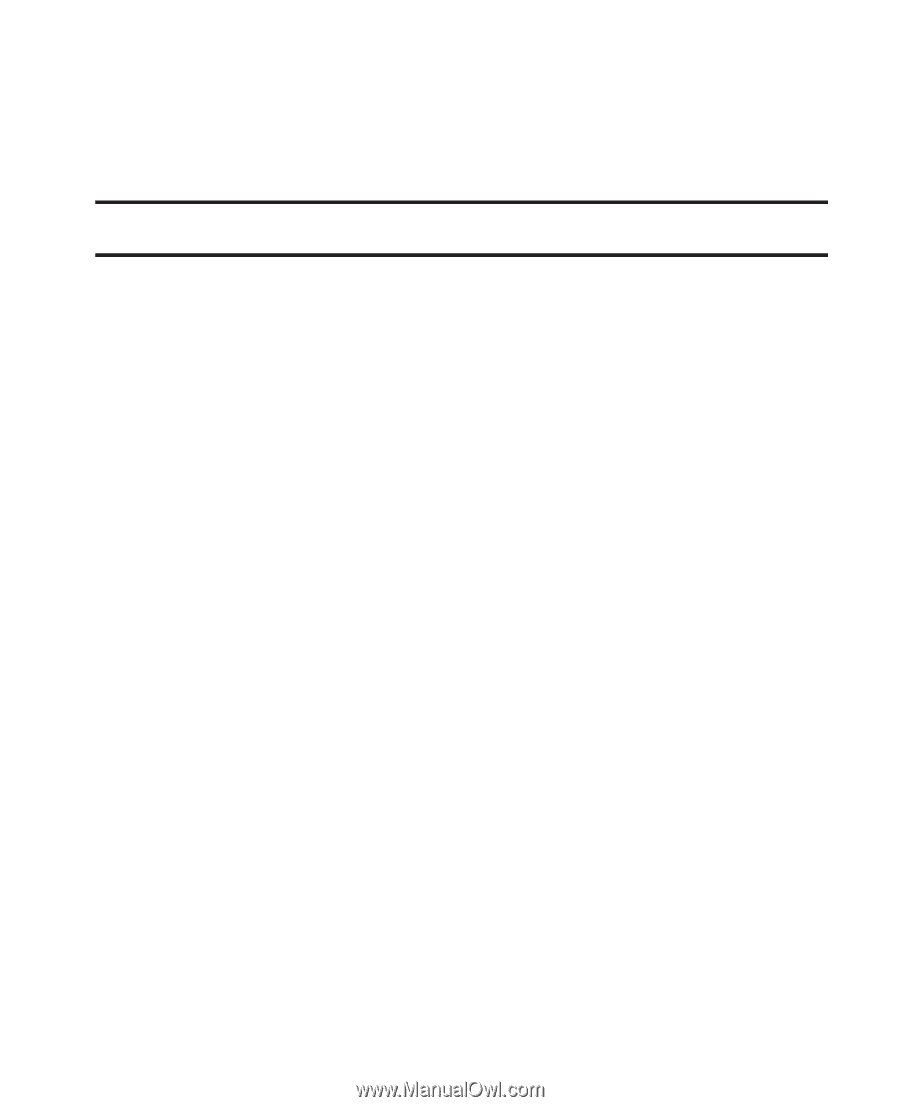
179
PC Connection
PC Connection lets you select the default type of PC connection you
wish to use to exchange files between a PC and your R640.
Tip:
For more information on using
PC Connection
, contact your service provider.
1.
At the
Phone Settings
sub-menu, tap
PC Connection
. The
following options appear in the display:
•
USB Mass Storage
: Automatically activates when you connect your
phone to a PC with an optional USB Data Cable. Lets you access your
phone’s memory and any optional microSD Memory Card, if installed,
from your PC. (For more information, refer to
“Install a Memory
Card”
on page 16.)
•
No Connection
: This option blocks your R640 from connecting with a
PC.
2.
Tap the preferred PC Connection type.