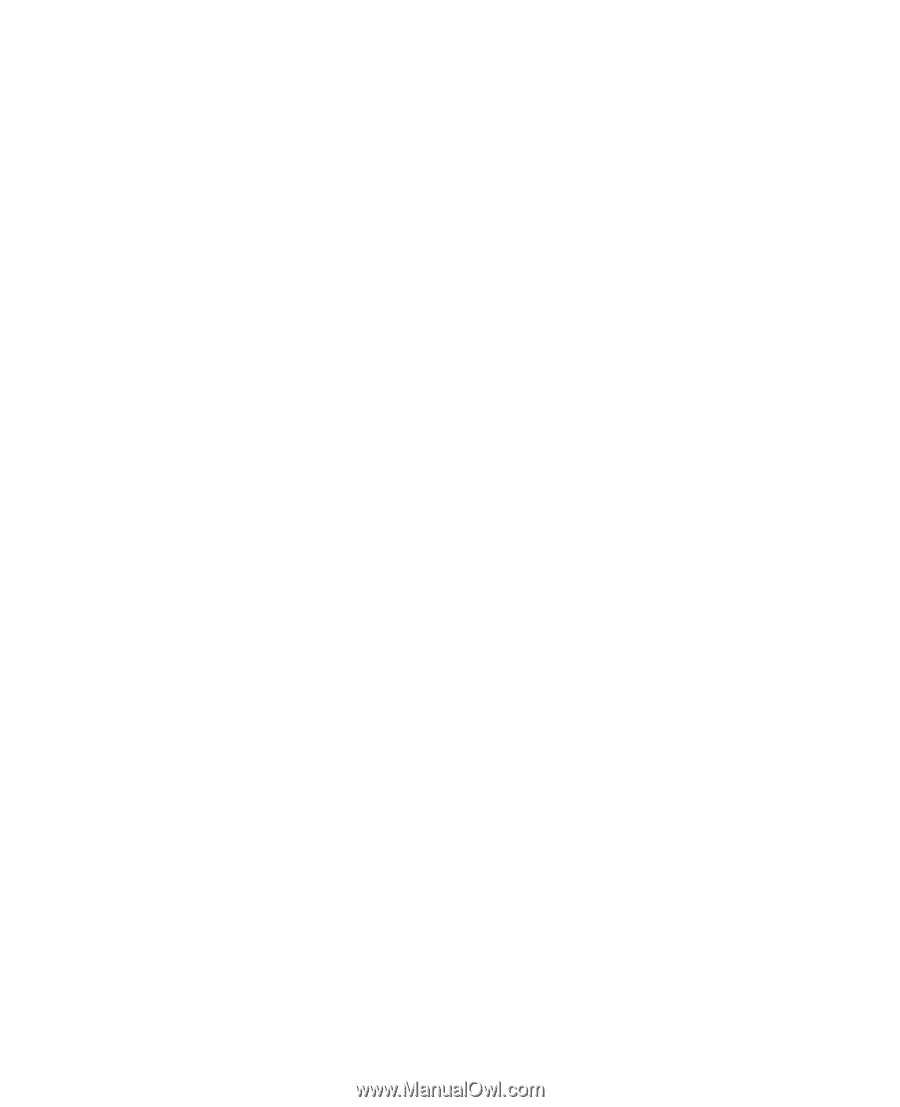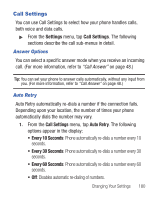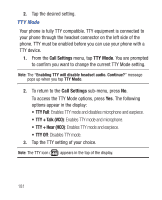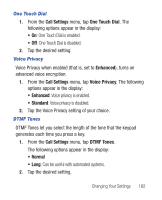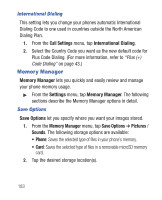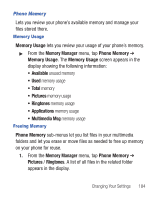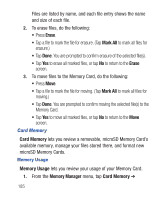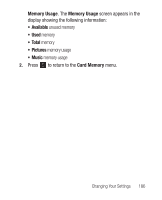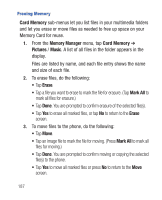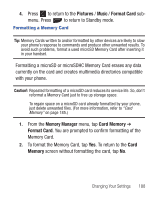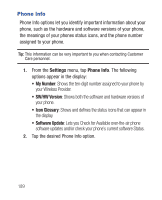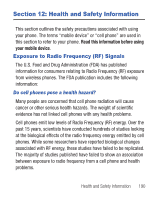Samsung SCH-R640 User Manual (user Manual) (ver.f3) (English) - Page 190
Erase, Mark All, Card Memory, Memory Usage, Memory Manager
 |
View all Samsung SCH-R640 manuals
Add to My Manuals
Save this manual to your list of manuals |
Page 190 highlights
Files are listed by name, and each file entry shows the name and size of each file. 2. To erase files, do the following: • Press Erase. • Tap a file to mark the file for erasure. (Tap Mark All to mark all files for erasure.) • Tap Done. You are prompted to confirm erasure of the selected file(s). • Tap Yes to erase all marked files, or tap No to return to the Erase screen. 3. To move files to the Memory Card, do the following: • Press Move. • Tap a file to mark the file for moving. (Tap Mark All to mark all files for moving.) • Tap Done. You are prompted to confirm moving the selected file(s) to the Memory Card. • Tap Yes to move all marked files, or tap No to return to the Move screen. Card Memory Card Memory lets you review a removable, microSD Memory Card's available memory, manage your files stored there, and format new microSD Memory Cards. Memory Usage Memory Usage lets you review your usage of your Memory Card. 1. From the Memory Manager menu, tap Card Memory ➔ 185