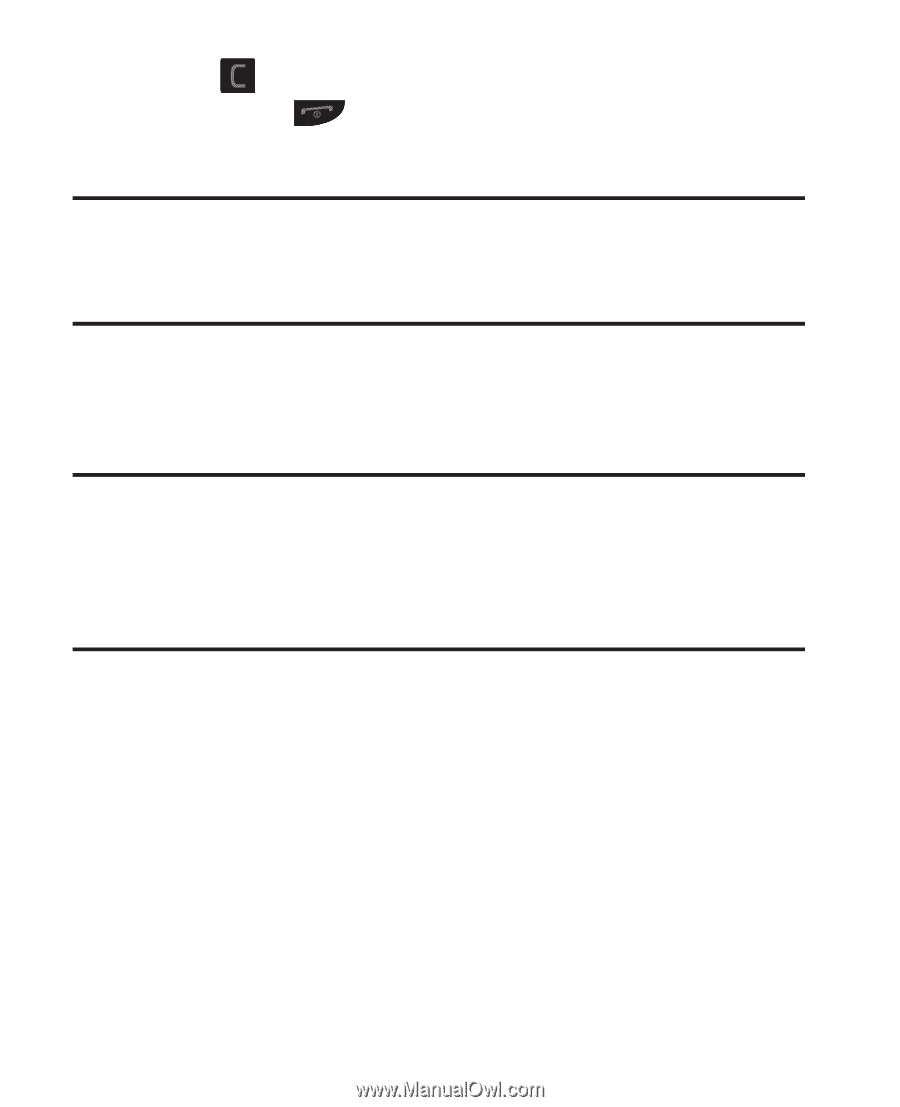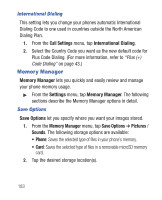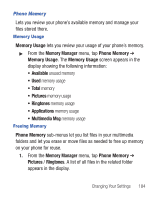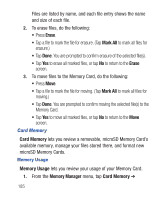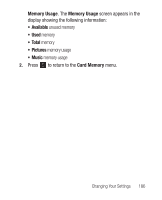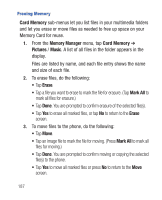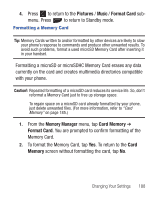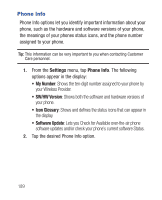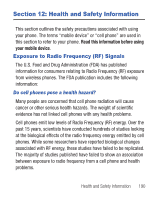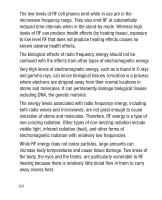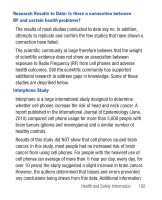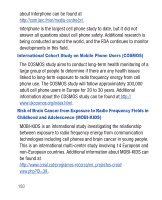Samsung SCH-R640 User Manual (user Manual) (ver.f3) (English) - Page 193
Pictures, Music, Format Card, Memory Manager, Card Memory, Memory
 |
View all Samsung SCH-R640 manuals
Add to My Manuals
Save this manual to your list of manuals |
Page 193 highlights
4. Press to return to the Pictures / Music / Format Card submenu. Press to return to Standby mode. Formatting a Memory Card Tip: Memory Cards written to and/or formatted by other devices are likely to slow your phone's response to commands and produce other unwanted results. To avoid such problems, format a used microSD Memory Card after inserting it in your handset. Formatting a microSD or microSDHC Memory Card erases any data currently on the card and creates multimedia directories compatible with your phone. Caution!: Repeated formatting of a microSD card reduces its service life. So, don't reformat a Memory Card just to free up storage space. To regain space on a microSD card already formatted by your phone, just delete unwanted files. (For more information, refer to "Card Memory" on page 185.) 1. From the Memory Manager menu, tap Card Memory ➔ Format Card. You are prompted to confirm formatting of the Memory Card. 2. To format the Memory Card, tap Yes. To return to the Card Memory screen without formatting the card, tap No. Changing Your Settings 188