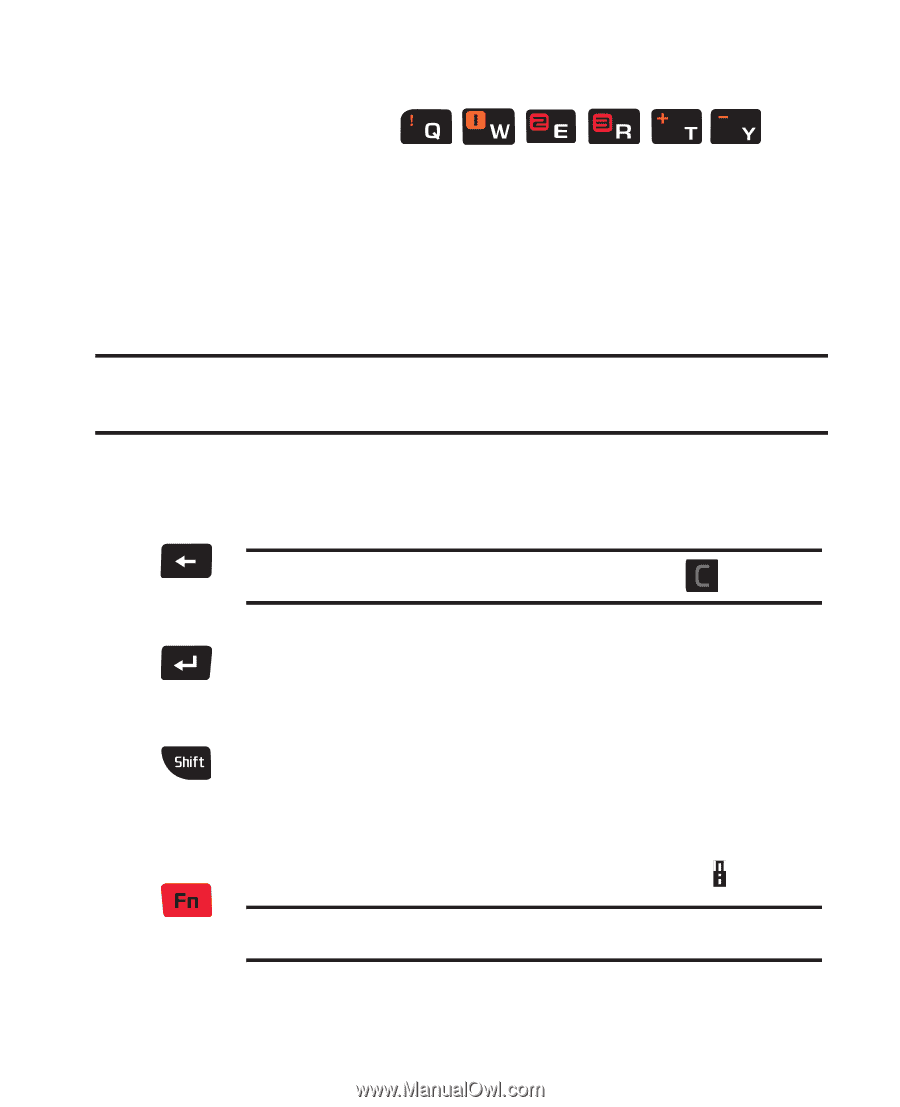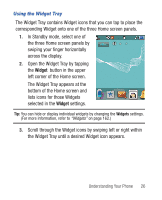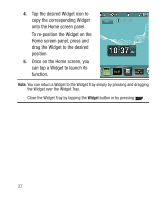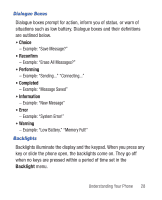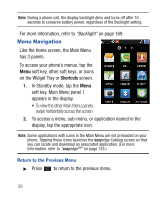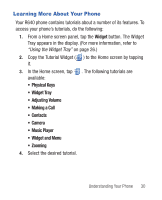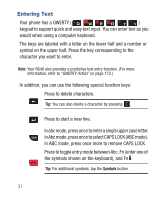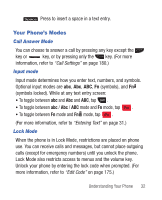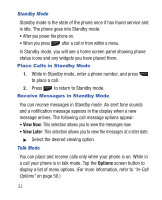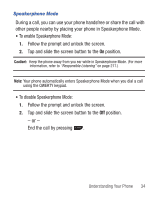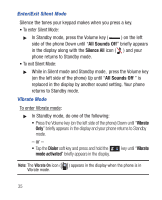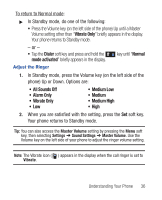Samsung SCH-R640 User Manual (user Manual) (ver.f3) (English) - Page 36
Entering Text - case
 |
View all Samsung SCH-R640 manuals
Add to My Manuals
Save this manual to your list of manuals |
Page 36 highlights
Entering Text Your phone has a QWERTY ( ) keypad to support quick and easy text input. You can enter text as you would when using a computer keyboard. The keys are labeled with a letter on the lower half and a number or symbol on the upper half. Press the key corresponding to the character you want to enter. Note: Your R640 also provides a predictive text entry function. (For more information, refer to "QWERTY Action" on page 173.) In addition, you can use the following special function keys: Press to delete characters. Tip: You can also delete a character by pressing . Press to start a new line. In abc mode, press once to enter a single upper case letter. In Abc mode, press once to select CAPS LOCK (ABC mode). In ABC mode, press once more to remove CAPS LOCK. Press to toggle entry mode between Abc, Fn (enter one of the symbols shown on the keyboard), and Fn . Tip: For additional symbols, tap the Symbols button. 31