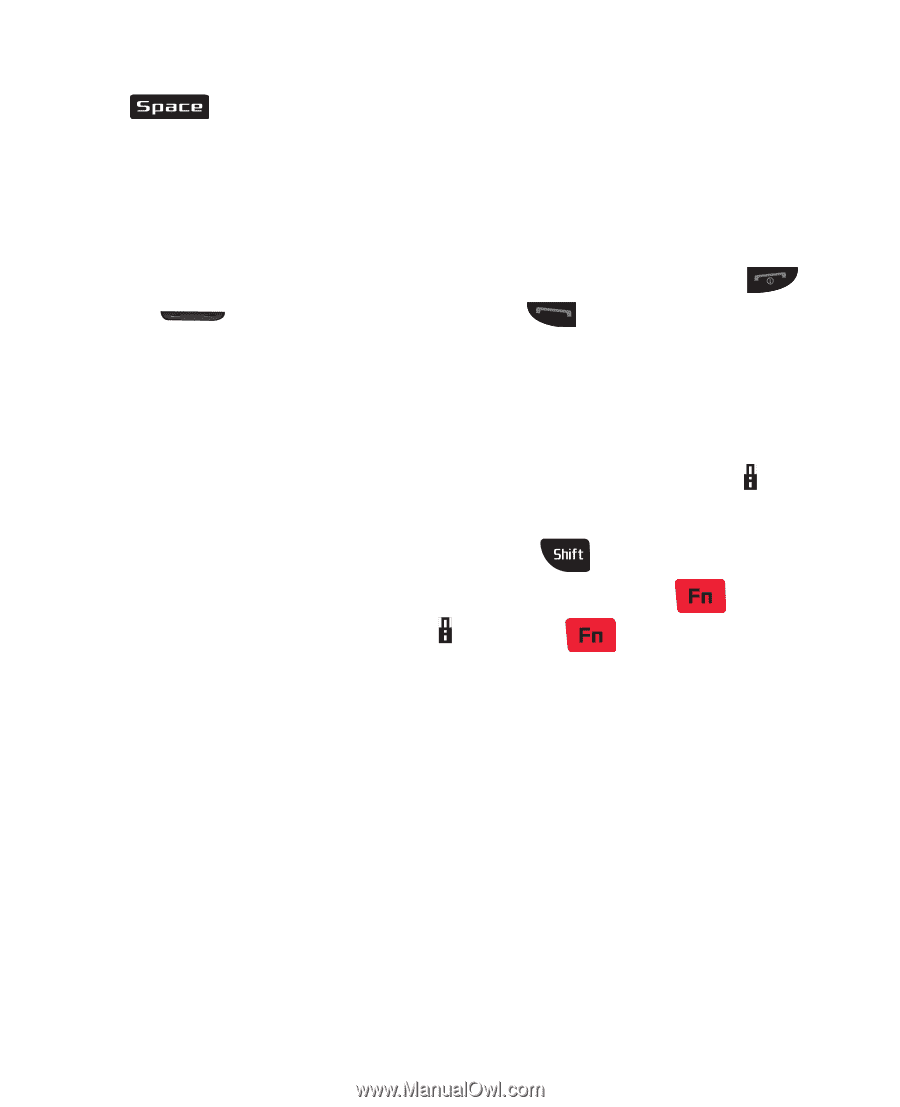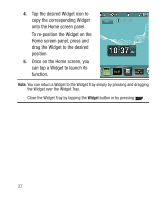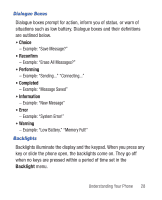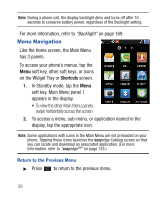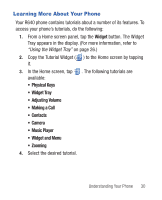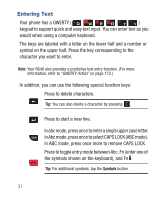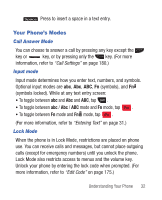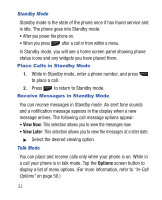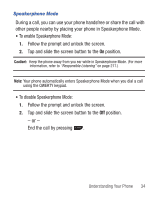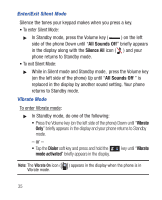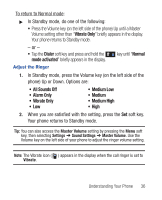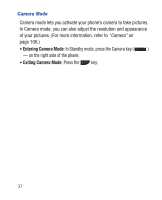Samsung SCH-R640 User Manual (user Manual) (ver.f3) (English) - Page 37
Your Phone's Modes
 |
View all Samsung SCH-R640 manuals
Add to My Manuals
Save this manual to your list of manuals |
Page 37 highlights
Press to insert a space in a text entry. Your Phone's Modes Call Answer Mode You can choose to answer a call by pressing any key except the key or key, or by pressing only the key. (For more information, refer to "Call Settings" on page 180.) Input mode Input mode determines how you enter text, numbers, and symbols. Optional input modes are abc, Abc, ABC, Fn (symbols), and Fn (symbols locked). While at any text entry screen: • To toggle between abc and Abc and ABC, tap . • To toggle between abc / Abc / ABC mode and Fn mode, tap . • To toggle between Fn mode and Fn mode, tap . (For more information, refer to "Entering Text" on page 31.) Lock Mode When the phone is in Lock Mode, restrictions are placed on phone use. You can receive calls and messages, but cannot place outgoing calls (except for emergency numbers) until you unlock the phone. Lock Mode also restricts access to menus and the volume key. Unlock your phone by entering the lock code when prompted. (For more information, refer to "Edit Code" on page 175.) Understanding Your Phone 32