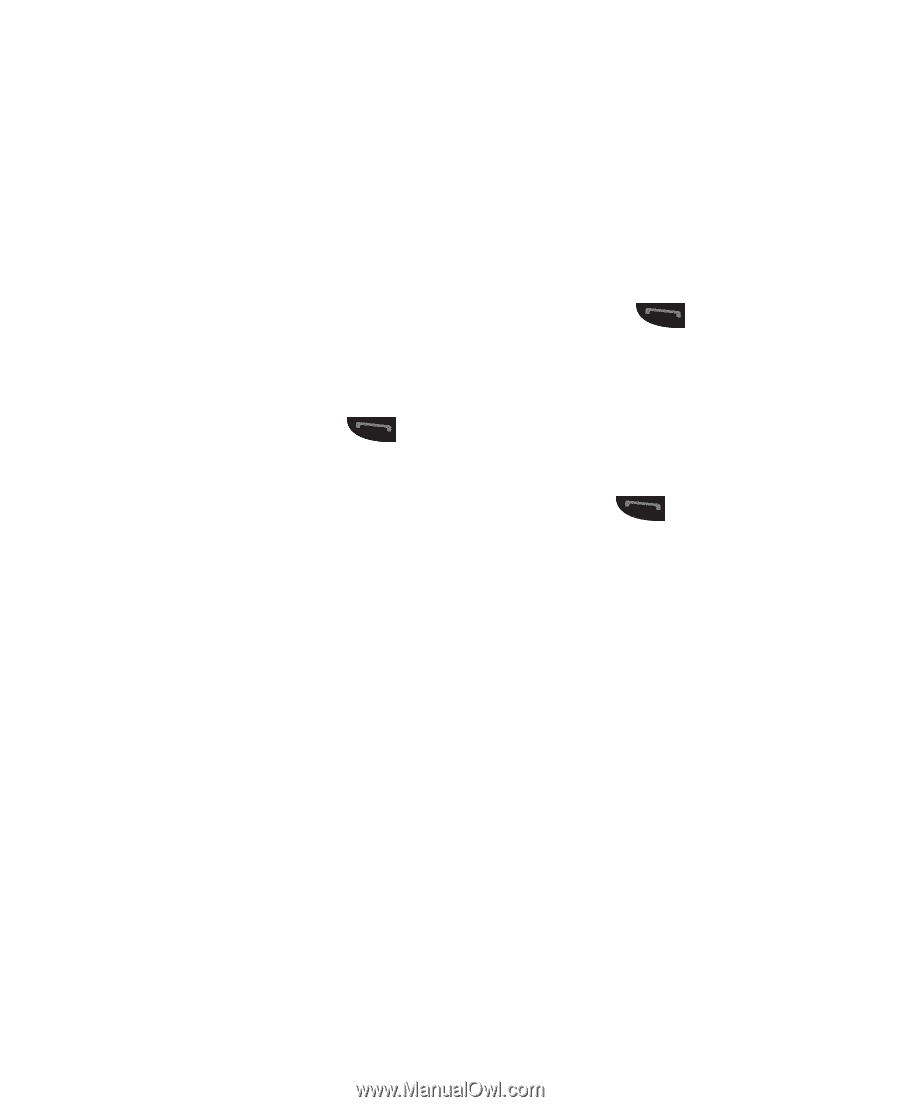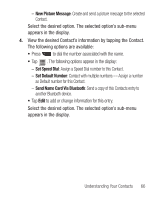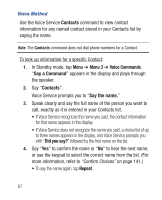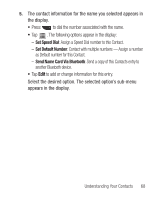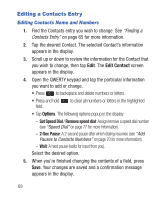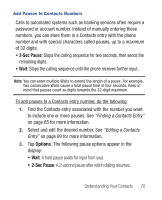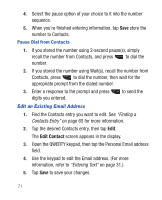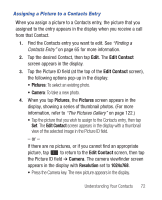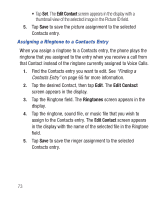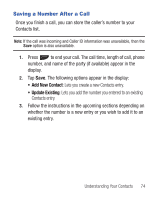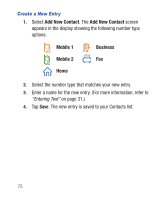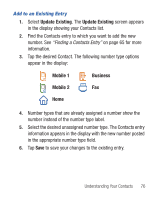Samsung SCH-R640 User Manual (user Manual) (ver.f3) (English) - Page 76
Edit Contact
 |
View all Samsung SCH-R640 manuals
Add to My Manuals
Save this manual to your list of manuals |
Page 76 highlights
4. Select the pause option of your choice to it into the number sequence. 5. When you're finished entering information, tap Save store the number to Contacts. Pause Dial from Contacts 1. If you stored the number using 2-second pause(s), simply recall the number from Contacts, and press to dial the number. 2. If you stored the number using Wait(s), recall the number from Contacts, press to dial the number, then wait for the appropriate prompt from the dialed number. 3. Enter a response to the prompt and press digits you entered. Edit an Existing Email Address to send the 1. Find the Contacts entry you want to edit. See "Finding a Contacts Entry" on page 65 for more information. 2. Tap the desired Contacts entry, then tap Edit. The Edit Contact screen appears in the display. 3. Open the QWERTY keypad, then tap the Personal Email address field. 4. Use the keypad to edit the Email address. (For more information, refer to "Entering Text" on page 31.) 5. Tap Save to save your changes. 71