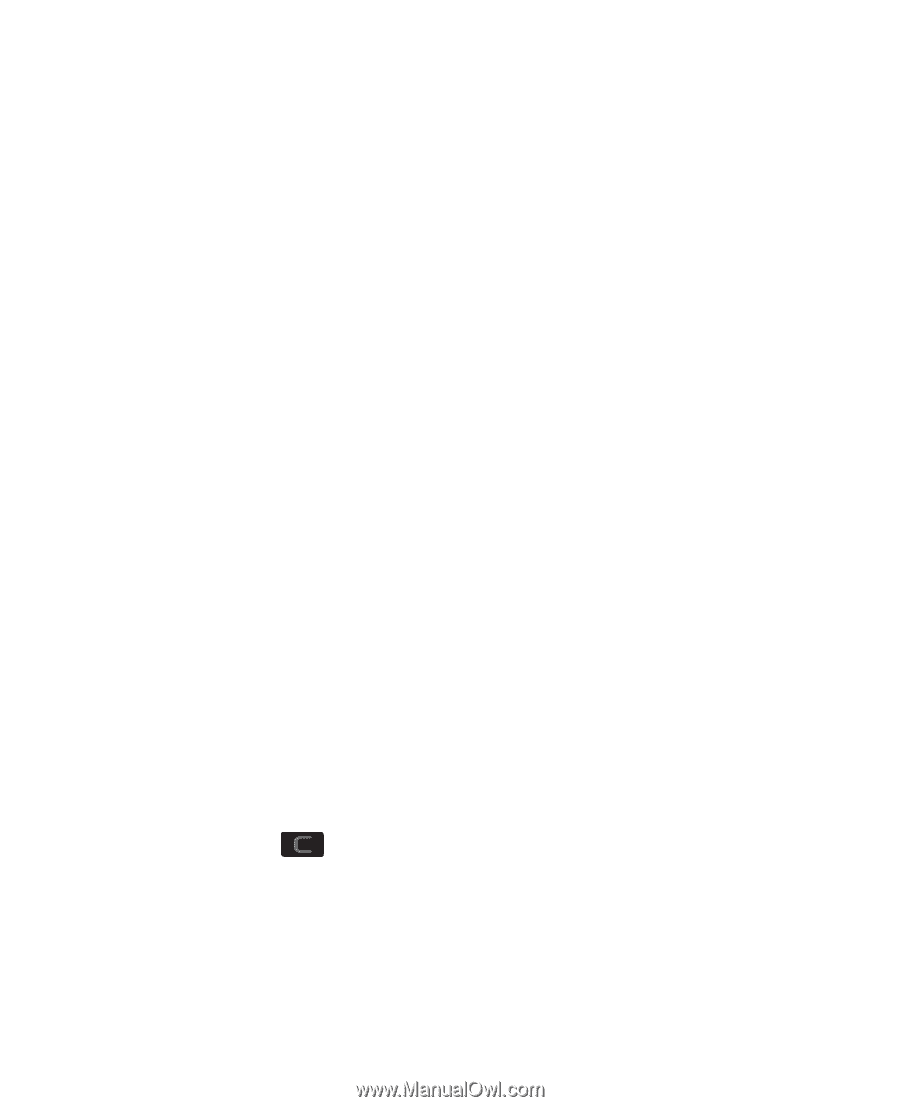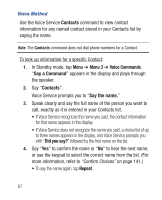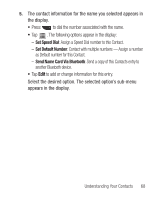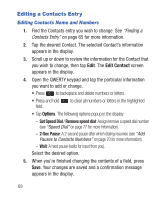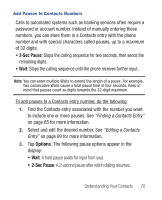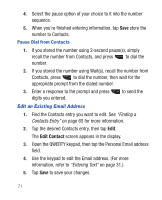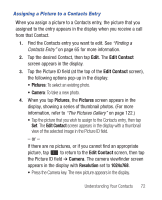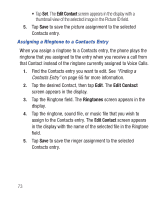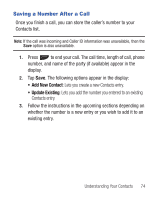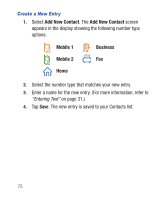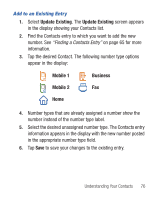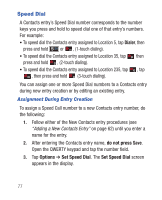Samsung SCH-R640 User Manual (user Manual) (ver.f3) (English) - Page 77
Edit Contact, Pictures, Camera, Resolution
 |
View all Samsung SCH-R640 manuals
Add to My Manuals
Save this manual to your list of manuals |
Page 77 highlights
Assigning a Picture to a Contacts Entry When you assign a picture to a Contacts entry, the picture that you assigned to the entry appears in the display when you receive a call from that Contact. 1. Find the Contacts entry you want to edit. See "Finding a Contacts Entry" on page 65 for more information. 2. Tap the desired Contact, then tap Edit. The Edit Contact screen appears in the display. 3. Tap the Picture ID field (at the top of the Edit Contact screen), the following options pop-up in the display: • Pictures: To select an existing photo. • Camera: To take a new photo. 4. When you tap Pictures, the Pictures screen appears in the display, showing a series of thumbnail photos. (For more information, refer to "The Pictures Gallery" on page 122.) • Tap the picture that you wish to assign to the Contacts entry, then tap Set. The Edit Contact screen appears in the display with a thumbnail view of the selected image in the Picture ID field. - or - If there are no pictures, or if you cannot find an appropriate picture, tap to return to the Edit Contact screen, then tap the Picture ID field ➔ Camera. The camera viewfinder screen appears in the display with Resolution set to 1024x768. • Press the Camera key. The new picture appears in the display. Understanding Your Contacts 72