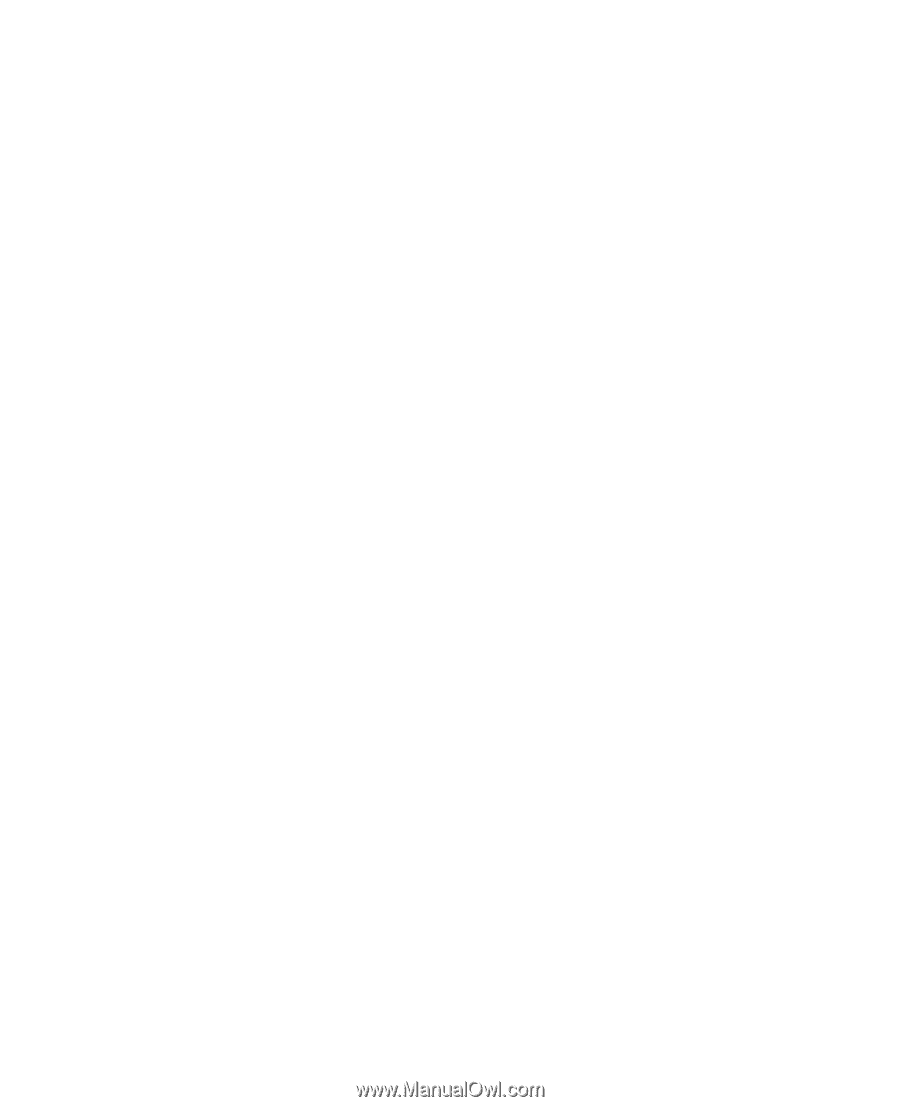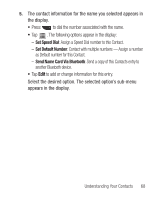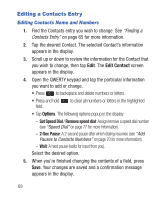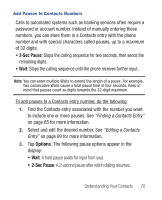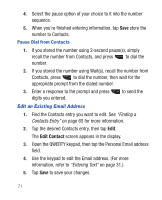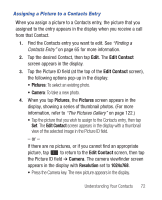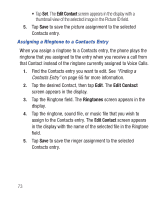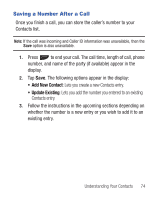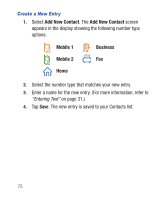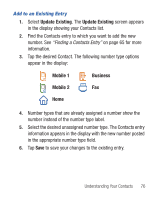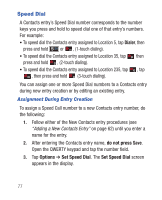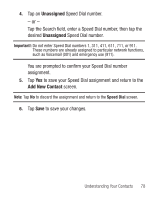Samsung SCH-R640 User Manual (user Manual) (ver.f3) (English) - Page 78
Edit Contact, Ringtones
 |
View all Samsung SCH-R640 manuals
Add to My Manuals
Save this manual to your list of manuals |
Page 78 highlights
• Tap Set. The Edit Contact screen appears in the display with a thumbnail view of the selected image in the Picture ID field. 5. Tap Save to save the picture assignment to the selected Contacts entry. Assigning a Ringtone to a Contacts Entry When you assign a ringtone to a Contacts entry, the phone plays the ringtone that you assigned to the entry when you receive a call from that Contact instead of the ringtone currently assigned to Voice Calls. 1. Find the Contacts entry you want to edit. See "Finding a Contacts Entry" on page 65 for more information. 2. Tap the desired Contact, then tap Edit. The Edit Contact screen appears in the display. 3. Tap the Ringtone field. The Ringtones screen appears in the display. 4. Tap the ringtone, sound file, or music file that you wish to assign to the Contacts entry. The Edit Contact screen appears in the display with the name of the selected file in the Ringtone field. 5. Tap Save to save the ringer assignment to the selected Contacts entry. 73