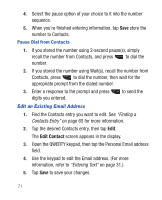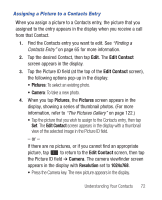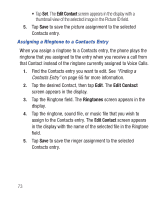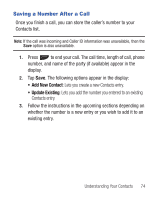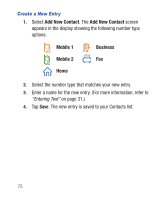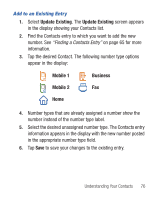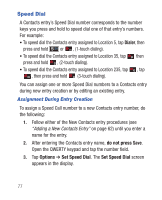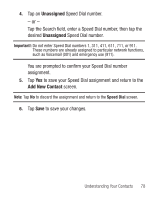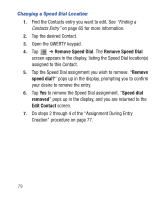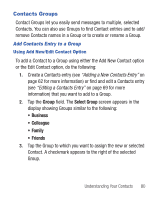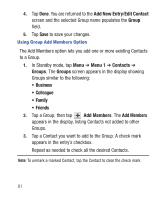Samsung SCH-R640 User Manual (user Manual) (ver.f3) (English) - Page 81
Update Existing, Mobile 1, Business, Mobile 2
 |
View all Samsung SCH-R640 manuals
Add to My Manuals
Save this manual to your list of manuals |
Page 81 highlights
Add to an Existing Entry 1. Select Update Existing. The Update Existing screen appears in the display showing your Contacts list. 2. Find the Contacts entry to which you want to add the new number. See "Finding a Contacts Entry" on page 65 for more information. 3. Tap the desired Contact. The following number type options appear in the display: Mobile 1 Business Mobile 2 Fax Home 4. Number types that are already assigned a number show the number instead of the number type label. 5. Select the desired unassigned number type. The Contacts entry information appears in the display with the new number posted in the appropriate number type field. 6. Tap Save to save your changes to the existing entry. Understanding Your Contacts 76
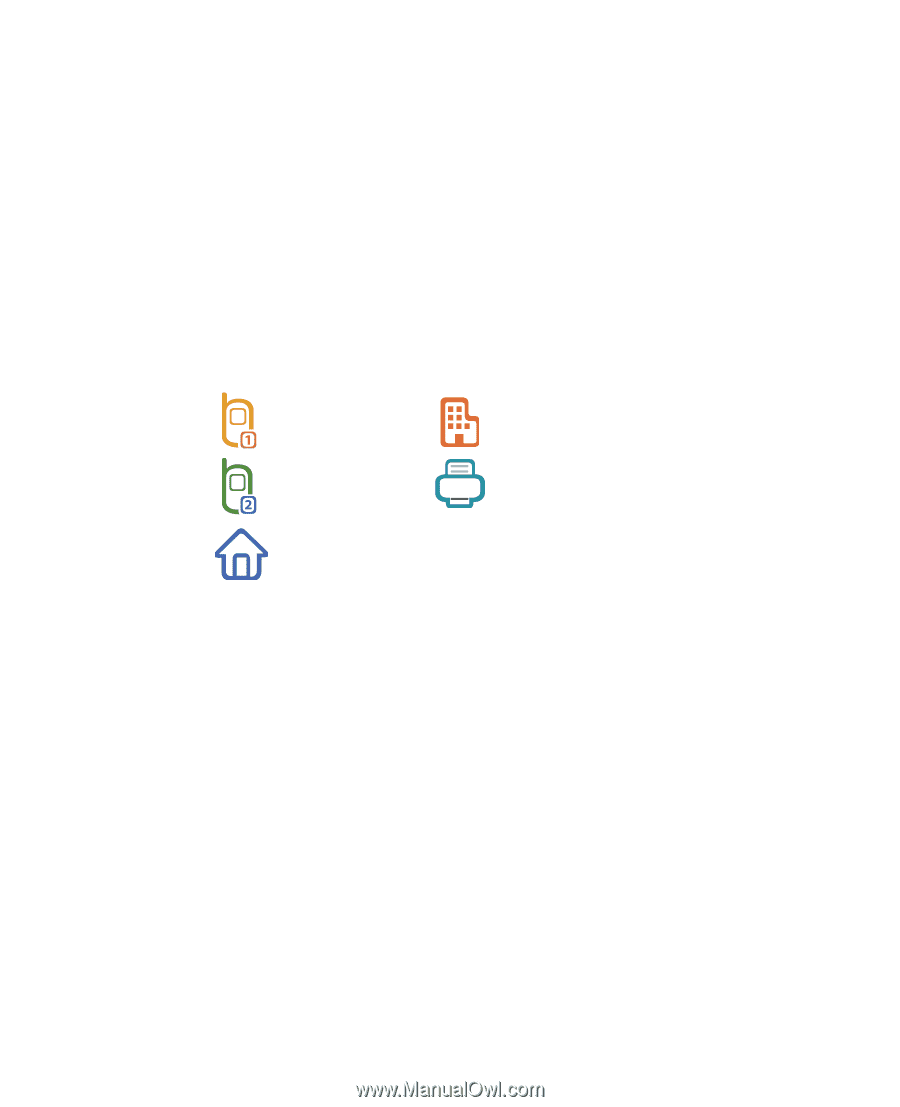
Understanding Your Contacts
76
Add to an Existing Entry
1.
Select
Update Existing
. The
Update Existing
screen appears
in the display showing your Contacts list.
2.
Find the Contacts entry to which you want to add the new
number. See
“Finding a Contacts Entry”
on page 65 for more
information.
3.
Tap the desired Contact. The following number type options
appear in the display:
4.
Number types that are already assigned a number show the
number instead of the number type label.
5.
Select the desired unassigned number type. The Contacts entry
information appears in the display with the new number posted
in the appropriate number type field.
6.
Tap
Save
to save your changes to the existing entry.
Mobile 1
Business
Mobile 2
Fax
Home