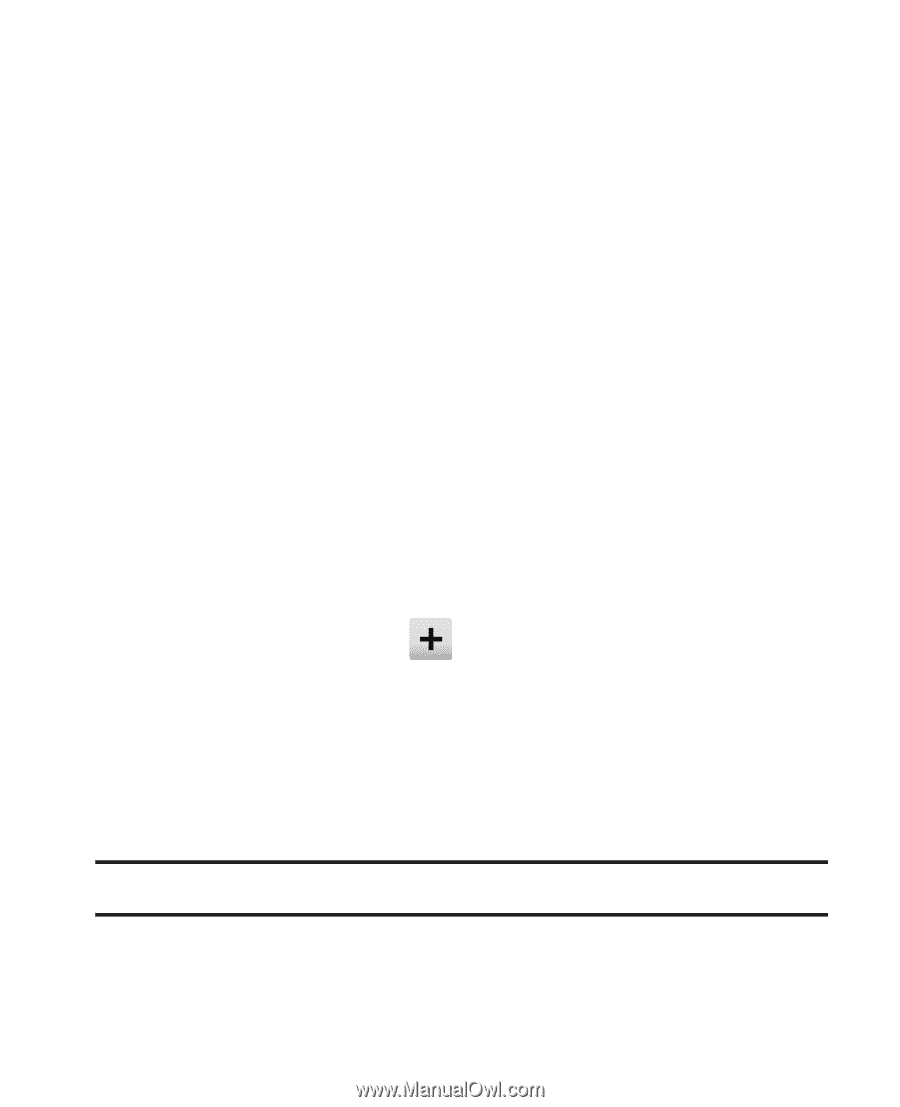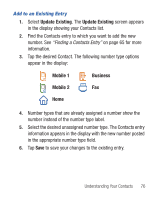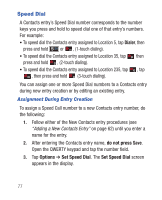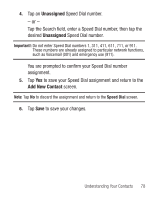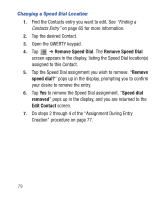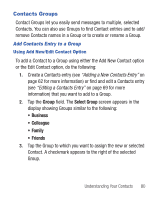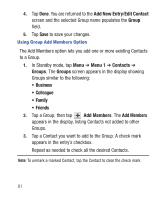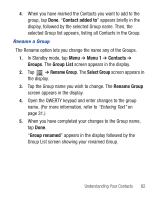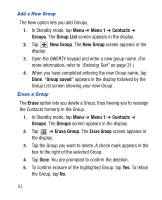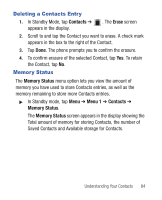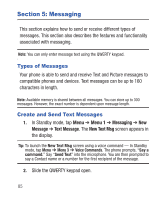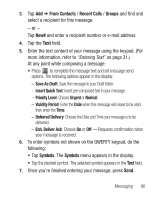Samsung SCH-R640 User Manual (user Manual) (ver.f3) (English) - Page 86
Add New Entry, Edit Contact, Group, Menu 1, Contacts, Groups, Business, Colleague, Family, Friends,
 |
View all Samsung SCH-R640 manuals
Add to My Manuals
Save this manual to your list of manuals |
Page 86 highlights
4. Tap Done. You are returned to the Add New Entry/Edit Contact screen and the selected Group name populates the Group field. 5. Tap Save to save your changes. Using Group Add Members Option The Add Members option lets you add one or more existing Contacts to a Group. 1. In Standby mode, tap Menu ➔ Menu 1 ➔ Contacts ➔ Groups. The Groups screen appears in the display showing Groups similar to the following: • Business • Colleague • Family • Friends 2. Tap a Group, then tap Add Members. The Add Members appears in the display, listing Contacts not added to other Groups. 3. Tap a Contact you want to add to the Group. A check mark appears in the entry's checkbox. Repeat as needed to check all the desired Contacts. Note: To unmark a marked Contact, tap the Contact to clear the check mark. 81