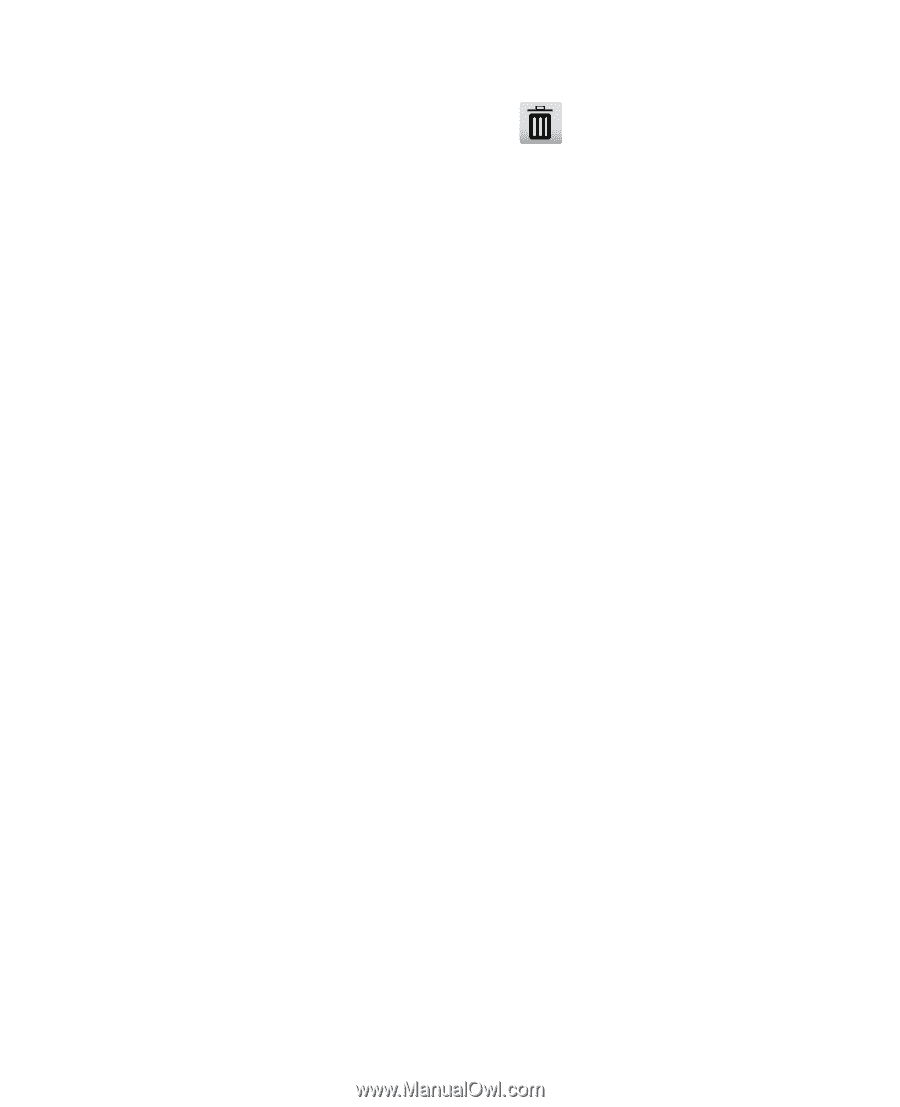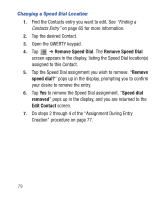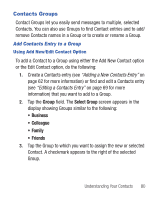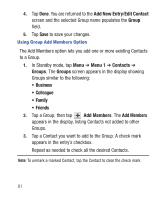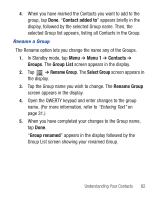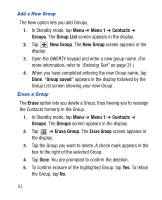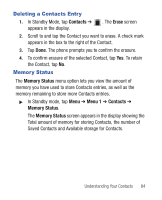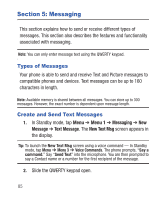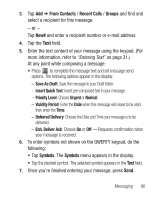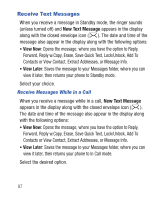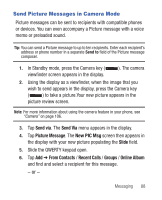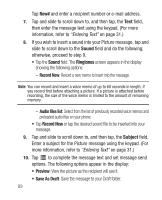Samsung SCH-R640 User Manual (user Manual) (ver.f3) (English) - Page 89
Deleting a Contacts Entry, Memory Status
 |
View all Samsung SCH-R640 manuals
Add to My Manuals
Save this manual to your list of manuals |
Page 89 highlights
Deleting a Contacts Entry 1. In Standby Mode, tap Contacts ➔ appears in the display. . The Erase screen 2. Scroll to and tap the Contact you want to erase. A check mark appears in the box to the right of the Contact. 3. Tap Done. The phone prompts you to confirm the erasure. 4. To confirm erasure of the selected Contact, tap Yes. To retain the Contact, tap No. Memory Status The Memory Status menu option lets you view the amount of memory you have used to store Contacts entries, as well as the memory remaining to store more Contacts entries. ᮣ In Standby mode, tap Menu ➔ Menu 1 ➔ Contacts ➔ Memory Status. The Memory Status screen appears in the display showing the Total amount of memory for storing Contacts, the number of Saved Contacts and Available storage for Contacts. Understanding Your Contacts 84