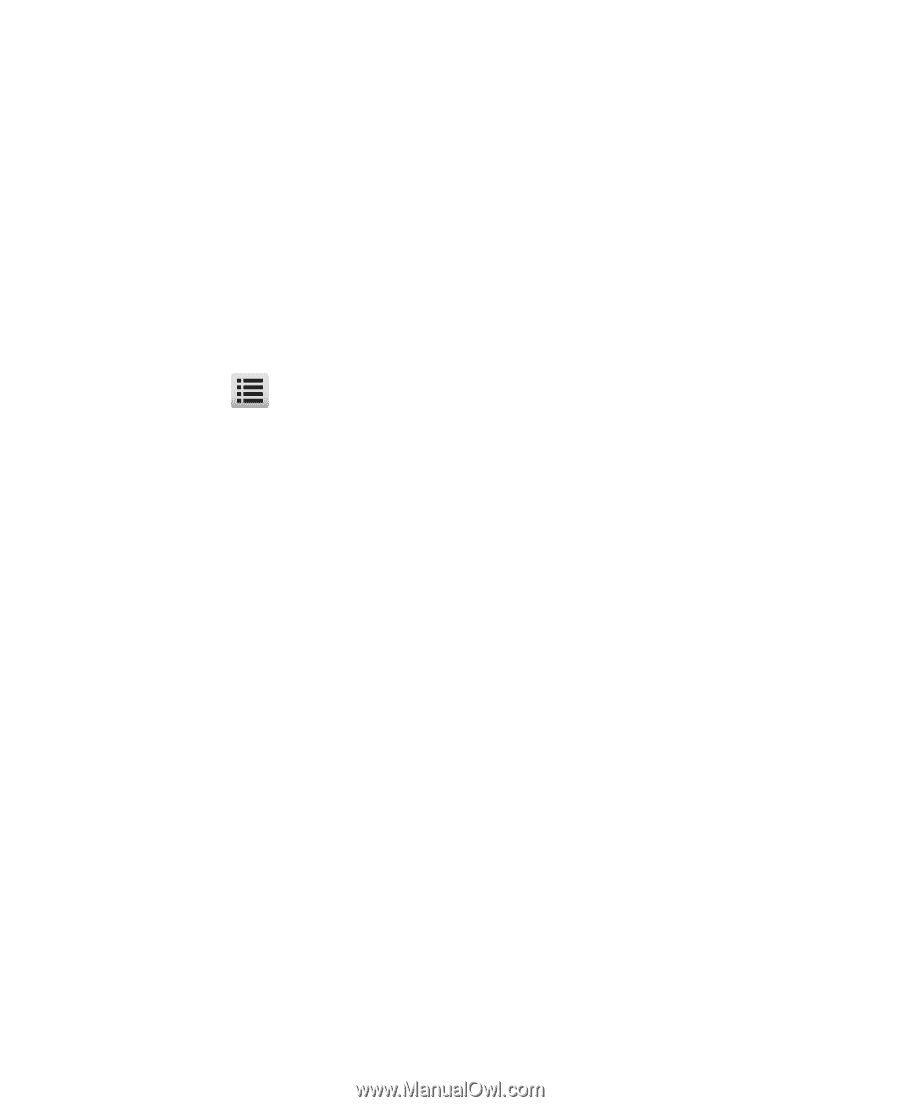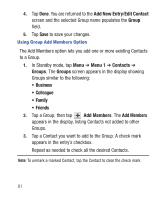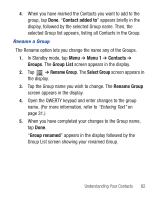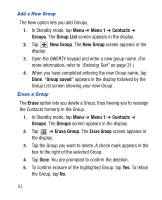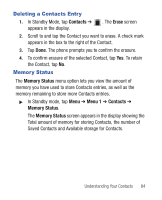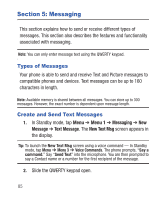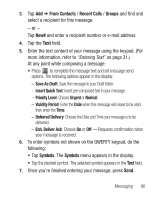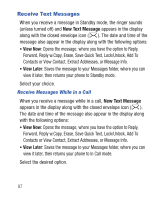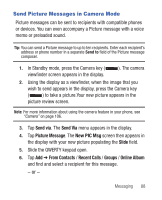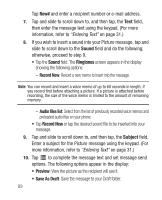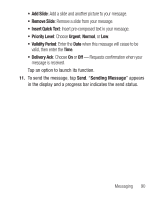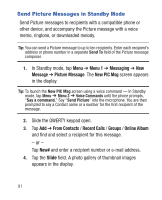Samsung SCH-R640 User Manual (user Manual) (ver.f3) (English) - Page 91
From Contacts, Recent Calls, Groups, Symbols
 |
View all Samsung SCH-R640 manuals
Add to My Manuals
Save this manual to your list of manuals |
Page 91 highlights
3. Tap Add ➔ From Contacts / Recent Calls / Groups and find and select a recipient for this message. - or - Tap New# and enter a recipient number or e-mail address. 4. Tap the Text field. 5. Enter the text content of your message using the keypad. (For more information, refer to "Entering Text" on page 31.) At any point while composing a message: • Press to complete the message text and set message send options. The following options appear in the display: - Save As Draft: Save the message to your Draft folder. - Insert Quick Text: Insert pre-composed text in your message. - Priority Level: Choose Urgent or Normal. - Validity Period: Enter the Date when this message will cease to be valid, then enter the Time. - Deferred Delivery: Choose the Date and Time your message is to be delivered. - Enh. Deliver Ack: Choose On or Off - Requests confirmation when your message is received. 6. To enter symbols not shown on the QWERTY keypad, do the following: • Tap Symbols. The Symbols menu appears in the display. • Tap the desired symbol. The selected symbol appears in the Text field. 7. Once you're finished entering your message, press Send. Messaging 86