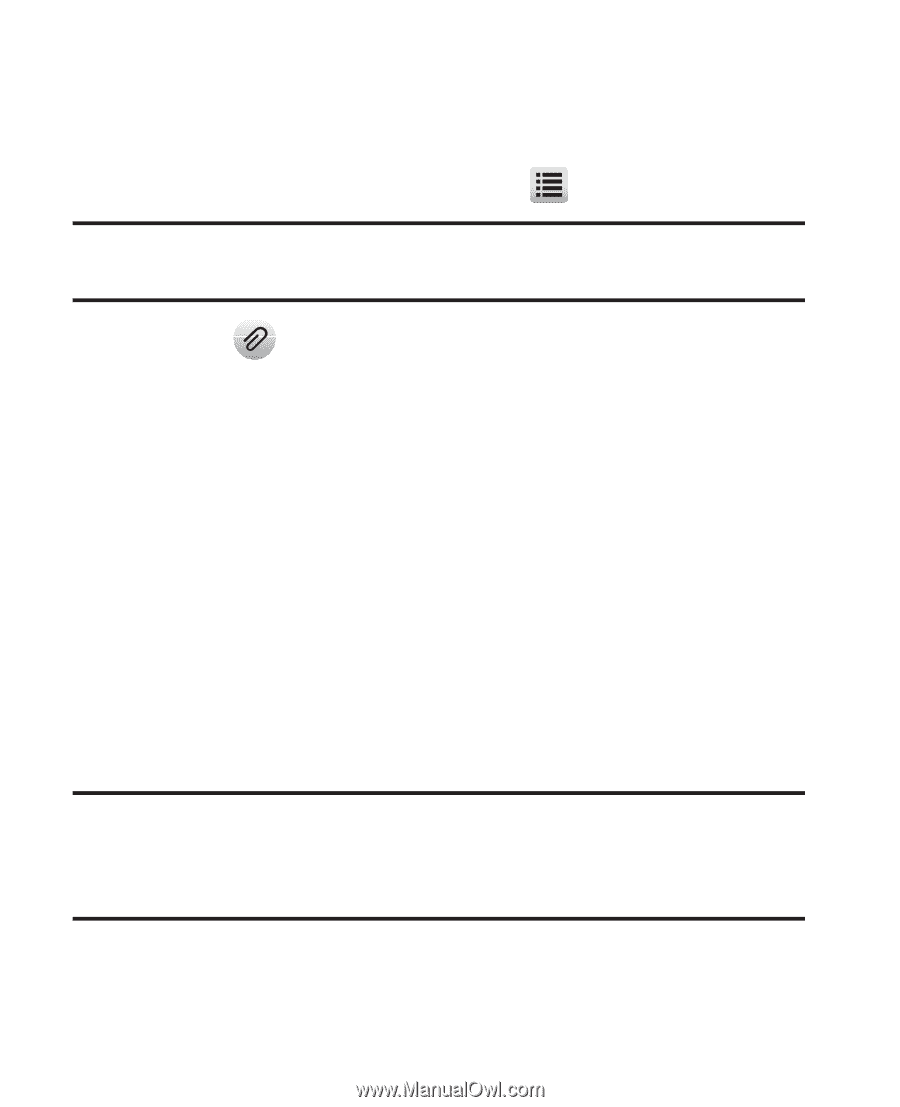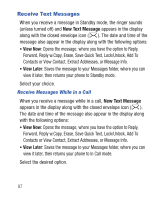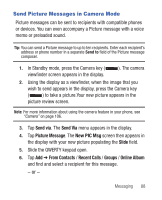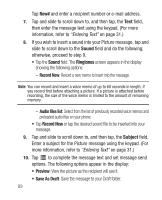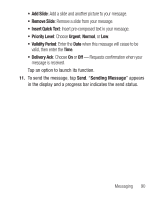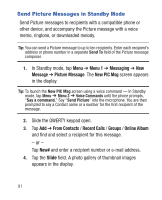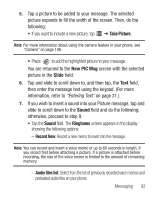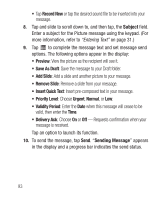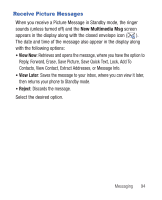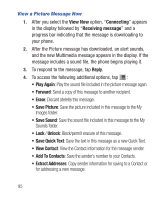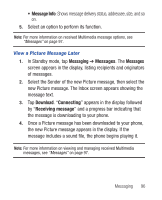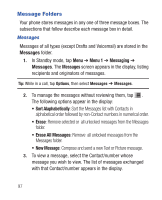Samsung SCH-R640 User Manual (user Manual) (ver.f3) (English) - Page 97
Take Picture, New PIC Msg, Slide, Sound, Ringtones
 |
View all Samsung SCH-R640 manuals
Add to My Manuals
Save this manual to your list of manuals |
Page 97 highlights
5. Tap a picture to be added to your message. The selected picture expands to fill the width of the screen. Then, do the following: • If you want to include a new picture, tap ➔ Take Picture. Note: For more information about using the camera feature in your phone, see "Camera" on page 106. • Press to add the highlighted picture to your message. You are returned to the New PIC Msg screen with the selected picture in the Slide field. 6. Tap and slide to scroll down to, and then tap, the Text field, then enter the message text using the keypad. (For more information, refer to "Entering Text" on page 31.) 7. If you wish to insert a sound into your Picture message, tap and slide to scroll down to the Sound field and do the following; otherwise, proceed to step 9. • Tap the Sound field. The Ringtones screen appears in the display showing the following options: - Record New: Record a new memo to insert into the message. Note: You can record and insert a voice memo of up to 60 seconds in length, if you record first before attaching a picture. If a picture is attached before recording, the size of the voice memo is limited to the amount of remaining memory. - Audio files list: Select from the list of previously recorded voice memos and preloaded audio files on your phone. Messaging 92