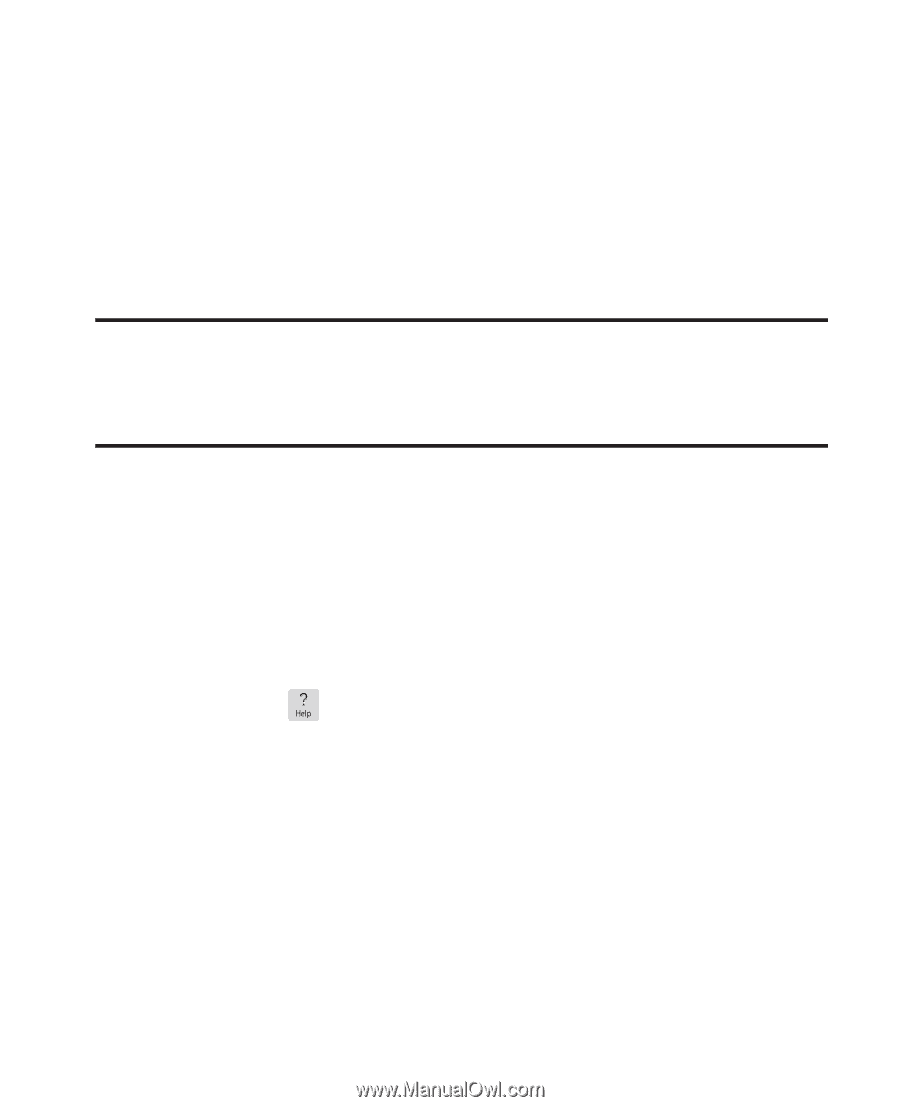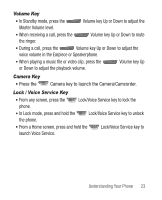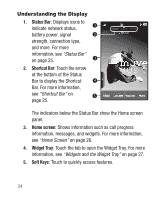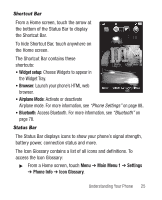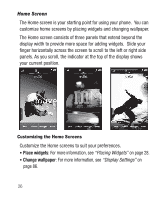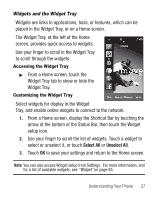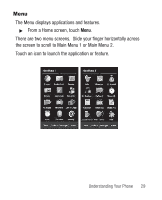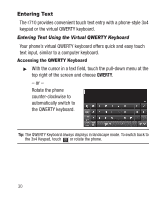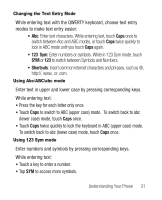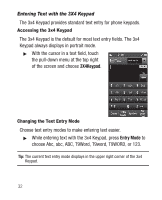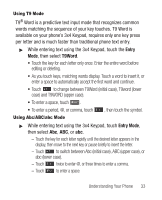Samsung SCH-R710 User Manual (user Manual) (ver.f6) (English) - Page 32
Placing Widgets, Learning More About Your Phone - reset
 |
View all Samsung SCH-R710 manuals
Add to My Manuals
Save this manual to your list of manuals |
Page 32 highlights
Placing Widgets Use these methods to customize the Widget Tray and Home screens: • Touch a widget in the Widget Tray to place it on a Home screen. • To move a widget on a Home screen, touch and drag it to a new location. • To return a widget to the Widget Tray, tap the Widget Tray tab to open it, then touch and drag the widget to the tray. Tip: With the Widget Reset Gesture, you can move all widgets from the current Home screen back to the Widget Tray by opening the Widget Tray, then shaking the phone three times. For more information, refer to "Gesture" on page 88. Learning More About Your Phone The Help widget contains information about many of the features of your phone. 1. From a Home screen, open the Widget Tray. For more information, see "Widgets and the Widget Tray" on page 27.. 2. Touch the Help widget to place it on the Home screen. 3. Tap the Help widget to view topics. 28