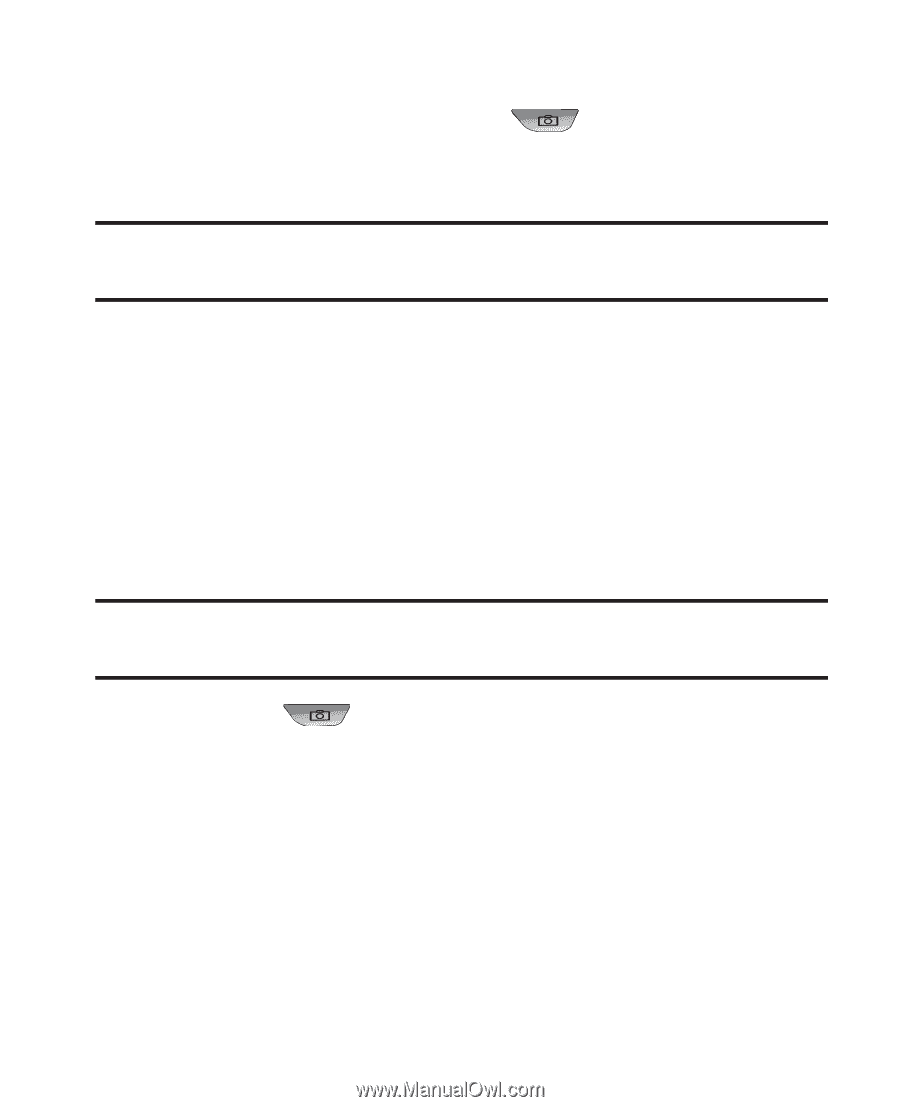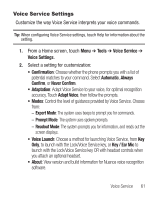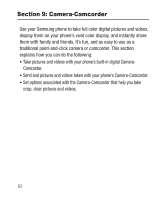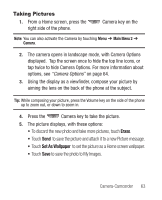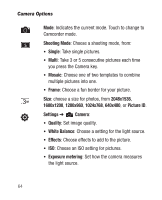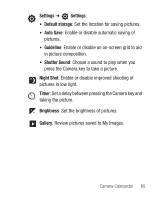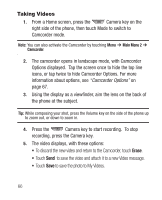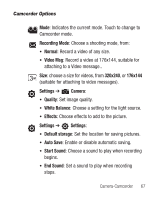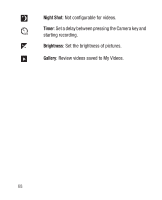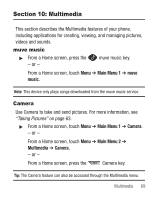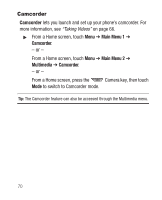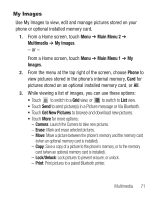Samsung SCH-R710 User Manual (user Manual) (ver.f6) (English) - Page 70
Taking Videos, Erase
 |
View all Samsung SCH-R710 manuals
Add to My Manuals
Save this manual to your list of manuals |
Page 70 highlights
Taking Videos 1. From a Home screen, press the Camera key on the right side of the phone, then touch Mode to switch to Camcorder mode. Note: You can also activate the Camcorder by touching Menu ➔ Main Menu 2 ➔ Camcorder. 2. The camcorder opens in landscape mode, with Camcorder Options displayed. Tap the screen once to hide the top line icons, or tap twice to hide Camcorder Options. For more information about options, see "Camcorder Options" on page 67. 3. Using the display as a viewfinder, aim the lens on the back of the phone at the subject. Tip: While composing your shot, press the Volume key on the side of the phone up to zoom out, or down to zoom in. 4. Press the Camera key to start recording. To stop recording, press the Camera key. 5. The video displays, with these options: • To discard the new video and return to the Camcorder, touch Erase. • Touch Send to save the video and attach it to a new Video message. • Touch Save to save the photo to My Videos. 66