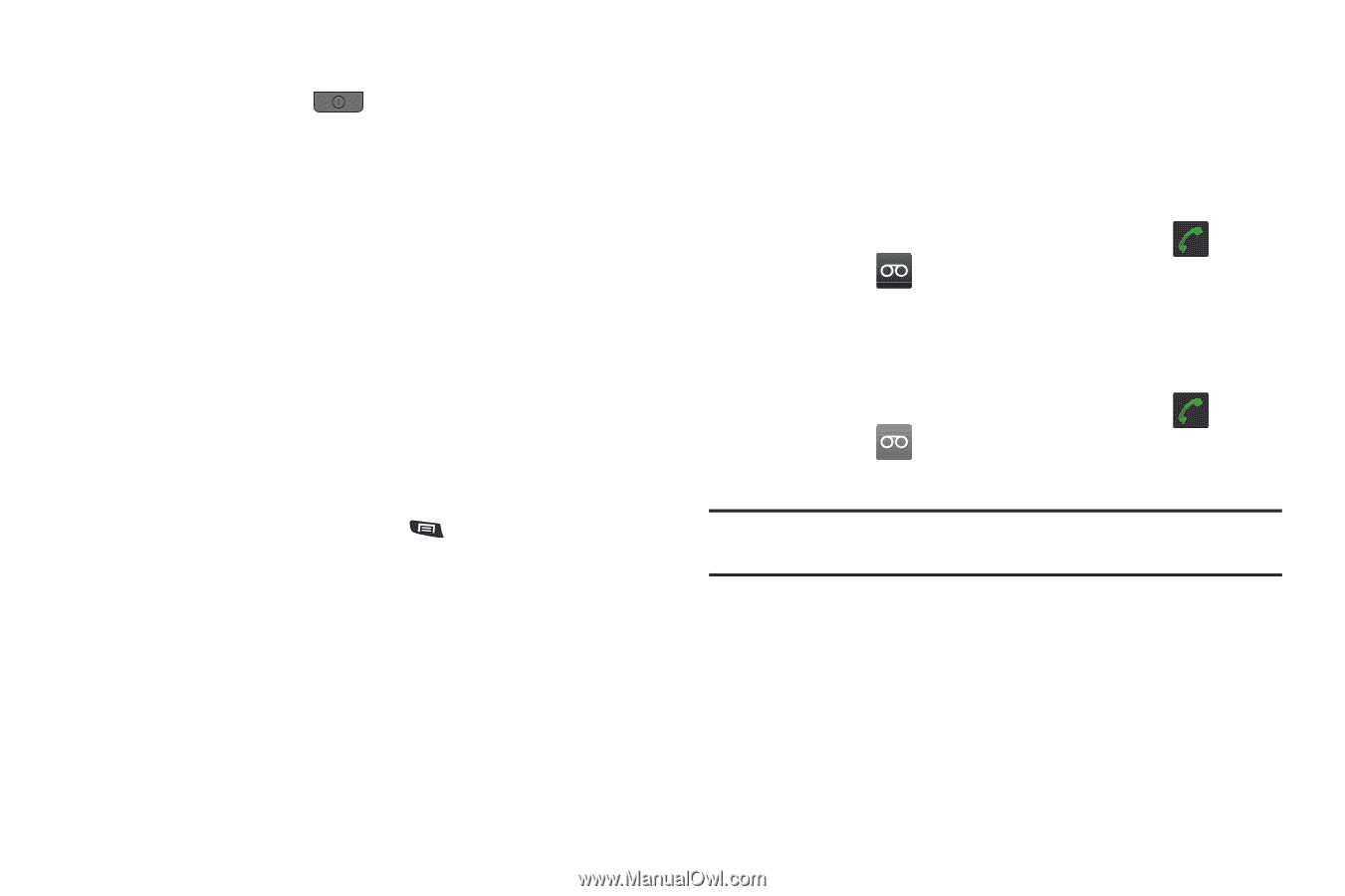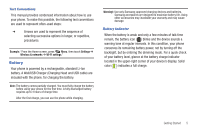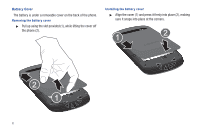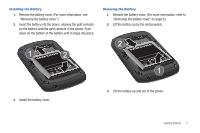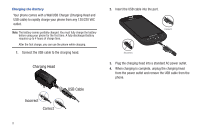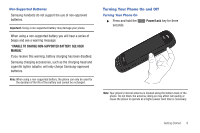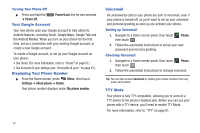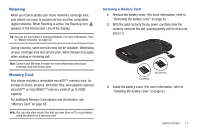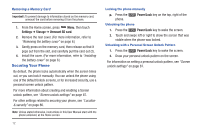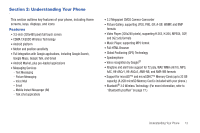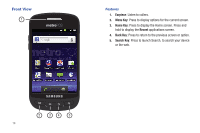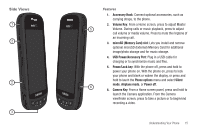Samsung SCH-R720 User Manual (user Manual) (ver.f4) (English(north America)) - Page 14
Turning Your Phone Off, Your Google Account, Displaying Your Phone Number, Voicemail - android
 |
View all Samsung SCH-R720 manuals
Add to My Manuals
Save this manual to your list of manuals |
Page 14 highlights
Turning Your Phone Off ᮣ Press and hold the ➔ Power off. Your Google Account Power/Lock key for two seconds Your new phone uses your Google account to fully utilize its Android features, including Gmail, Google Maps, Google Talk and the Android Market. When you turn on your phone for the first time, set up a connection with your existing Google account, or create a new Google account. To create a Google account, or set up your Google account on your phone: • Use Gmail. (For more information, refer to "Gmail" on page 67.) • Use Accounts & sync settings (see "Accounts & sync" on page 91.) Displaying Your Phone Number ᮣ From the Home screen, press Menu, then touch Settings ➔ About phone ➔ Status. Your phone number displays under My phone number. Voicemail All unanswered calls to your phone are sent to voicemail, even if your phone is turned off, so you'll want to set up your voicemail and personal greeting as soon as you activate your phone. Setting up Voicemail 1. Navigate to a Home screen panel, then touch then touch . Phone, 2. Follow the automated instructions to set up your new password and record a greeting. Checking Voicemail 1. Navigate to a Home screen panel, then touch then touch . Phone, 2. Follow the automated instructions to manage voicemail. Tip: You can also access Voicemail by dialing your phone number from any touch-tone phone. TTY Mode Your phone is fully TTY-compatible, allowing you to connect a TTY device to the phone's headset jack. Before you can use your phone with a TTY device, you'll need to enable TTY Mode. For more information, refer to "TTY" on page 81. 10