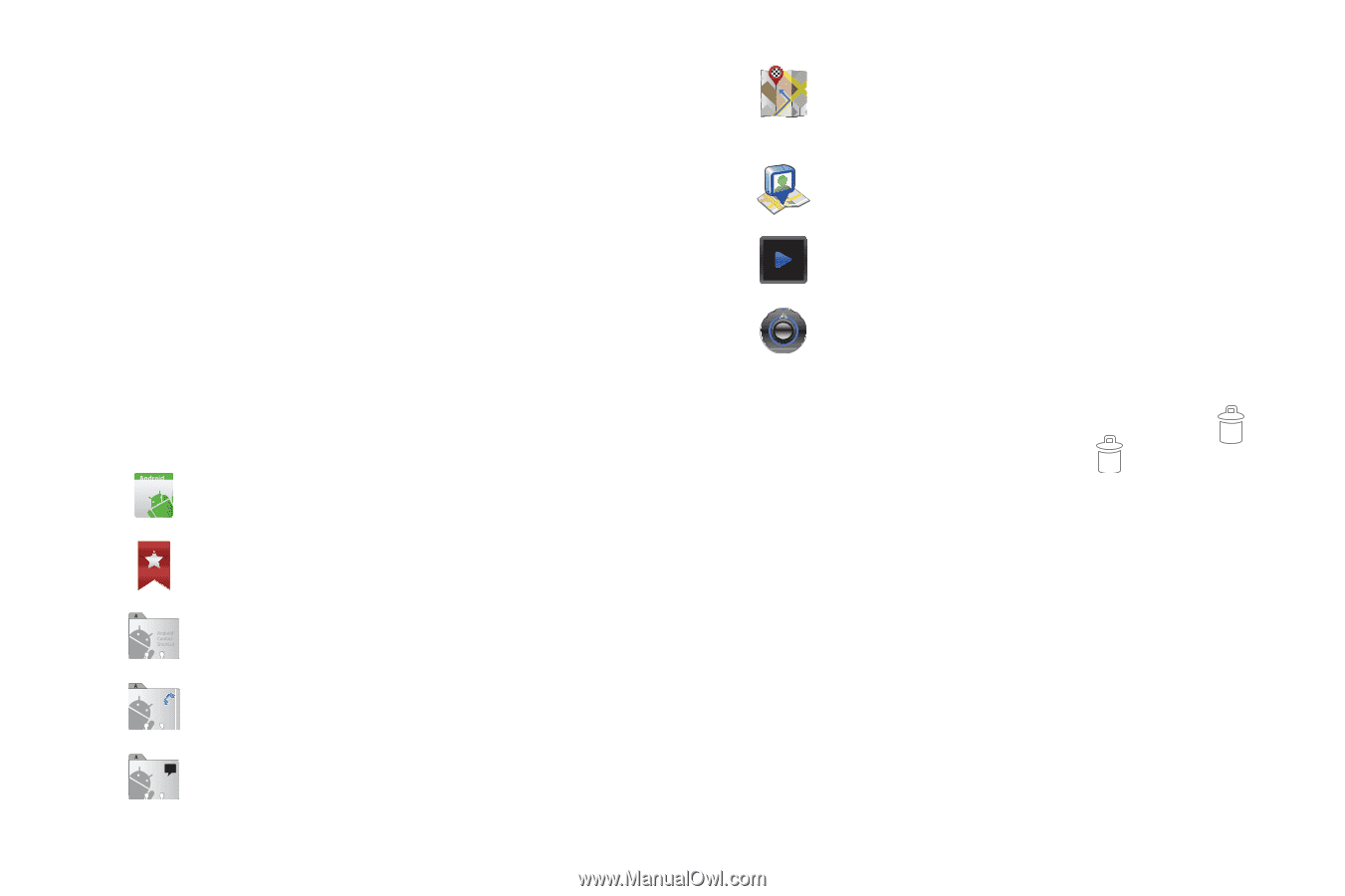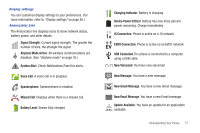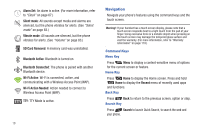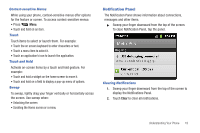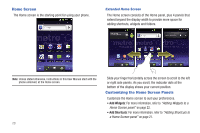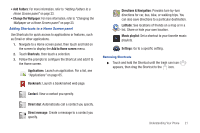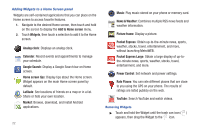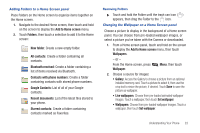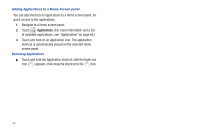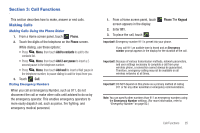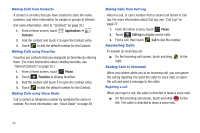Samsung SCH-R720 User Manual (user Manual) (ver.f4) (English(north America)) - Page 25
Adding Shortcuts to a Home Screen panel, Removing Shortcuts, Change the Wallpaper - phone turns on by itself
 |
View all Samsung SCH-R720 manuals
Add to My Manuals
Save this manual to your list of manuals |
Page 25 highlights
• Add Folders: For more information, refer to "Adding Folders to a Home Screen panel" on page 23. • Change the Wallpaper: For more information, refer to "Changing the Wallpaper on a Home Screen panel" on page 23. Adding Shortcuts to a Home Screen panel Use Shortcuts for quick access to applications or features, such as Email or other applications. 1. Navigate to a Home screen panel, then touch and hold on the screen to display the Add to Home screen menu. 2. Touch Shortcuts, then touch a selection: 3. Follow the prompts to configure the Shortcut and add it to the Home screen. Applications: Launch an application. For a list, see "Applications" on page 65. Bookmark: Launch a bookmarked web page. Contact: View a contact you specify. Direct dial: Automatically call a contact you specify. Direct message: Create a message to a contact you specify. Directions & Navigation: Provides turn-by-turn directions for car, bus, bike, or walking trips. You can also save directions to a particular destination. Latitude: See locations of friends on a map or in a list. Share or hide your own location. Music playlist: Set a shortcut to your favorite music playlists. Settings: Go to a specific setting. Removing Shortcuts ᮣ Touch and hold the Shortcut until the trash can icon ( ) appears, then drag the Shortcut to the icon. Understanding Your Phone 21