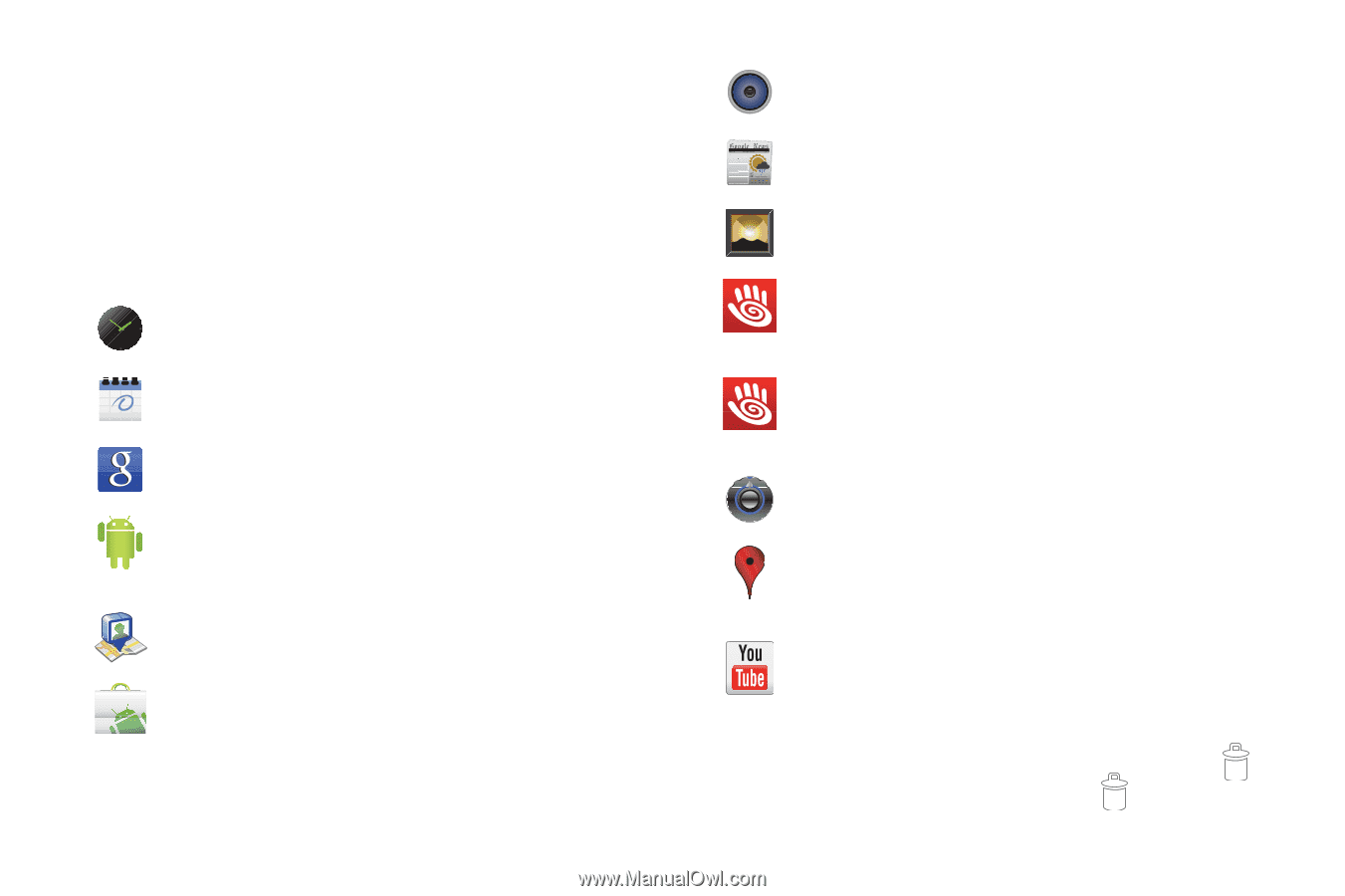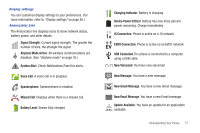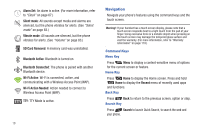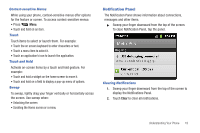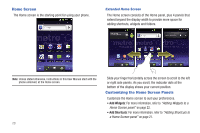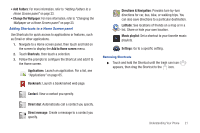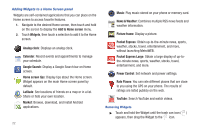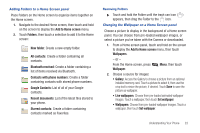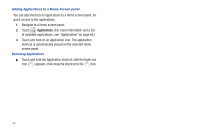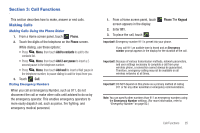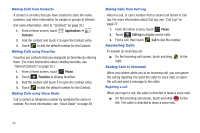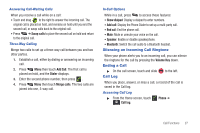Samsung SCH-R720 User Manual (user Manual) (ver.f4) (English(north America)) - Page 26
Adding Widgets to a Home Screen panel, Removing Widgets, Add to Home - stock
 |
View all Samsung SCH-R720 manuals
Add to My Manuals
Save this manual to your list of manuals |
Page 26 highlights
Adding Widgets to a Home Screen panel Widgets are self-contained applications that you can place on the Home screen to access favorite features. 1. Navigate to the desired Home screen, then touch and hold on the screen to display the Add to Home screen menu. 2. Touch Widgets, then touch a selection to add it to the Home screen. Analog clock: Displays an analog clock. Calendar: Record events and appointments to manage your schedule. Google Search: Display a Google Search bar on Home screen. Home screen tips: Display tips about the Home screen. Widget appears on the main Home screen panel by default. Latitude: See locations of friends on a map or in a list. Share or hide your own location. Market: Browse, download, and install Android applications. 22 Music: Play music stored on your phone or memory card. News & Weather: Combines multiple RSS news feeds and weather information. Picture frame: Display a picture. Pocket Express: Obtain up-to-the-minute news, sports, weather, stocks, travel, entertainment, and more, without launching MetroWEB. Pocket Express Large: Obtain a large display of up-tothe-minute news, sports, weather, stocks, travel, entertainment, and more. Power Control: Set network and power settings. Rate Places: You can rate different places that are close to you using the GPS on your phone. The results of ratings are listed publicly on the web. YouTube: Search YouTube and watch videos. Removing Widgets ᮣ Touch and hold the Widget until the trash can icon ( ) appears, then drag the Widget to the icon.