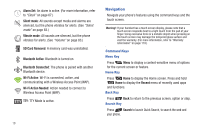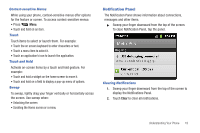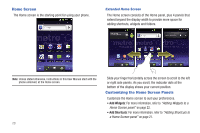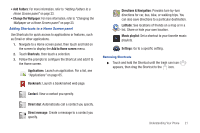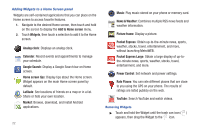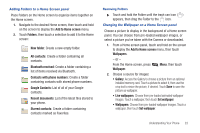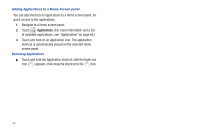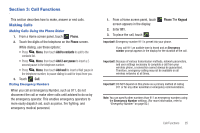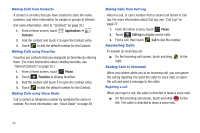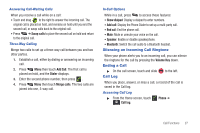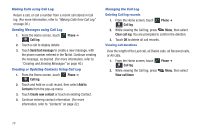Samsung SCH-R720 User Manual (user Manual) (ver.f4) (English(north America)) - Page 27
Adding Folders to a Home Screen panel, Removing Folders, Changing the Wallpaper on a Home Screen panel
 |
View all Samsung SCH-R720 manuals
Add to My Manuals
Save this manual to your list of manuals |
Page 27 highlights
Adding Folders to a Home Screen panel Place Folders on the Home screen to organize items together on the Home screen. 1. Navigate to the desired Home screen, then touch and hold on the screen to display the Add to Home screen menu. 2. Touch Folders, then touch a selection to add it to the Home screen: New folder: Create a new empty folder. All contacts: Create a folder containing all contacts. Bluetooth received: Create a folder containing a list of items received via Bluetooth. Contacts with phone numbers: Create a folder containing contacts with stored phone numbers. Google Contacts: List of all of your Google contacts. Recent documents: List of the latest files stored to your phone. Starred contacts: Create a folder containing contacts marked as Favorites. Removing Folders ᮣ Touch and hold the Folder until the trash can icon ( ) appears, then drag the Folder to the icon. Changing the Wallpaper on a Home Screen panel Choose a picture to display in the background of a Home screen panel. You can choose from pre-loaded wallpaper images, or select a picture you've taken with the Camera or downloaded. 1. From a Home screen panel, touch and hold on the screen to display the Add to Home screen menu, then touch Wallpapers. - or - From the Home screen, press Wallpaper. Menu, then touch 2. Choose a source for images: • Gallery: Access the Gallery to choose a picture from an optional installed memory card. Touch a picture to select it, then use the crop tool to resize the picture, if desired. Touch Save to save the picture as wallpaper. • Live wallpapers: Choose from pre-loaded animated wallpaper images. Touch a wallpaper, then touch Set wallpaper. • Wallpapers: Choose from pre-loaded wallpaper images. Touch a wallpaper, then touch Set wallpaper. Understanding Your Phone 23