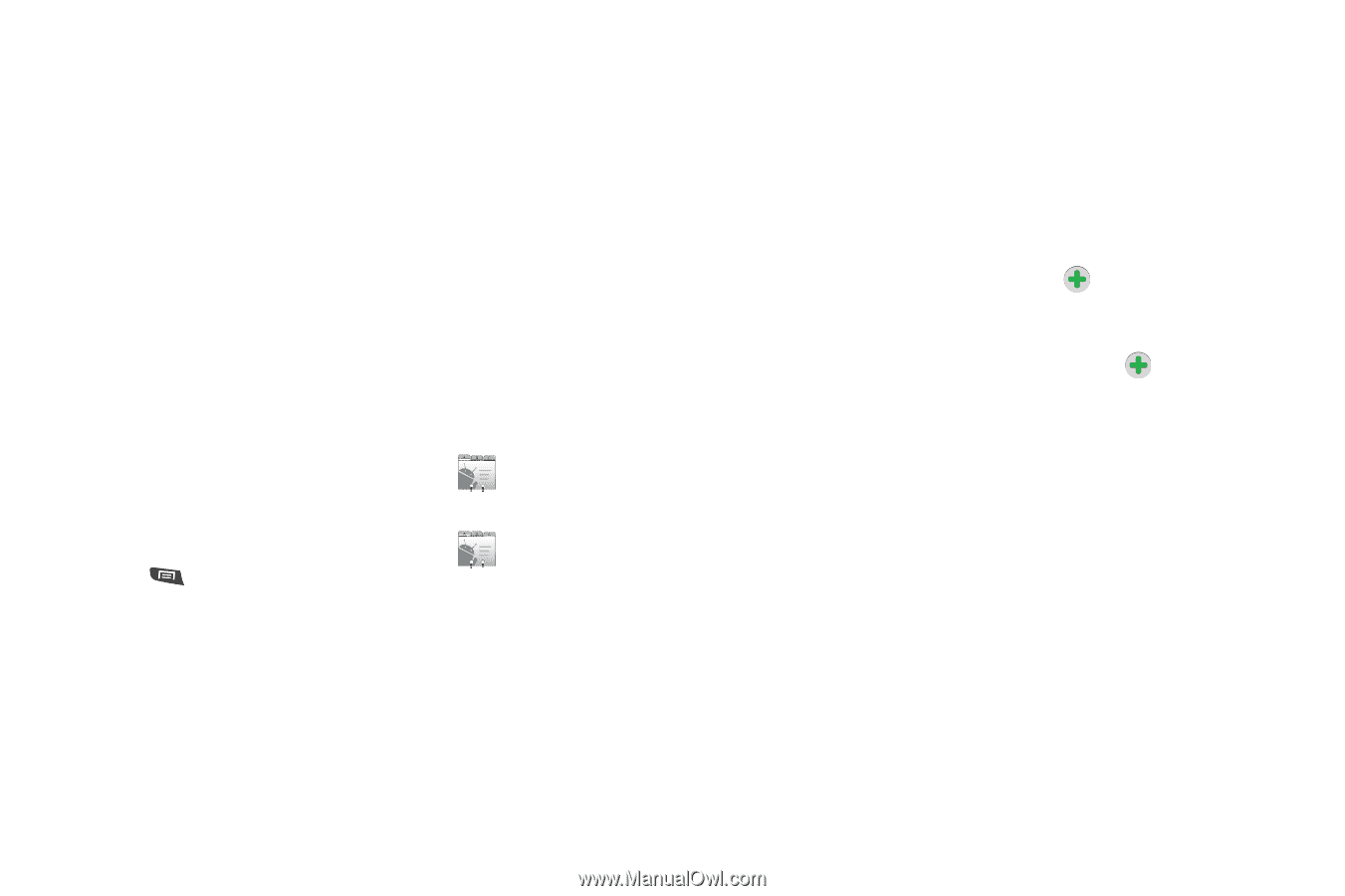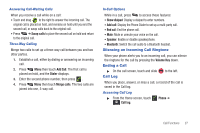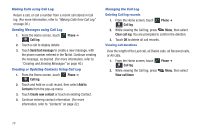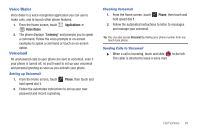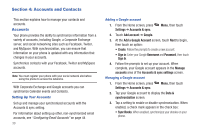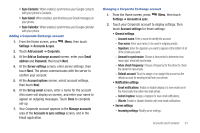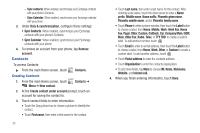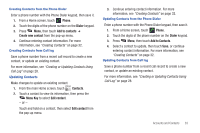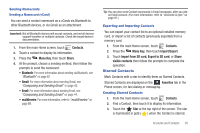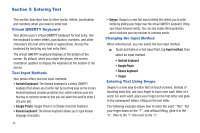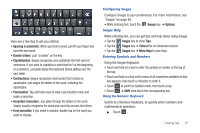Samsung SCH-R720 User Manual (user Manual) (ver.f4) (English(north America)) - Page 36
Contacts, Creating Contacts, Sync Contacts
 |
View all Samsung SCH-R720 manuals
Add to My Manuals
Save this manual to your list of manuals |
Page 36 highlights
- Sync contacts: When enabled, synchronizes your Exchange contacts with your phone's Contacts. - Sync Calendar: When enabled, synchronizes your Exchange calendar with your phone. 3. Under Data & synchronization, configure these settings: • Sync Contacts: When enabled, synchronizes your Exchange contacts with your phone's Contacts. • Sync Calendar: When enabled, synchronizes your Exchange contacts with your phone. 4. To remove an account from your phone, tap Remove account. Contacts To access Contacts: ᮣ From the main Home screen, touch Creating Contacts Contacts. 1. From the main Home screen, touch Menu ➔ New contact. Contacts ➔ 2. At the Create contact under account prompt, touch an account for saving the contact to. 3. Touch contact fields to enter information: • Touch the Gray picture box to choose a picture to identify the contact. • Touch First name, then enter a first name for the contact. 32 • Touch Last name, then enter a last name for the contact. After entering a last name, touch the down arrow to enter a Name prefix, Middle name, Name suffix, Phonetic given name, Phonetic middle name, and/or Phonetic family name. • Touch Phone to enter a phone number, then touch the Label button to choose a label, from Home, Mobile, Work, Work Fax, Home Fax, Pager, Other, Custom, Callback, Car, Company Main, ISDN, Main, Other Fax, Radio, Telex, or TTY TDD to create a custom label. To add another number, touch . • Touch Email to enter an email address, then touch the Label button to choose a label, from Home, Work, Other, or Custom to create a custom label. To add another address, touch . • Touch Postal address to enter the contacts address. • Touch Organization to enter the contacts organization. • To add more fields, tap More to choose IM, Notes, Nickname, Website, and Internet call. 4. When you finish entering information, touch Done.