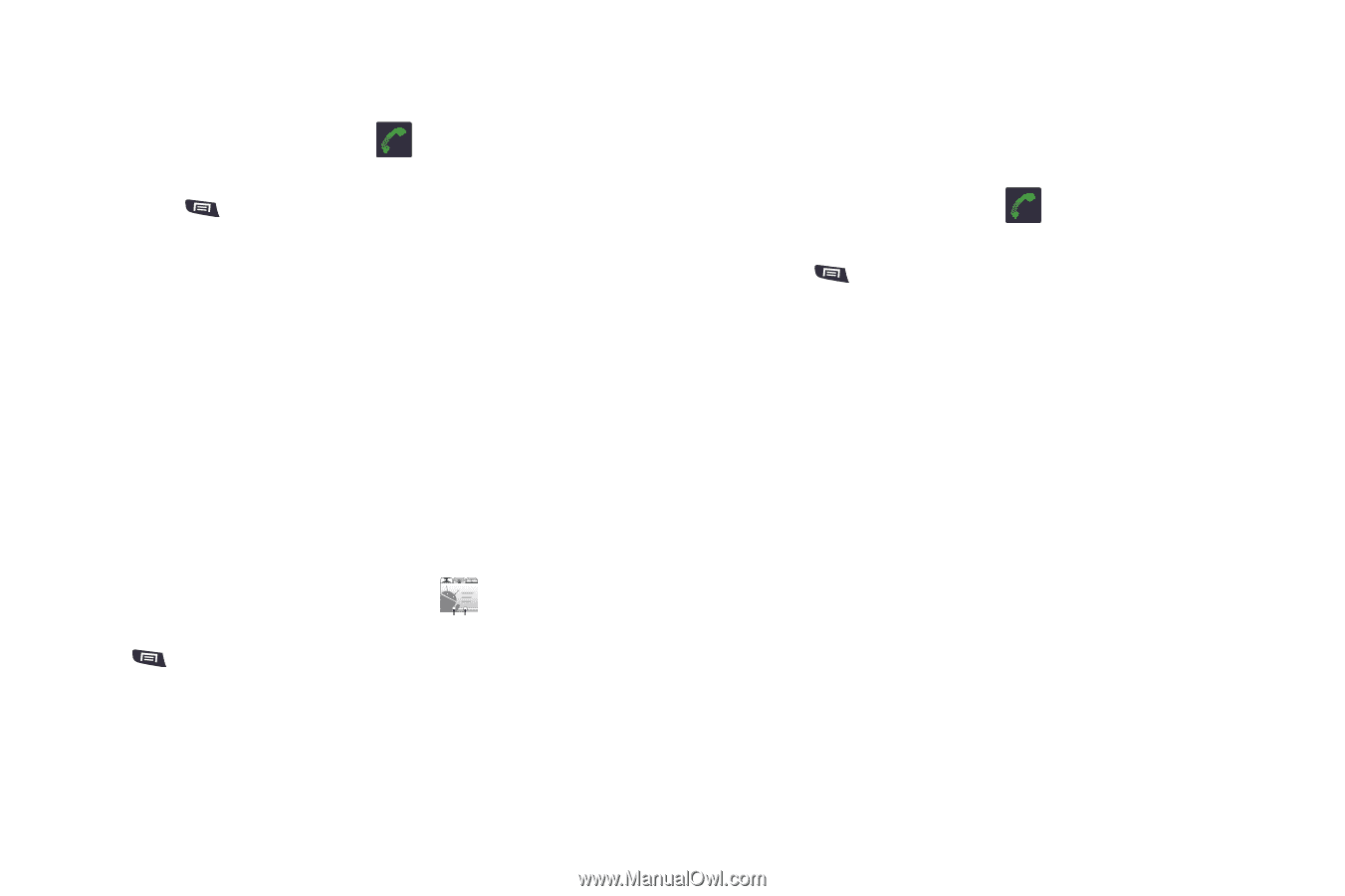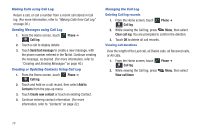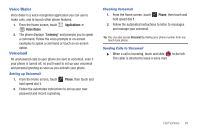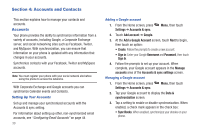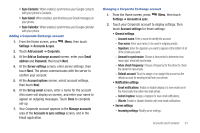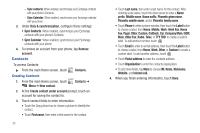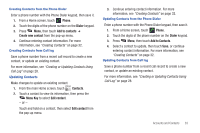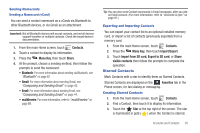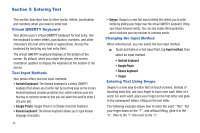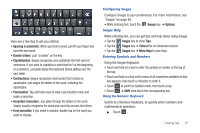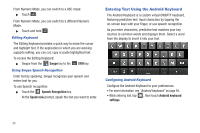Samsung SCH-R720 User Manual (user Manual) (ver.f4) (English(north America)) - Page 37
Creating Contacts from the Phone Dialer, Creating Contacts from Call log, Updating Contacts
 |
View all Samsung SCH-R720 manuals
Add to My Manuals
Save this manual to your list of manuals |
Page 37 highlights
Creating Contacts from the Phone Dialer Enter a phone number with the Phone Dialer keypad, then save it. 1. From a Home screen, touch Phone. 2. Touch the digits of the phone number on the Dialer keypad. 3. Press Menu, then touch Add to contacts ➔ Create new contact from the pop-up menu. 4. Continue entering contact information. For more information, see "Creating Contacts" on page 32. Creating Contacts from Call log Save a phone number from a recent call record to create a new contact, or update an existing contact. For more information, see "Creating or Updating Contacts Using Call Log" on page 28. Updating Contacts Make changes to update an existing contact. 1. From the main Home screen, touch Contacts. 2. Touch a contact to view its information, then press the Menu Key to select Edit contact. - or - Touch and hold on a contact, then select Edit contact from the pop-up menu. 3. Continue entering contact information. For more information, see "Creating Contacts" on page 32. Updating Contacts from the Phone Dialer Enter a phone number with the Phone Dialer keypad, then save it. 1. From a Home screen, touch Phone. 2. Touch the digits of the phone number on the Dialer keypad. 3. Press Menu, then touch Add to Contacts. 4. Select a contact to update, then touch Save, or continue entering contact information. For more information, see "Creating Contacts" on page 32. Updating Contacts from Call log Save a phone number from a recent call record to create a new contact, or update an existing contact. For more information, see "Creating or Updating Contacts Using Call Log" on page 28. Accounts and Contacts 33