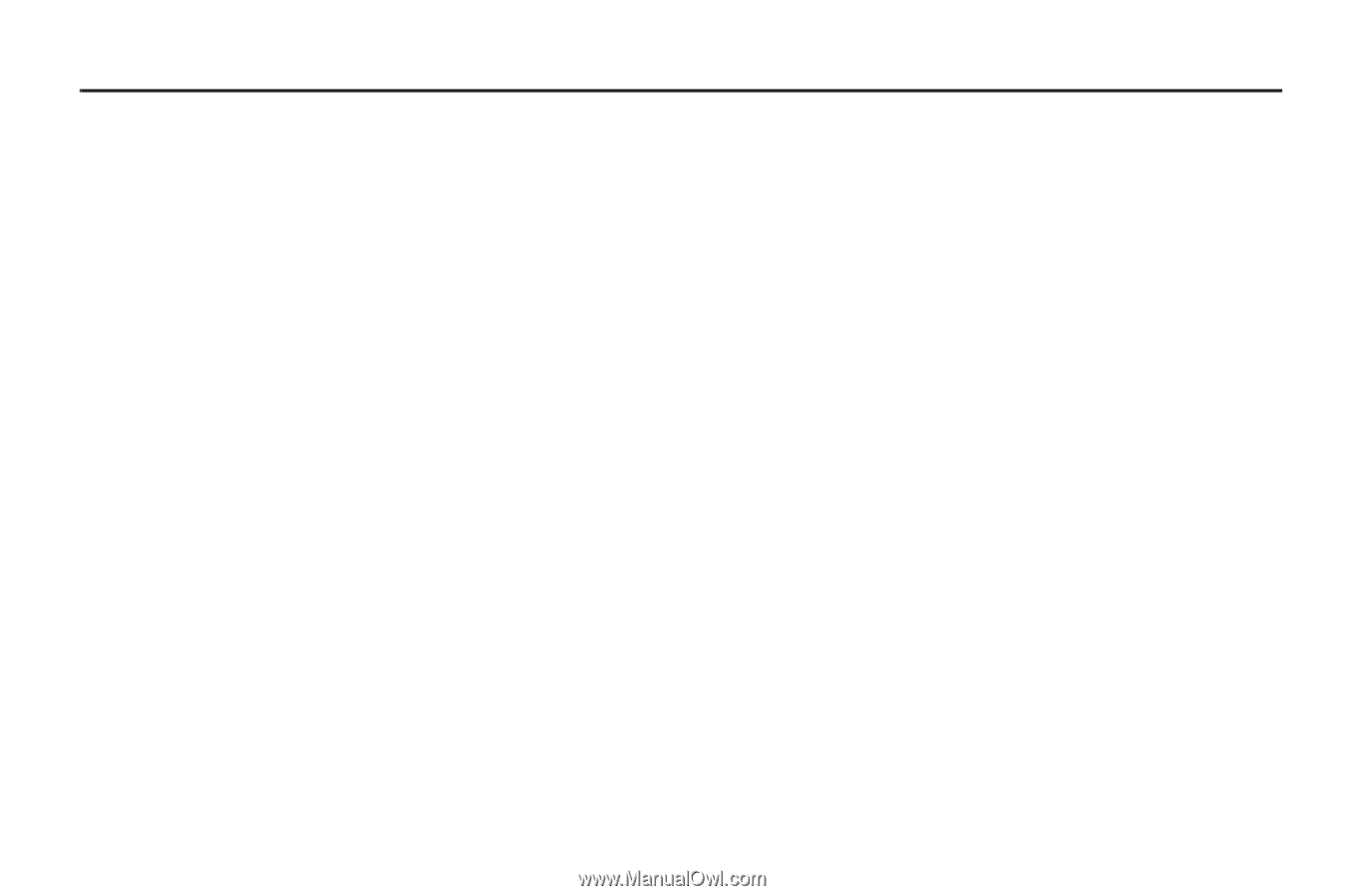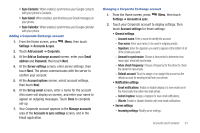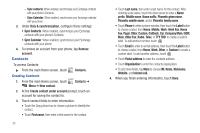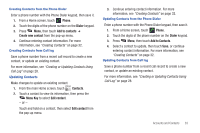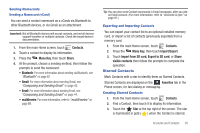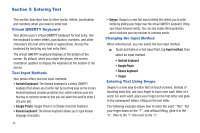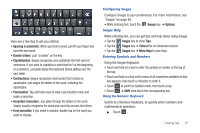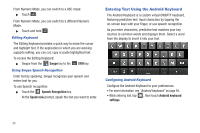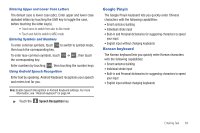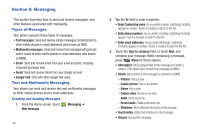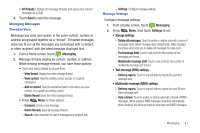Samsung SCH-R720 User Manual (user Manual) (ver.f4) (English(north America)) - Page 40
Entering Text, Virtual QWERTY Keyboard, Text Input Methods, Changing the Input Method - android update
 |
View all Samsung SCH-R720 manuals
Add to My Manuals
Save this manual to your list of manuals |
Page 40 highlights
Section 5: Entering Text This section describes how to enter words, letters, punctuation and numbers when you need to enter text. Virtual QWERTY Keyboard Your phone uses a virtual QWERTY keyboard for text entry. Use the keyboard to enter letters, punctuation, numbers, and other characters into text entry fields or applications. Access the keyboard by touching any text entry field. The virtual QWERTY keyboard displays at the bottom of the screen. By default, when you rotate the phone, the screen orientation updates to display the keyboard at the bottom of the screen. Text Input Methods Your phone offers two text input methods: • Android keyboard: The Android keyboard is a virtual QWERTY keyboard that allows you to enter text by touching keys on the screen. Android keyboard includes predictive text, which matches your key touches to common words so that you can select the word to enter it into your text. • Google Pinyin: Google Pinyin is a Chinese character keyboard. • Korean keyboard: The Korean keyboard allows you to type Korean language characters. 36 • Swype: Swype is a new text input method that allows you to enter words by gliding your finger over the virtual QWERTY keyboard, lifting your finger between words. You can also enable Word prediction, which matches your key touches to common words. Changing the Input Method When entering text, you can select the text input method. ᮣ Touch and hold on a text input field, tap Input method, then select an input method: • Android keyboard • Google Pinyin • Korean keyboard • Swype Entering Text Using Swype Swype is a new way to enter text on touch screens. Instead of touching each key, use your finger to trace over each letter of a word. For each word, place your finger on the first letter and glide to the subsequent letters, lifting on the last letter. The following example shows how to enter the word "This". Put your finger down on the "T", and without lifting, glide it to the "h", then to the "i" then over to the "s".