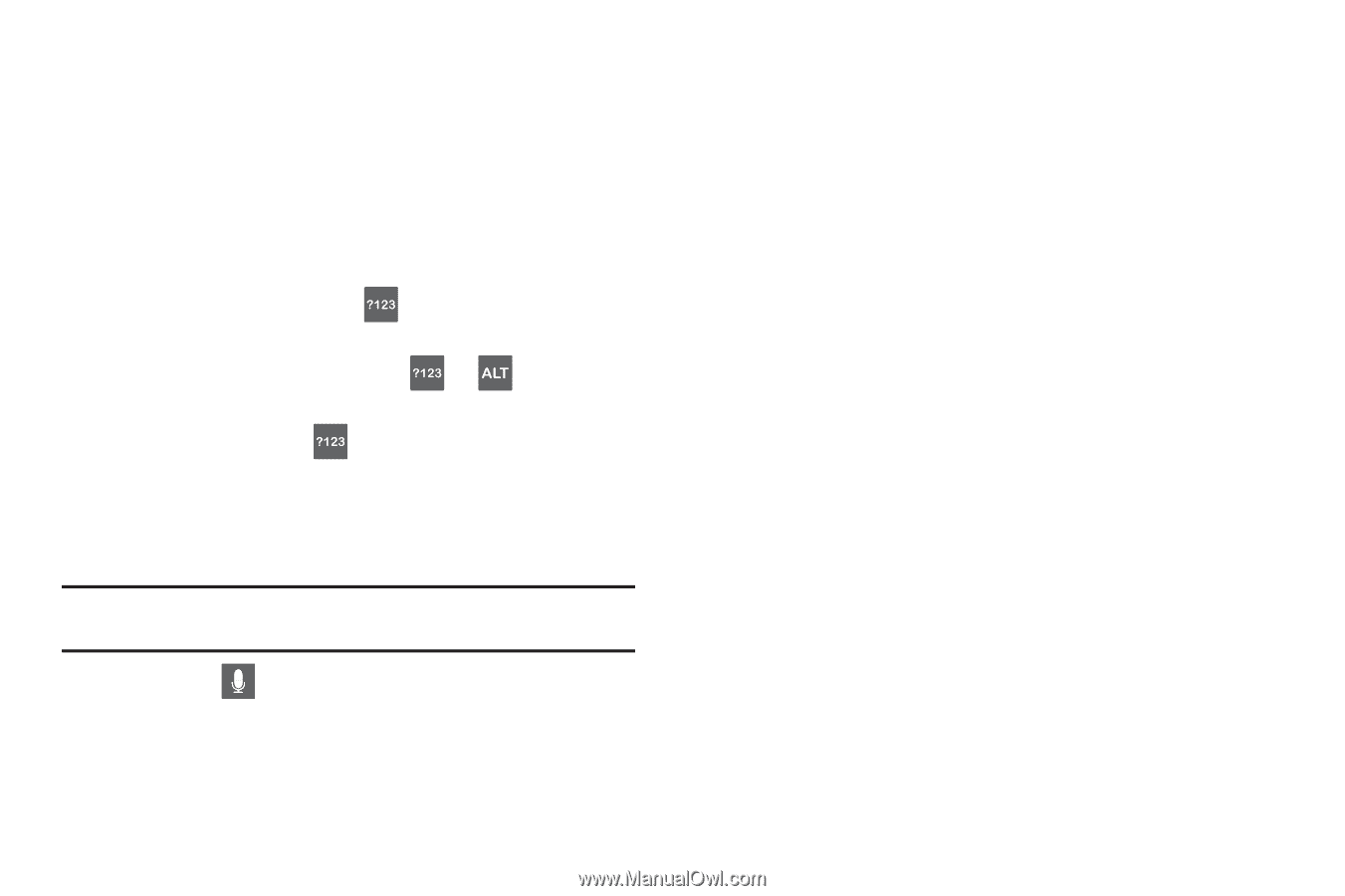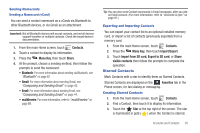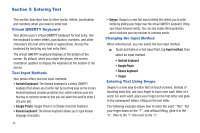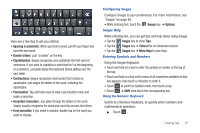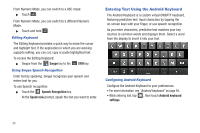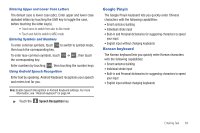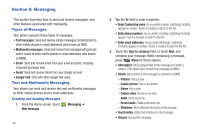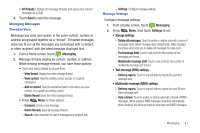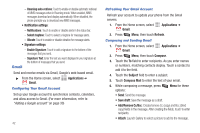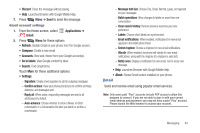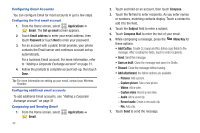Samsung SCH-R720 User Manual (user Manual) (ver.f4) (English(north America)) - Page 43
Entering Upper and Lower Case Letters, Entering Symbols and Numbers, Using Android Speech Recognition
 |
View all Samsung SCH-R720 manuals
Add to My Manuals
Save this manual to your list of manuals |
Page 43 highlights
Entering Upper and Lower Case Letters The default case is lower case (abc). Enter upper and lower case alphabet letters by touching the Shift key to toggle the case, before touching the letter key(s). • Touch once to switch from abc to Abc mode • Touch and hold to switch to ABC mode Entering Symbols and Numbers To enter common symbols, touch to switch to symbol mode, then touch the corresponding key. To enter less-common symbols, touch the corresponding key. ➔ , then touch Enter numbers by touching , then touching the number keys. Using Android Speech Recognition Enter text by speaking. Android Keyboard recognizes your speech and enters text for you. Note: Enable Speech Recognition in Android Keyboard settings. For more information, see "Android keyboard" on page 94. ᮣ Touch the Speech Recognition key. Google Pinyin The Google Pinyin keyboard lets you quickly enter Chinese characters with the following capabilities: • Smart sentence building • Individual stroke input • Built-in and Personal dictionaries for suggesting characters to speed your input • English input without changing keyboards Korean keyboard The Korean keyboard lets you quickly enter Korean characters with the following capabilities: • Smart sentence building • Individual stroke input • Built-in and Personal dictionaries for suggesting characters to speed your input • English input without changing keyboards Entering Text 39