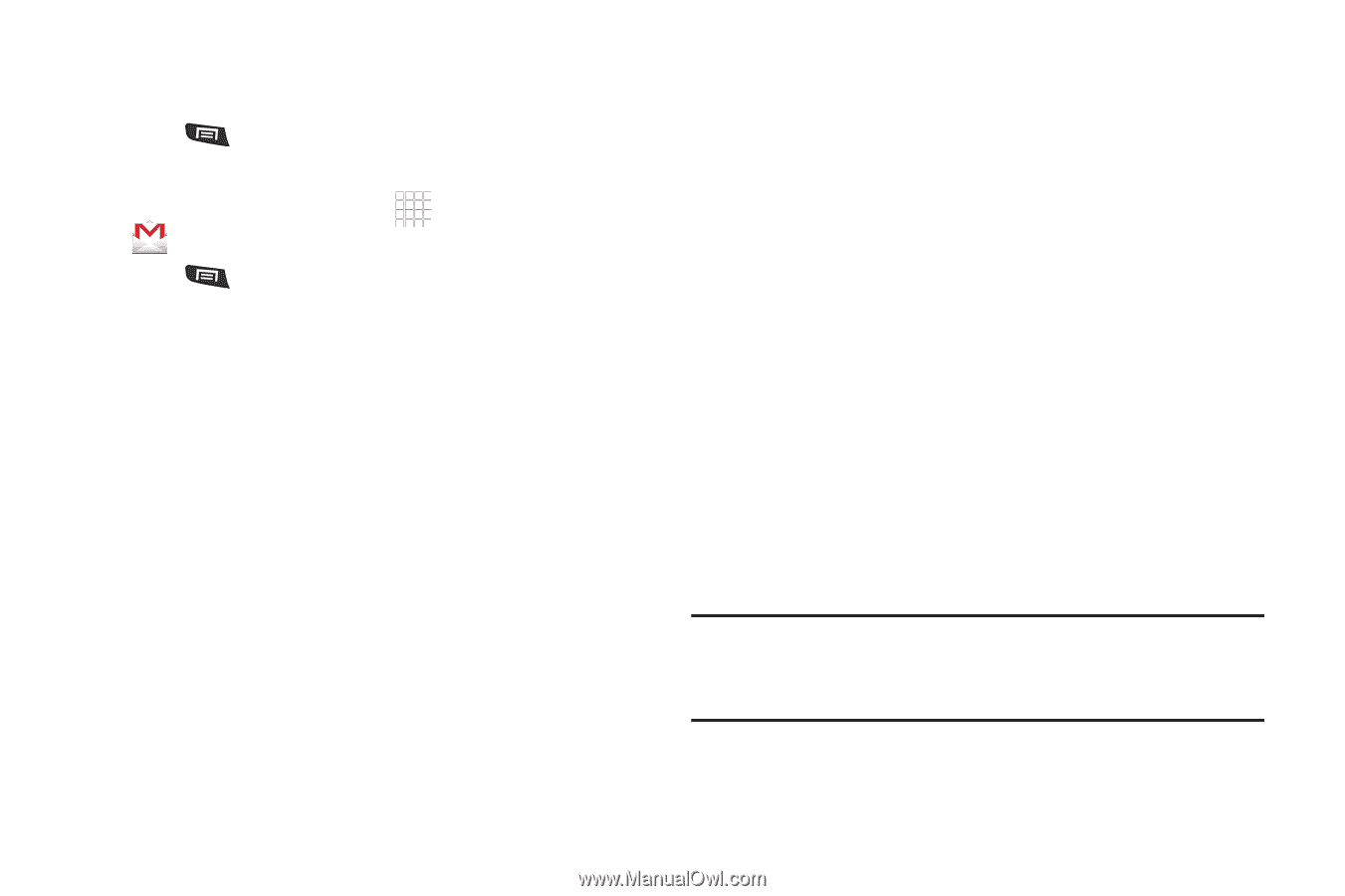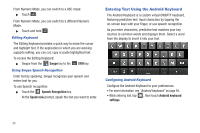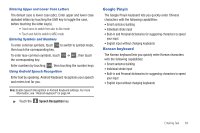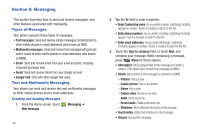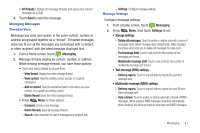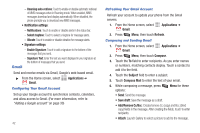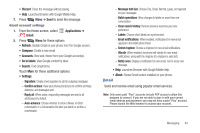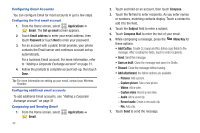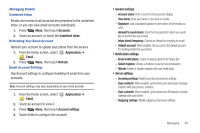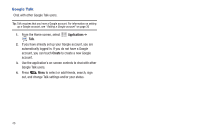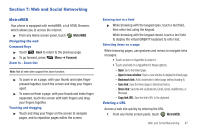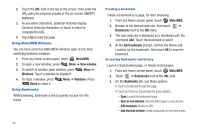Samsung SCH-R720 User Manual (user Manual) (ver.f4) (English(north America)) - Page 47
Gmail account settings, Email, Launches Browser with Google Mobile Help.
 |
View all Samsung SCH-R720 manuals
Add to My Manuals
Save this manual to your list of manuals |
Page 47 highlights
• Discard: Close the message without saving. • Help: Launches Browser with Google Mobile Help. 7. Press Menu ➔ Send to send the message. Gmail account settings 1. From the Home screen, select Gmail. Applications ➔ 2. Press Menu for these options • Refresh: Update Gmail on your phone from the Google servers. • Compose: Create a new email. • Accounts: View and choose from your Google account(s). • Go to labels: View Google content by label. • Search: Find Gmail items. Touch More for these additional options: • Settings: - Signature: Create a text signature to add to outgoing messages. - Confirm actions: Have your phone prompt you to confirm archivals, deletions, and messages sent. - Reply all: When active, responding messages are sent to all addressees by default. - Auto-advance: Choose whether to show a Newer or Older conversation or a Conversation list after you delete or archive a conversation. - Message text size: Choose Tiny, Small, Normal, Large, or Huge text for your messages. - Batch operations: Allow changes to labels on more than one conversation. - Clear search history: Remove previous searches you have performed. - Labels: Choose which labels are synchronized. - Email notifications: When enabled, notifications for new email appears in the Notifications Panel. - Select ringtone: Choose a ringtone for new email notifications. - Vibrate: When enabled, the phone will vibrate for new email notifications, along with the ringtone (if a ringtone is selected.) - Notify once: Display a notification for new email, not for every new message. • Help: Launches Browser with Google Mobile Help. • About: Shows Gmail version installed on your phone. Email Send and receive email using popular email services. Note: Only some paid "Plus" accounts include POP access to allow this program to connect. If you are not able to sign in with your correct email address and password, you may not have a paid "Plus" account. Please launch the Web browser to access your account. Messaging 43