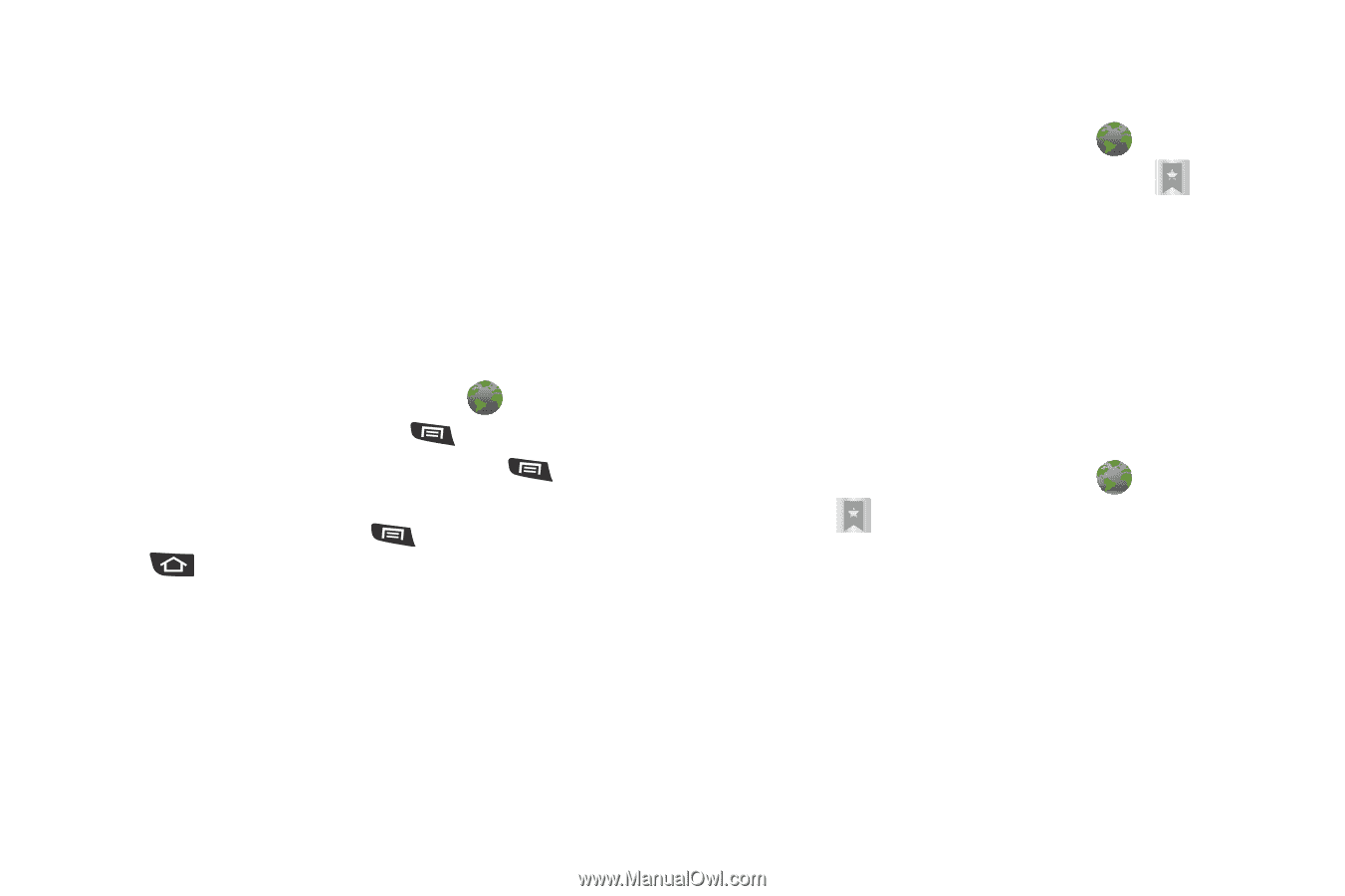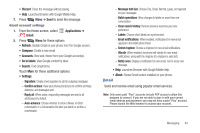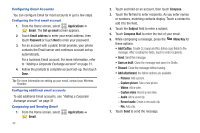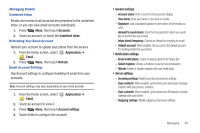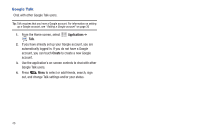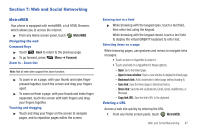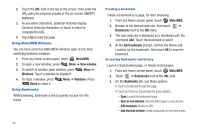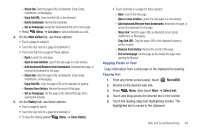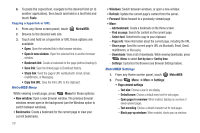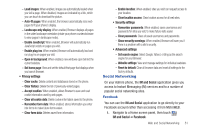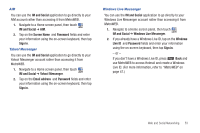Samsung SCH-R720 User Manual (user Manual) (ver.f4) (English(north America)) - Page 52
Using MetroWEB Windows, Using Bookmarks, Creating a bookmark, Accessing bookmarks and history
 |
View all Samsung SCH-R720 manuals
Add to My Manuals
Save this manual to your list of manuals |
Page 52 highlights
2. Touch the URL field at the top of the screen, then enter the URL using the physical keypad or the on-screen QWERTY keyboard. 3. As you enter characters, potential matches display. Continue entering characters, or touch a match to complete the URL. 4. Touch Go to load the page. Using MetroWEB Windows You can have up to four MetroWEB windows open at one time, switching between windows. 1. From any Home screen panel, touch MetroWEB. 2. To open a new window, press Menu ➔ New window. 3. To switch to another open window, press Windows. Touch a window to display it. Menu ➔ 4. To close a window, press Menu ➔ Windows. Press Home to close it. Using Bookmarks While browsing, bookmark a site to quickly access it in the future. Creating a bookmark Create a bookmark to a page, for later browsing. 1. From any Home screen panel, touch MetroWEB. 2. Browse to the desired web site, then touch ➔ Bookmarks next to the URL field. 3. The new web site is displayed as a thumbnail with the command Add. Touch the bookmark to add it. 4. At the Add bookmark prompt, confirm the Name and Location for the bookmark, then touch OK to save the bookmark. Accessing bookmarks and history Launch a bookmarked page, or reload recent pages. 1. From any Home screen panel, touch MetroWEB. 2. Touch ➔ Bookmarks next to the URL field. 3. On the Bookmarks tab, use these options: • Touch a bookmark to load the page. • Touch and hold on a bookmark for these options: - Open: Launch the bookmarked page. - Open in new window: Open the linked page in a new window. - Edit bookmark: Modify the URL. - Add shortcut to Home: Create a bookmark on the Home screen. 48