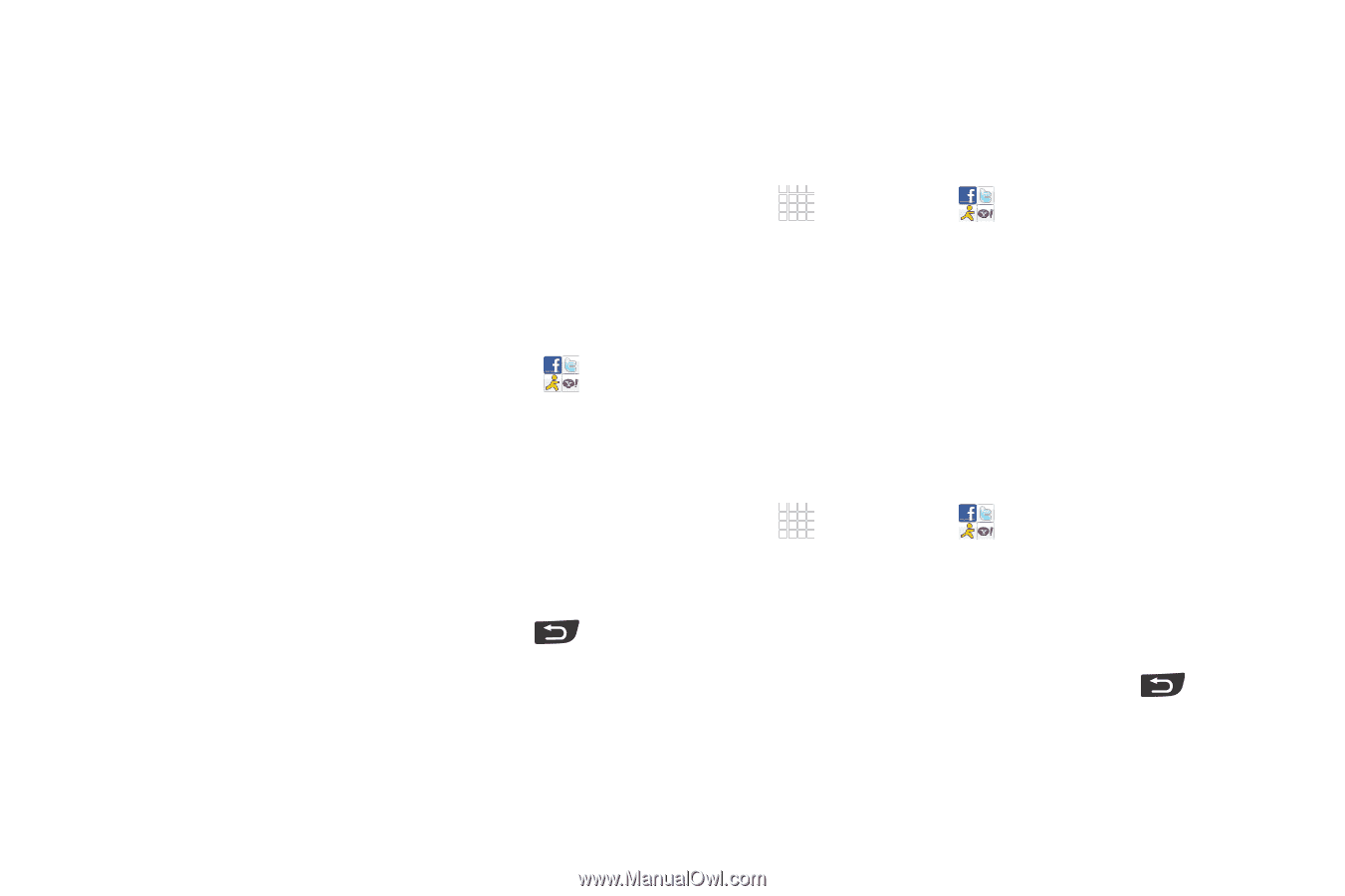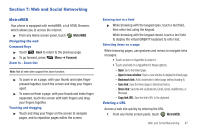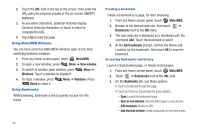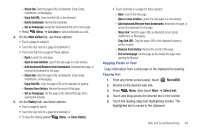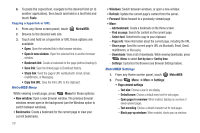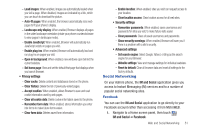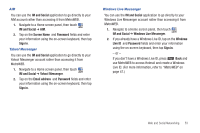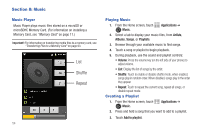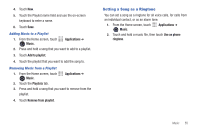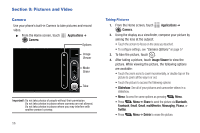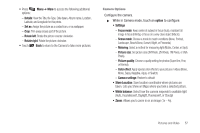Samsung SCH-R720 User Manual (user Manual) (ver.f4) (English(north America)) - Page 56
Facebook Chat, Twitter, GTALK
 |
View all Samsung SCH-R720 manuals
Add to My Manuals
Save this manual to your list of manuals |
Page 56 highlights
2. If you already have a facebook account, tap on the Email and Password fields and enter your information using the on-screen keyboard, then tap Login. - or - If you don't have a Facebook account, tap Sign up and follow the on-screen instructions. Facebook Chat You can use the IM and Social application to go directly to your Facebook account rather than accessing it from MetroWEB. 1. Navigate to a Home screen panel, then touch IM and Social ➔ Facebook Chat. 2. The first time you use the application, read the End-User License Agreement and tap I agree to continue. 3. If you already have a facebook account, tap on the Email address and Password fields and enter your information using the on-screen keyboard, then tap Login. - or - If you don't have a Facebook account, press Back and create a facebook account. (For more information, see "Facebook".) Twitter You can use the Twitter application to go directly to your Twitter account rather than accessing it from the Browser. 1. Navigate to a Home screen panel, then touch Applications ➔ IM and Social ➔ Twitter. 2. Touch Sign Up to set up a Twitter account. - or - Touch Sign In to sign into your Twitter account. 3. Follow the on-screen instructions. GTALK You can use the IM and Social application to go directly to your GTALK account rather than accessing it from MetroWEB. 1. Navigate to a Home screen panel, then touch Applications ➔ IM and Social ➔ GTALK. 2. If you already have a Google account, tap on the Email address and Password fields and enter your information using the on-screen keyboard, then tap Sign in. - or - If you don't have a Google account, press Back and create a Google account. (For more information, refer to "Adding a Google account" on page 30.) 52