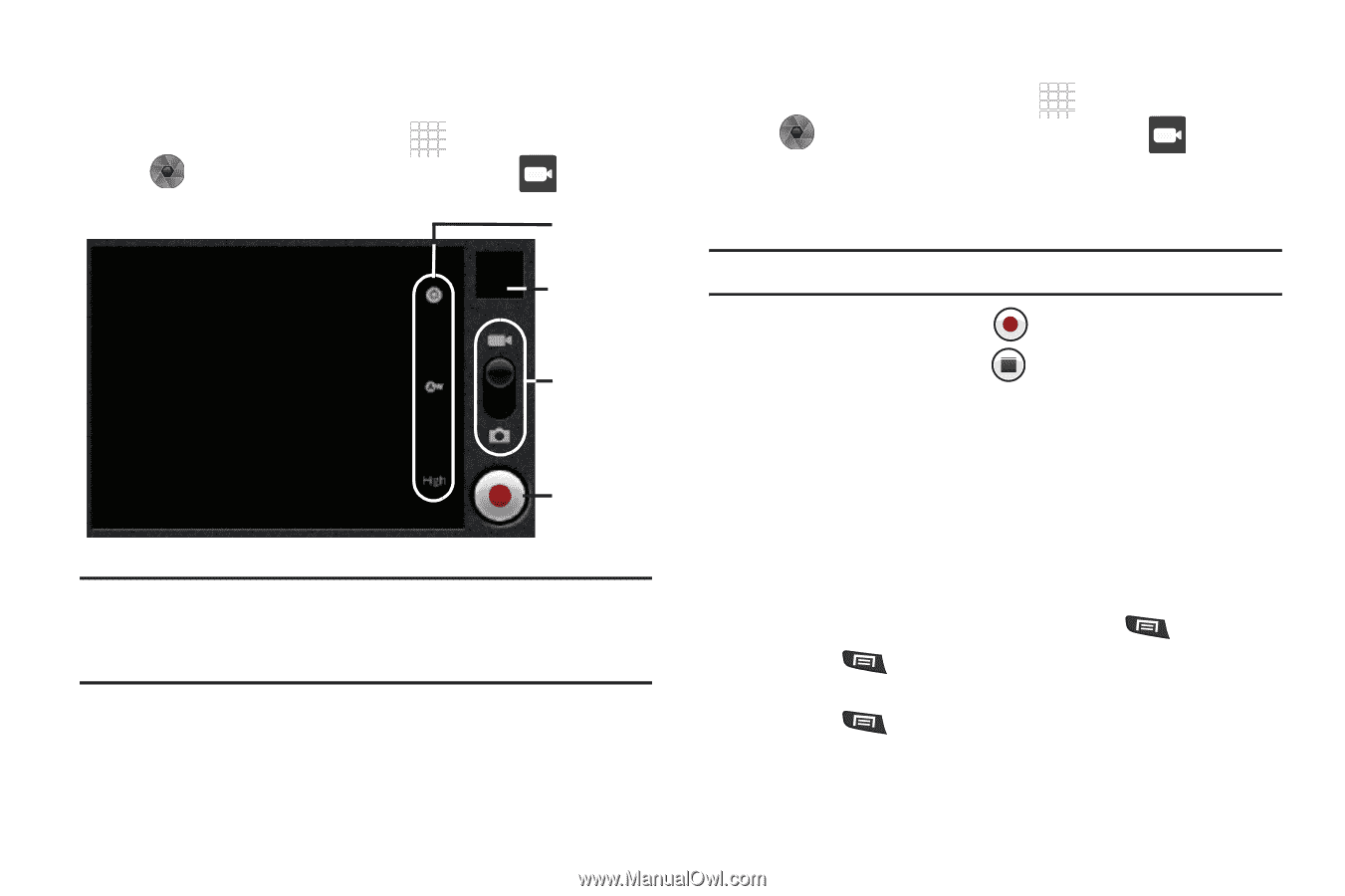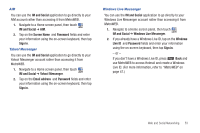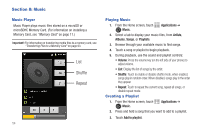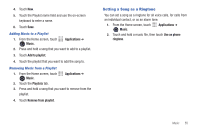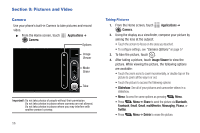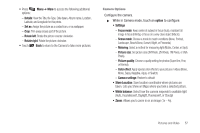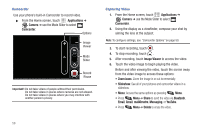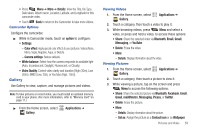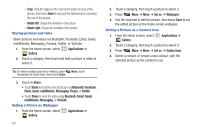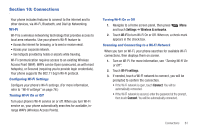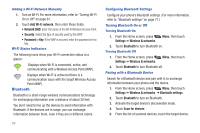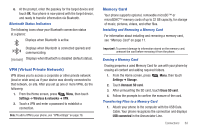Samsung SCH-R720 User Manual (user Manual) (ver.f4) (English(north America)) - Page 62
Camcorder, Capturing Video
 |
View all Samsung SCH-R720 manuals
Add to My Manuals
Save this manual to your list of manuals |
Page 62 highlights
Camcorder Use your phone's built-in Camcorder to record video. ᮣ From the Home screen, touch Applications ➔ Camera ➔ use the Mode Slider to select Camcorder. Options Image Viewer Mode Slider Record /Pause Important!: Do not take videos of people without their permission. Do not take videos in places where cameras are not allowed. Do not take videos in places where you may interfere with another person's privacy. Capturing Video 1. From the Home screen, touch Applications ➔ Camera ➔ use the Mode Slider to select Camcorder. 2. Using the display as a viewfinder, compose your shot by aiming the lens at the subject. Note: To configure settings, see "Camcorder Options" on page 59. 3. To start recording, touch . 4. To stop recording, touch . 5. After recording, touch Image Viewer to access the video. 6. Touch the video image to begin playing the video. Before and after viewing the video, touch the screen away from the video image to access these options: • Zoom icons: Zoom the image in or out incrementally. • Slideshow: See all of your pictures and camcorder videos in a slideshow. • Menu: Access the same options as pressing Menu. • Press Menu ➔ Share to send the video via Bluetooth, Email, Gmail, mail@metro, Messaging, or YouTube. • Press Menu ➔ Delete to erase the video. 58