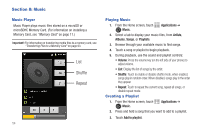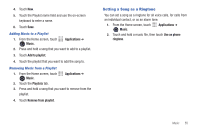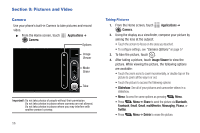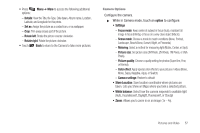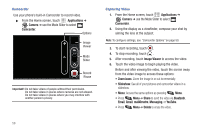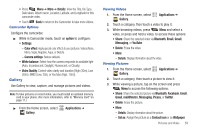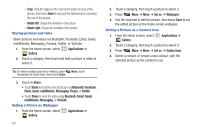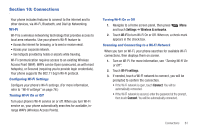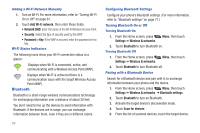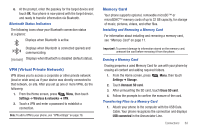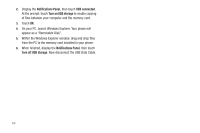Samsung SCH-R720 User Manual (user Manual) (ver.f4) (English(north America)) - Page 63
Camcorder Options, Gallery, Viewing Videos, Viewing Pictures, White balance - low memory
 |
View all Samsung SCH-R720 manuals
Add to My Manuals
Save this manual to your list of manuals |
Page 63 highlights
• Press Menu ➔ More ➔ Details: View the Title, file Type, Date taken, Album name, Location, Latitude, and Longitude for this camcorder video. • Touch Back to return to the Camcorder to take more videos. Camcorder Options Configure the camcorder. ᮣ While in Camcorder mode, touch an option to configure: • Settings: - Color effect: Apply special color effects to your pictures / videos (None, Mono, Sepia, Negative, Aqua, or Sketch). - Camera settings: Restore defaults. • White balance: Select how the camera responds to available light (Auto, Incandescent, Daylight, Fluorescent, or Cloudy) • Video Quality: Control video clarity and duration [High (30m), Low (30m), MMS (Low, 20s), or YouTube (High, 10m)]. Gallery Use Gallery to view, capture, and manage pictures and videos. Note: To take pictures or record video, you must install an optional memory card in your phone. (For more information, refer to "Memory Card" on page 11.) ᮣ From the Home screen, select Gallery. Applications ➔ Viewing Videos 1. From the Home screen, select Gallery. Applications ➔ 2. Touch a category, then touch a video to play it. 3. While browsing videos, press Menu and select a video, or press and hold a video, to access these options: • Share: Share the selected video via Bluetooth, Email, Gmail, Messaging, or YouTube. • Delete: Erase the video. • More: - Details: Display information about the video. Viewing Pictures 1. From the Home screen, select Gallery. Applications ➔ 2. Touch a category, then touch a picture to view it. 3. While viewing a picture, tap on the screen and press Menu to access the following options: • Share: Share the selected picture via Bluetooth, Facebook, Email, Gmail, mail@metro, Messaging, Picasa, or Twitter. • Delete: Erase the picture. • More: - Details: Display information about the picture. - Set as: Assign the picture as a Contact icon or as Wallpaper. Pictures and Video 59