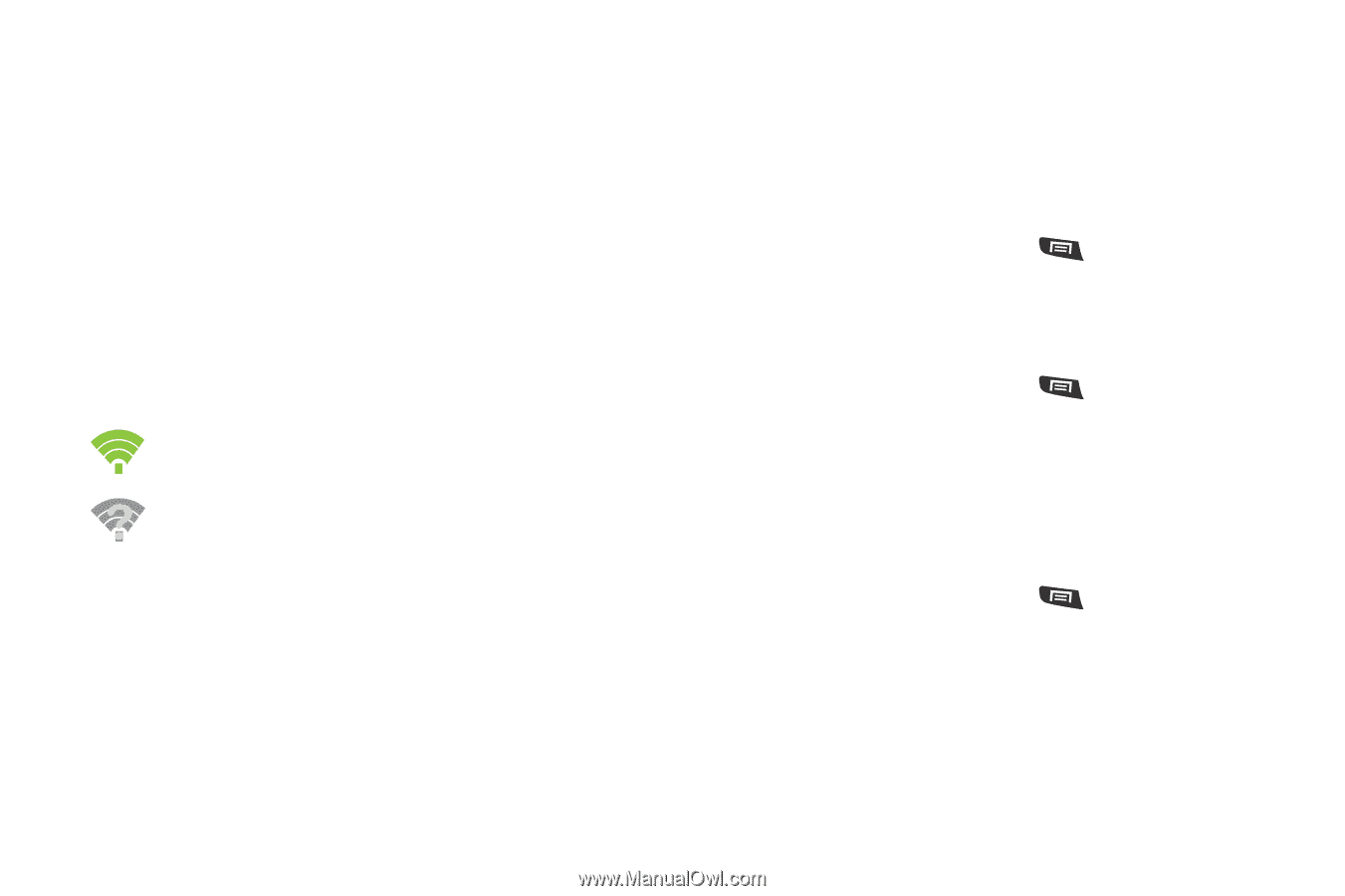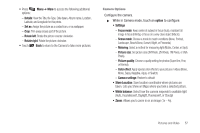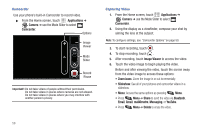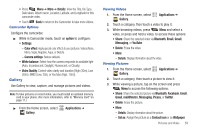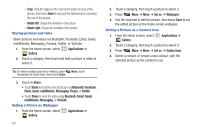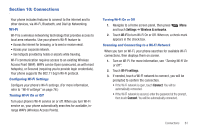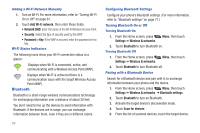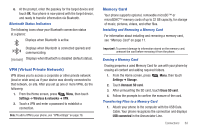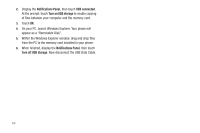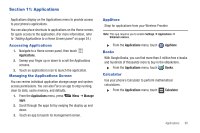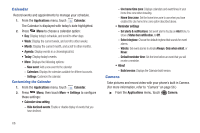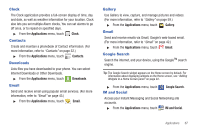Samsung SCH-R720 User Manual (user Manual) (ver.f4) (English(north America)) - Page 66
Adding a Wi-Fi Network Manually, Wi-Fi Status Indicators, Bluetooth, Configuring Bluetooth Settings
 |
View all Samsung SCH-R720 manuals
Add to My Manuals
Save this manual to your list of manuals |
Page 66 highlights
Adding a Wi-Fi Network Manually 1. Turn on Wi-Fi. For more information, refer to "Turning Wi-Fi On or Off" on page 61. 2. Touch Add Wi-Fi network, then enter these fields: • Network SSID: Enter the name of the Wi-Fi Wireless Access Point. • Security: Select the type of security used by the WAP. • Password or Key: If the WAP is secured, enter the password or hex key. Wi-Fi Status Indicators The following icons show your Wi-Fi connection status at a glance: Displays when Wi-Fi is connected, active, and communicating with a Wireless Access Point (WAP). Displays when Wi-Fi is active but there is a communication issue with the target Wireless Access Point (WAP). Bluetooth Bluetooth is a short-range wireless communications technology for exchanging information over a distance of about 30 feet. You don't need to line up the devices to send information with Bluetooth. If the devices are in range, you can exchange information between them, even if they are in different rooms. 62 Configuring Bluetooth Settings Configure your phone's Bluetooth settings. (For more information, refer to "Bluetooth settings" on page 77.) Turning Bluetooth On or Off Turning Bluetooth On 1. From the Home screen, press Menu, then touch Settings ➔ Wireless & networks. 2. Touch Bluetooth to turn Bluetooth on. Turning Bluetooth Off 1. From the Home screen, press Menu, then touch Settings ➔ Wireless & networks. 2. Touch Bluetooth to turn Bluetooth off. Pairing with a Bluetooth Device Search for a Bluetooth device and pair with it, to exchange information between your phone and the device. 1. From the Home screen, press Menu, then touch Settings ➔ Wireless & networks ➔ Bluetooth settings. 2. Touch Bluetooth to turn on Bluetooth. 3. Activate the target device's discoverable mode. 4. Touch Scan for devices. 5. From the list of scanned devices, touch the target device.