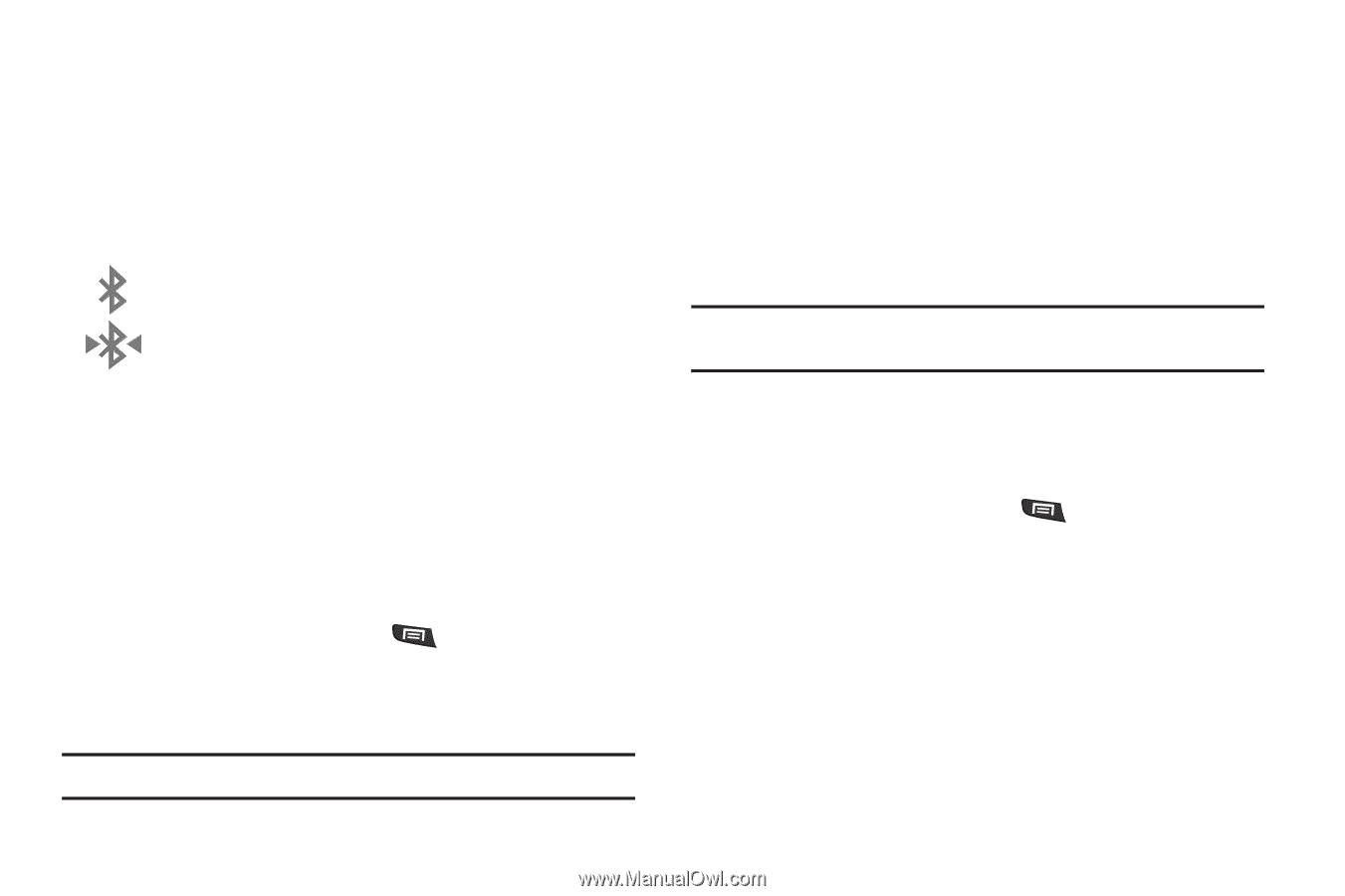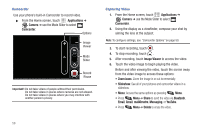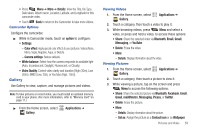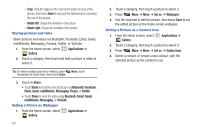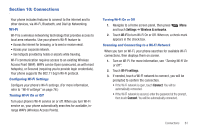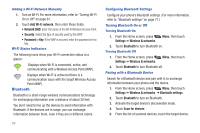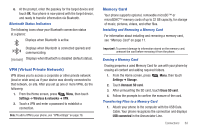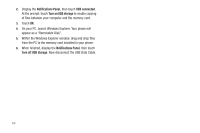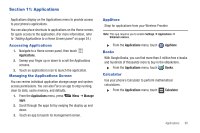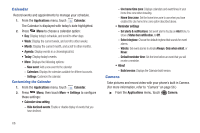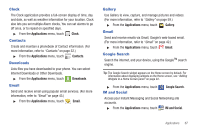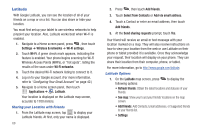Samsung SCH-R720 User Manual (user Manual) (ver.f4) (English(north America)) - Page 67
Bluetooth Status Indicators, VPN (Virtual Private Network), Memory Card - data connection
 |
View all Samsung SCH-R720 manuals
Add to My Manuals
Save this manual to your list of manuals |
Page 67 highlights
6. At the prompt, enter the passkey for the target device and touch OK. Your phone is now paired with the target device, and ready to transfer information via Bluetooth. Bluetooth Status Indicators The following icons show your Bluetooth connection status at a glance: Displays when Bluetooth is active. Displays when Bluetooth is connected (paired) and communicating. [no icon] Displays when Bluetooth is disabled (default status). VPN (Virtual Private Network) VPN allows you to access a corporate or other private network (local or wide area) as if your device was directly connected to that network, on site. After you set up one or more VPNs, do the following: 1. From the Home screen, press Menu, then touch Settings ➔ Wireless & networks ➔ VPN. 2. Touch a VPN and enter a password to establish a connection. Note: To add a VPN to your phone, see "VPN settings" on page 78. Memory Card Your phone supports optional, removable microSD™ or microSDHC™ memory cards of up to 32 GB capacity, for storage of music, pictures, videos, and other files. Installing and Removing a Memory Card For information about installing and removing a memory card, see "Memory Card" on page 11. Important!: To prevent damage to information stored on the memory card, unmount the card before removing it from the phone. Erasing a Memory Card Erasing prepares a used Memory Card for use with your phone by erasing all content and adding required folders. 1. From the Home screen, press Settings ➔ Storage. Menu, then touch 2. Touch Unmount SD card. 3. After unmounting the SD card, touch Erase SD card. 4. Follow the prompts to confirm the erasure of the card. Transferring Files to a Memory Card 1. Attach your phone to the computer with the USB Data Cable. Your phone recognizes the connection and displays USB connected in the Annunciator Line. Connections 63