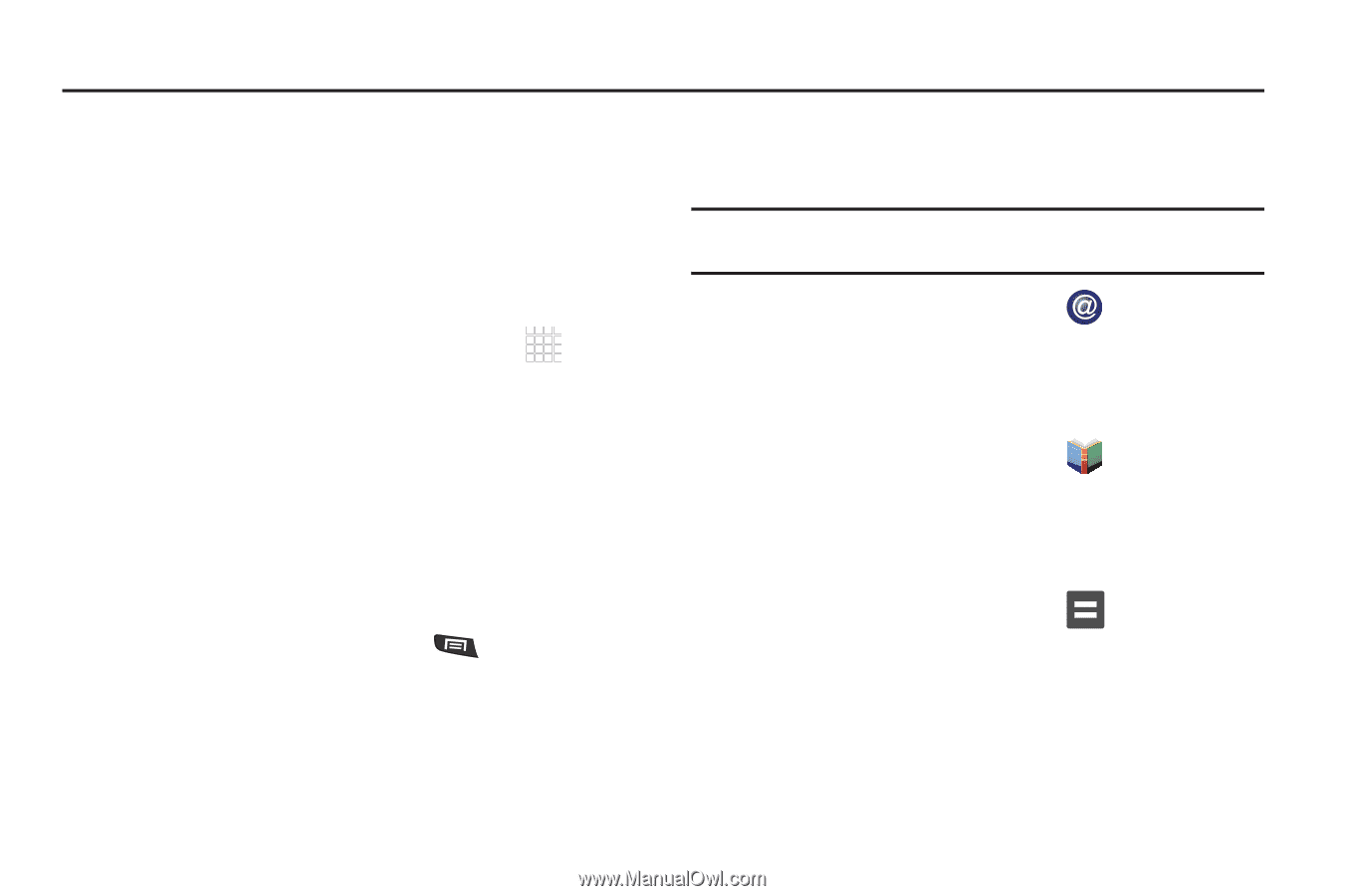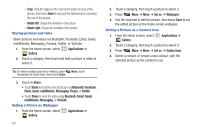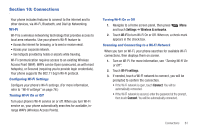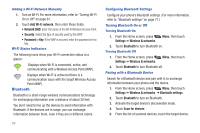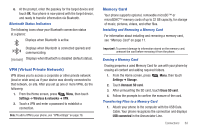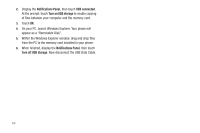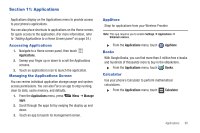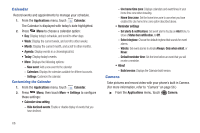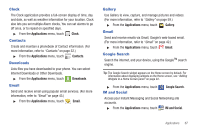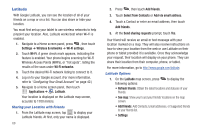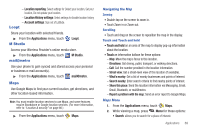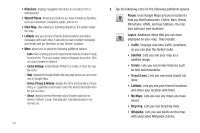Samsung SCH-R720 User Manual (user Manual) (ver.f4) (English(north America)) - Page 69
Applications, Accessing Applications, Managing the Applications Screen, AppStore, Books - review
 |
View all Samsung SCH-R720 manuals
Add to My Manuals
Save this manual to your list of manuals |
Page 69 highlights
Section 11: Applications Applications display on the Applications menu to provide access to your phone's applications. You can also place shortcuts to applications on the Home screen, for quick access to the application. (For more information, refer to "Adding Applications to a Home Screen panel" on page 24.) Accessing Applications 1. Navigate to a Home screen panel, then touch Applications. 2. Sweep your finger up or down to scroll the Applications screens. 3. Touch an application's icon to launch the application. Managing the Applications Screen You can review individual application storage usage and system access permissions. You can also Force an app to stop running, clear its data, cache memory, and defaults. 1. From the Applications menu, press apps. Menu ➔ Manage 2. Scroll through the apps list by swiping the display up and down. 3. Touch an app to launch its management screen. AppStore Shop for applications from your Wireless Provider. Note: This app requires you to enable Settings ➔ Applications ➔ Unknown sources. ᮣ From the Applications menu, touch AppStore. Books With Google Books, you can find more than 3 million free e-books and hundreds of thousands more to buy in the eBookstore. ᮣ From the Applications menu, touch Books. Calculator Use your phone's Calculator to perform mathematical calculations. ᮣ From the Applications menu, touch Calculator. Applications 65