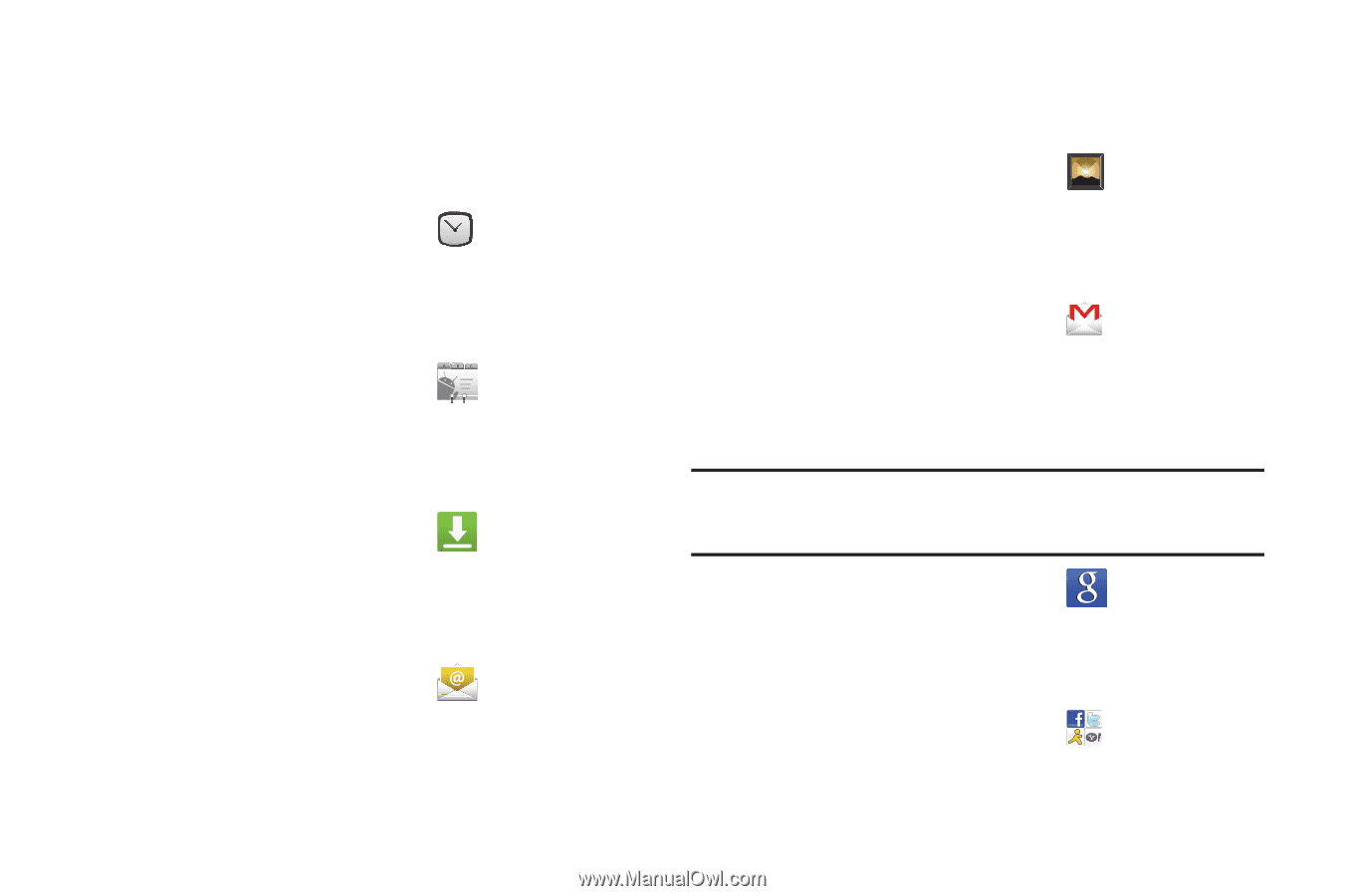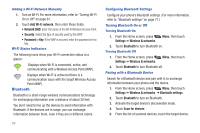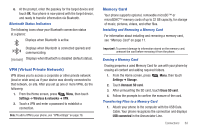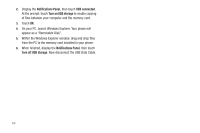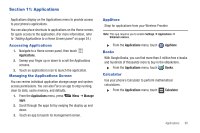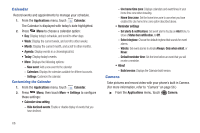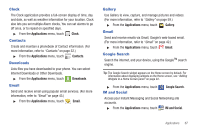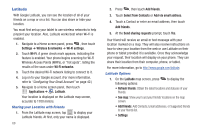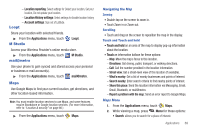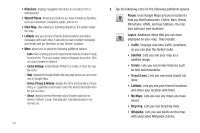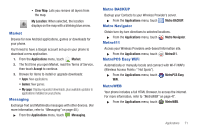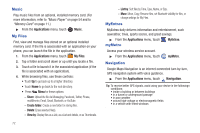Samsung SCH-R720 User Manual (user Manual) (ver.f4) (English(north America)) - Page 71
Clock, Contacts, Downloads, Email, Gallery, Google Search, IM and Social
 |
View all Samsung SCH-R720 manuals
Add to My Manuals
Save this manual to your list of manuals |
Page 71 highlights
Clock The Clock application provides a full-screen display of time, day and date, as well as weather information for your location. Clock also lets you set multiple Alarm clocks, You can set alarms to go off once, or to repeat on specified days. ᮣ From the Applications menu, touch Clock. Contacts Create and maintain a phonebook of Contact information. (For more information, refer to "Contacts" on page 32.) ᮣ From the Applications menu, touch Contacts. Downloads Lists files you have downloaded to your phone. You can select Internet Downloads or Other Downloads. ᮣ From the Applications menu, touch Downloads. Email Send and receive email using popular email services. (For more information, refer to "Email" on page 43.) ᮣ From the Applications menu, touch Email. Gallery Use Gallery to view, capture, and manage pictures and videos. (For more information, refer to "Gallery" on page 59.) ᮣ From the Applications menu, touch Gallery. Gmail Send and receive emails via Gmail, Google's web-based email. (For more information, refer to "Gmail" on page 42.) ᮣ From the Applications menu, touch Gmail. Google Search Search the internet, and your device, using the GoogleTM search engine. Tip: The Google Search widget appears on the Home screen by default. For information about displaying widgets on the Home screen, see "Adding Widgets to a Home Screen panel" on page 22. ᮣ From the Applications menu, touch IM and Social Google Search. Access your Instant Messaging and Social Networking site accounts. ᮣ From the Applications menu, touch IM and Social. Applications 67