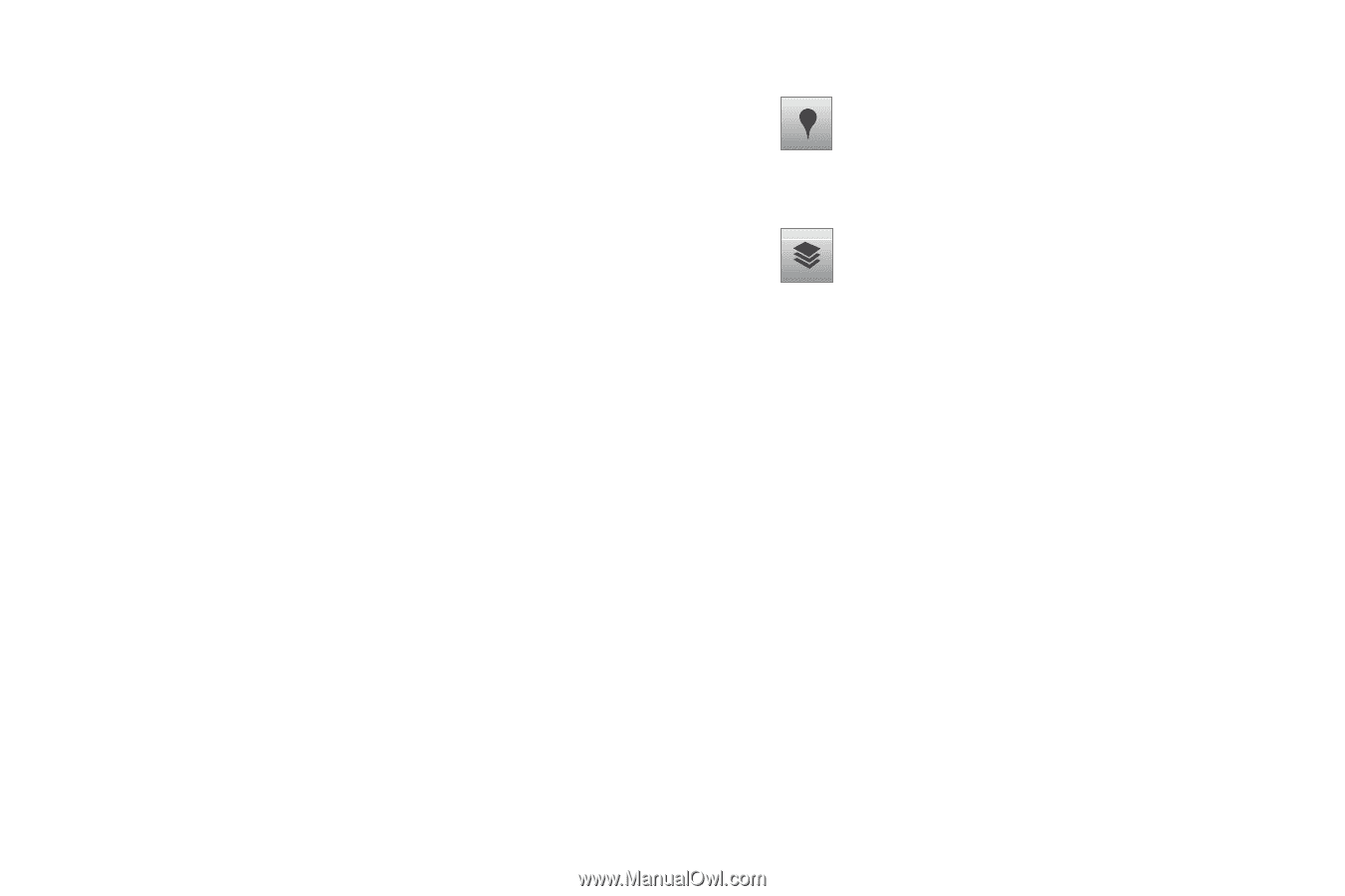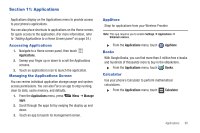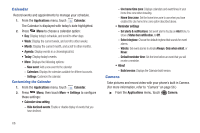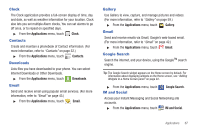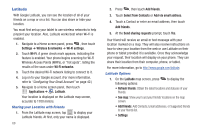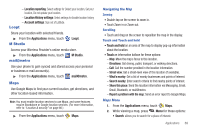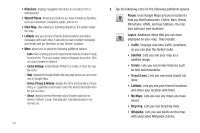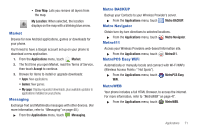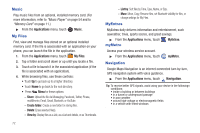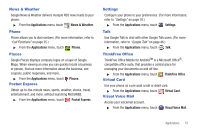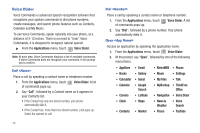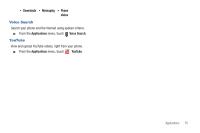Samsung SCH-R720 User Manual (user Manual) (ver.f4) (English(north America)) - Page 74
Starred Places, Clear Map, Places, Layers, Traffic, Satellite, Terrain, Transit Lines, Latitude - how to reset a
 |
View all Samsung SCH-R720 manuals
Add to My Manuals
Save this manual to your list of manuals |
Page 74 highlights
• Directions: displays navigation directions to a location from a starting point. • Starred Places: shows you locations you have marked as favorites, such as restaurants, museums, parks, and so on. • Clear Map: after viewing or following directions, this option resets the map. • Latitude: lets you and your friends share locations and status messages with each other. It also lets you send instant messages and emails and get directions to your friends' locations. • More: allows you to select the following additional options: - Labs: this is a testing ground for experimental features that aren't ready for prime time. They may change, break or disappear at any time. Click on a Lab to enable or disable it. - Cache Settings: Enable/disable Prefetch on mobile, or Clear the map tile cache. - Help: displays the Google Mobile Help web page where you can receive help on Google Maps. - Terms, Privacy & Notices: displays the Terms and Conditions, Privacy Policy, o r Legal Notices information. Select the desired information from the pop-up menu. - About: displays general information about Google maps such as Version, Platform, Locale, Total data sent, Total data received, Free memory, etc. 70 3. Tap the following icons for the following additional options: Places: Uses Google Maps and your location to help you find Restaurants, Coffee, Bars, Hotels, Attractions, ATMs, and Gas Stations. You can also add your own locations. Layers: Additional items that you can have displayed on your map. They include: • Traffic: Displays real-time traffic conditions so you can plan the fastest route. • Satellite: Lets you see your map as a satellite image. • Terrain: Lets you see terrain features such as hills and mountains. • Transit Lines: Lets you see mass transit rail lines. • Latitude: Lets you see your friend's locations and share your location with them. • My Maps: Lets you see any maps you have saved. • Bicycling: Lets you see bicycling trails. • Wikipedia: Lets you see points on the map with associated Wikipedia articles.