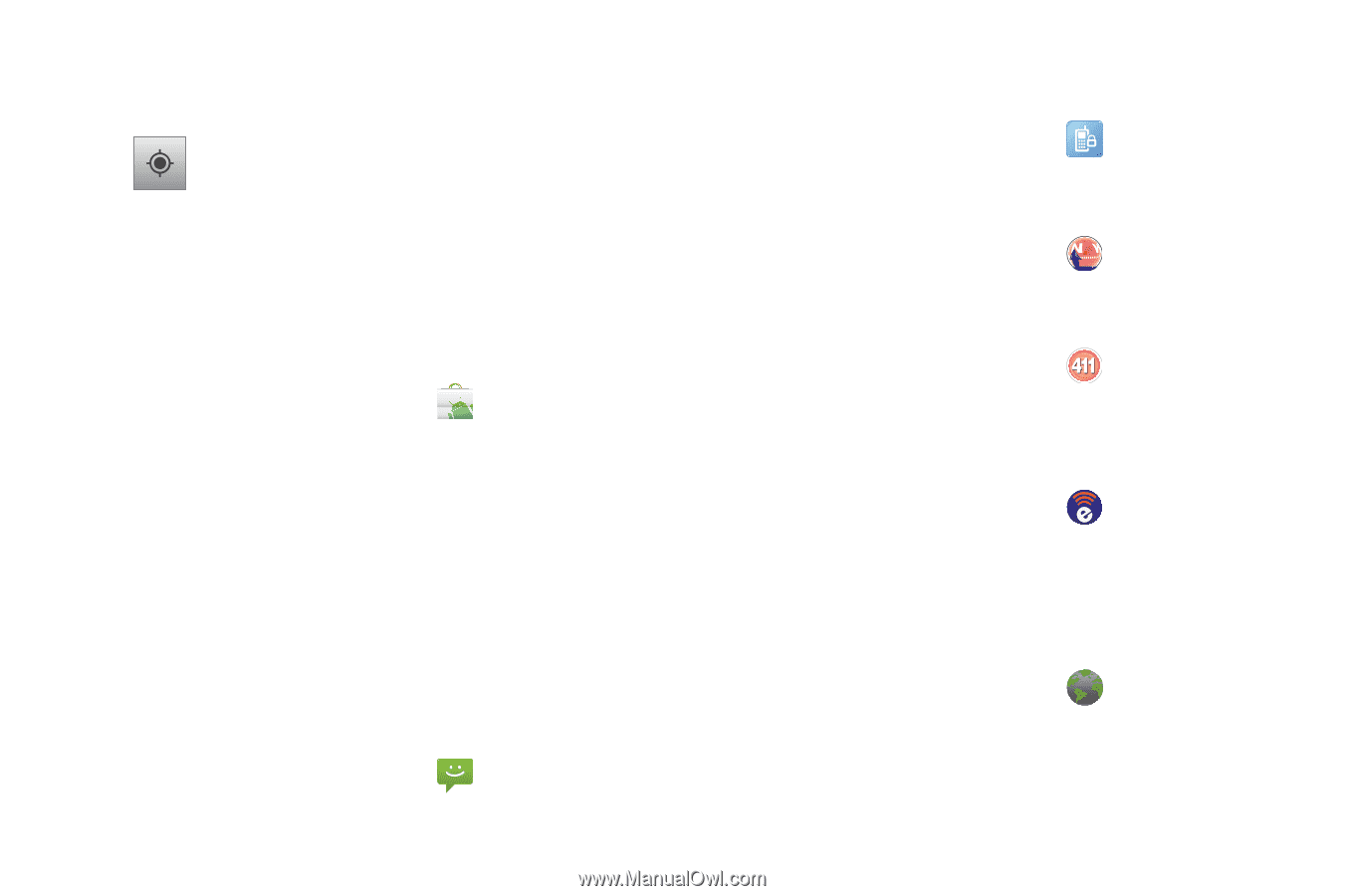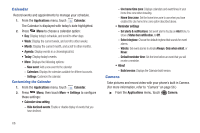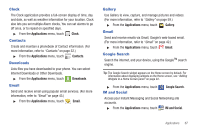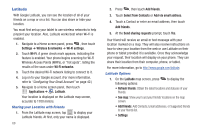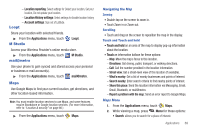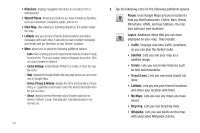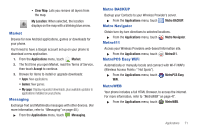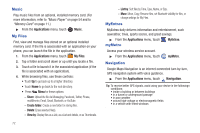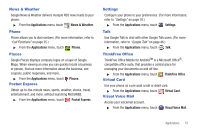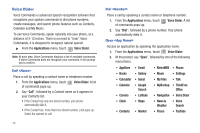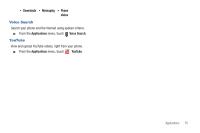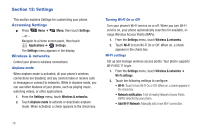Samsung SCH-R720 User Manual (user Manual) (ver.f4) (English(north America)) - Page 75
Market, Messaging, Metro BACKUP, Metro Navigator, Metro411, MetroPCS Easy WiFi, MetroWEB
 |
View all Samsung SCH-R720 manuals
Add to My Manuals
Save this manual to your list of manuals |
Page 75 highlights
• Clear Map: Lets you remove all layers from the map. My Location: When selected, the location displays on the map with a blinking blue arrow. Market Browse for new Android applications, games or downloads for your phone. You'll need to have a Google account set up on your phone to download a new application. 1. From the Applications menu, touch Market. 2. The first time you open Market, read the Terms of Service, then touch Accept to continue. 3. Browse for items to install or upgrade downloads: • Apps: New applications. • Games: New games. • My apps: Display requested downloads, plus available updates to applications installed on your phone. Messaging Exchange Text and Multimedia messages with other devices. (For more information, refer to "Messaging" on page 40.) ᮣ From the Applications menu, touch Messaging. Metro BACKUP Backup your Contacts to your Wireless Provider's server. ᮣ From the Applications menu, touch Metro Navigator Metro BACKUP. Obtain turn-by-turn directions to selected locations. ᮣ From the Applications menu, touch Metro411 Metro Navigator. Access your Wireless Providers web-based Information site. ᮣ From the Applications menu, touch MetroPCS Easy WiFi Metro411. Automatically or manually locate and connect with Wi-Fi WAPs (Wireless Access Points / "Hot Spots"). ᮣ From the Applications menu, touch WiFi. MetroPCS Easy MetroWEB Your phone includes a full HTML Browser, to access the internet. For more information, refer to "MetroWEB" on page 47. ᮣ From the Applications menu, touch MetroWEB. Applications 71