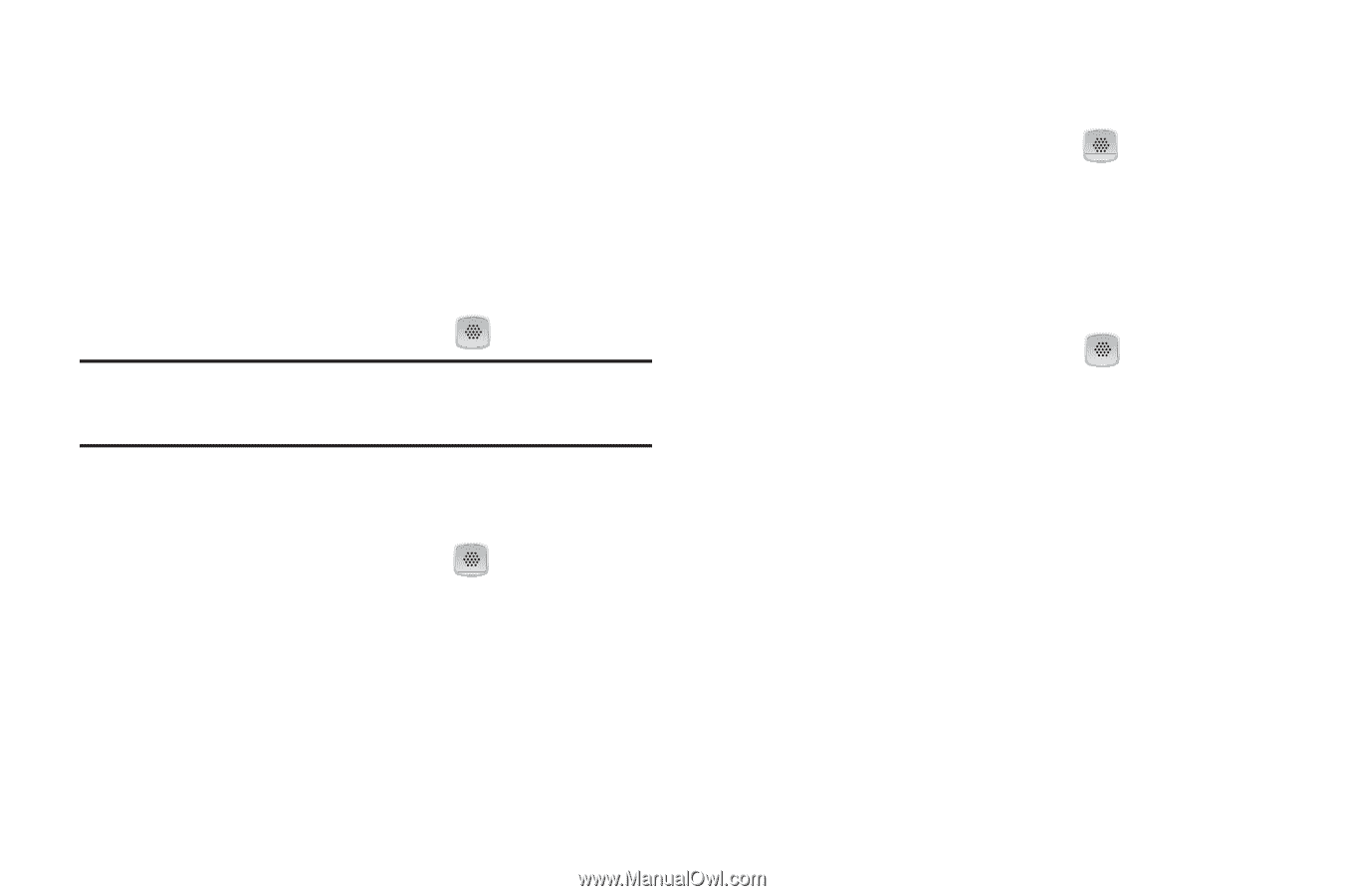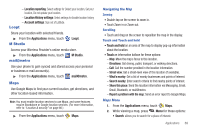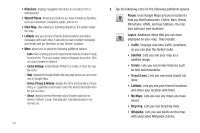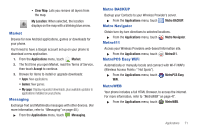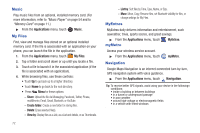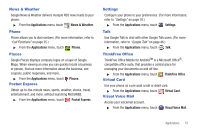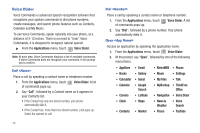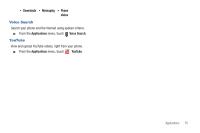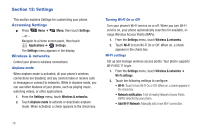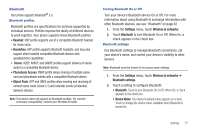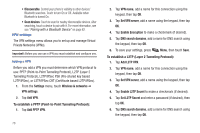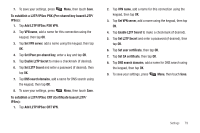Samsung SCH-R720 User Manual (user Manual) (ver.f4) (English(north America)) - Page 78
Voice Dialer, Call <Name>, Dial <Number>, Open <App Name>, Navigation - software
 |
View all Samsung SCH-R720 manuals
Add to My Manuals
Save this manual to your list of manuals |
Page 78 highlights
Voice Dialer Voice Commands is advanced speech recognition software that recognizes your spoken commands to dial phone numbers, create messages, and launch phone features such as Contacts, Calendar and My Music. To use Voice Commands, speak naturally into your phone, at a distance of 3-12 inches. There is no need to "train" Voice Commands, it is designed to recognize natural speech. ᮣ From the Applications menu, touch Voice Dialer. Note: At each step, Voice Commands displays a list of available commands. If Voice Commands does not recognize your command, it will prompt you to confirm. Call Place a call by speaking a contact name or telephone number. 1. From the Applications menu, touch of commands pops-up. Voice Dialer. A list 2. Say "Call", followed by a Contact name as it appears in your Contacts list. • If the Contact has only one stored number, your phone automatically dials it. • If the Contact has more thant one stored number, a list pops-up. Select the number to call. 74 Dial Place a call by speaking a contact name or telephone number. 1. From the Applications menu, touch of commands pops-up. Voice Dialer. A list 2. Say "Dial", followed by a phone number. Your phone automatically dials it. Open Access an application by speaking the application name. 1. From the Applications menu, touch Voice Dialer. 2. At the prompt, say "Open", followed by one of the following menu items: • AppStore • Email • MetroWEB • Places • Books • Gallery • Music • Settings • Calculator • Gmail • My Files • Talk • Calendar • Google Search • MyBackup • ThinkFree Office • Camera • Latitude • Navigation • Voice Dialer • Clock • Maps • News & • Voice Weather Search • Contacts • Market • Phone • YouTube