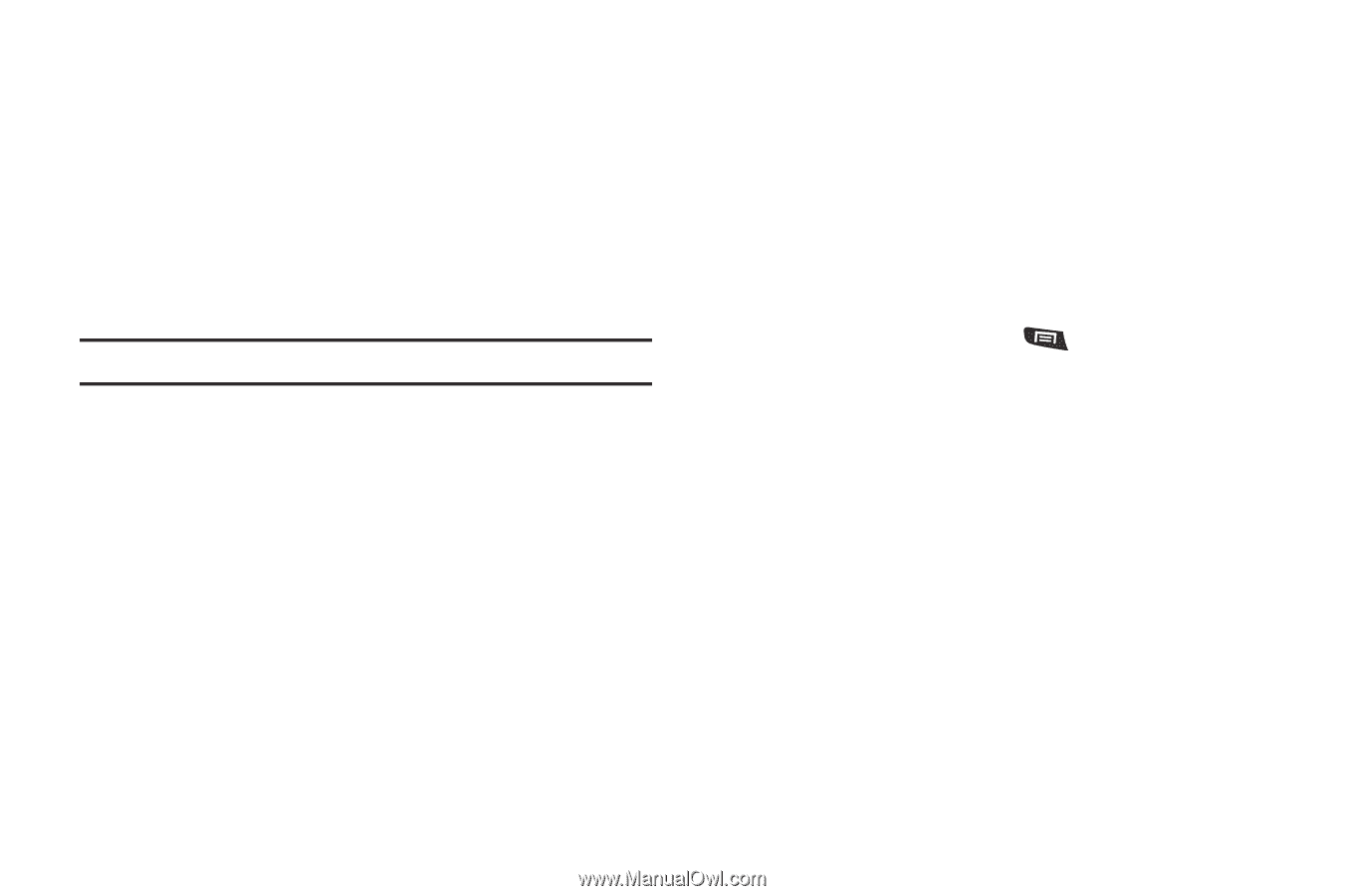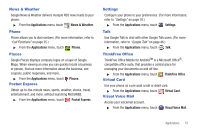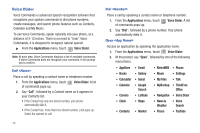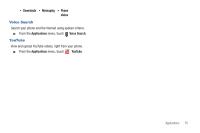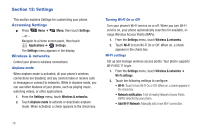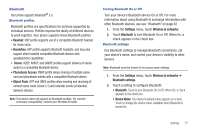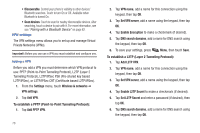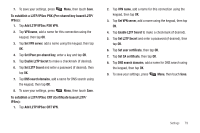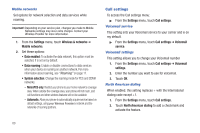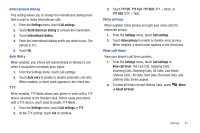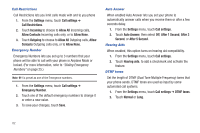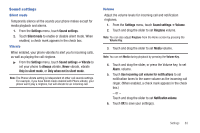Samsung SCH-R720 User Manual (user Manual) (ver.f4) (English(north America)) - Page 82
VPN settings, Adding a VPN, To establish a PPTP Point-to-Point Tunneling Protocol
 |
View all Samsung SCH-R720 manuals
Add to My Manuals
Save this manual to your list of manuals |
Page 82 highlights
• Discoverable: Control your phone's visibility to other devices' Bluetooth searches. Touch to turn On or Off. Available when Bluetooth is turned On. • Scan devices: Touch to scan for nearby discoverable devices. After searching, touch a device to pair with it. For more information, see see "Pairing with a Bluetooth Device" on page 62. VPN settings The VPN settings menu allows you to set up and manage Virtual Private Networks (VPNs). Important!: Before you can use a VPN you must establish and configure one. Adding a VPN Before you add a VPN you must determine which VPN protocol to use: PPTP (Point-to-Point Tunneling Protocol), L2TP (Layer 2 Tunneling Protocol), L2TP/IPSec PSK (Pre-shared key based L2TP/IPSec), or L2TP/IPSec CRT (Certificate based L2TP/IPSec). 1. From the Settings menu, touch Wireless & networks ➔ VPN settings. 2. Tap Add VPN. To establish a PPTP (Point-to-Point Tunneling Protocol): 1. Tap Add PPTP VPN. 78 2. Tap VPN name, add a name for this connection using the keypad, then tap OK. 3. Tap Set VPN server, add a name using the keypad, then tap OK. 4. Tap Enable Encryption to make a checkmark (if desired). 5. Tap DNS search domains, add a name for DNS search using the keypad, then tap OK. 6. To save your settings, press Menu, then touch Save. To establish a L2TP (Layer 2 Tunneling Protocol): 1. Tap Add L2TP VPN. 2. Tap VPN name, add a name for this connection using the keypad, then tap OK. 3. Tap Set VPN server, add a name using the keypad, then tap OK. 4. Tap Enable L2TP Secret to make a checkmark (if desired). 5. Tap Set L2TP Secret and enter a password (if desired), then tap OK. 6. Tap DNS search domains, add a name for DNS search using the keypad, then tap OK.