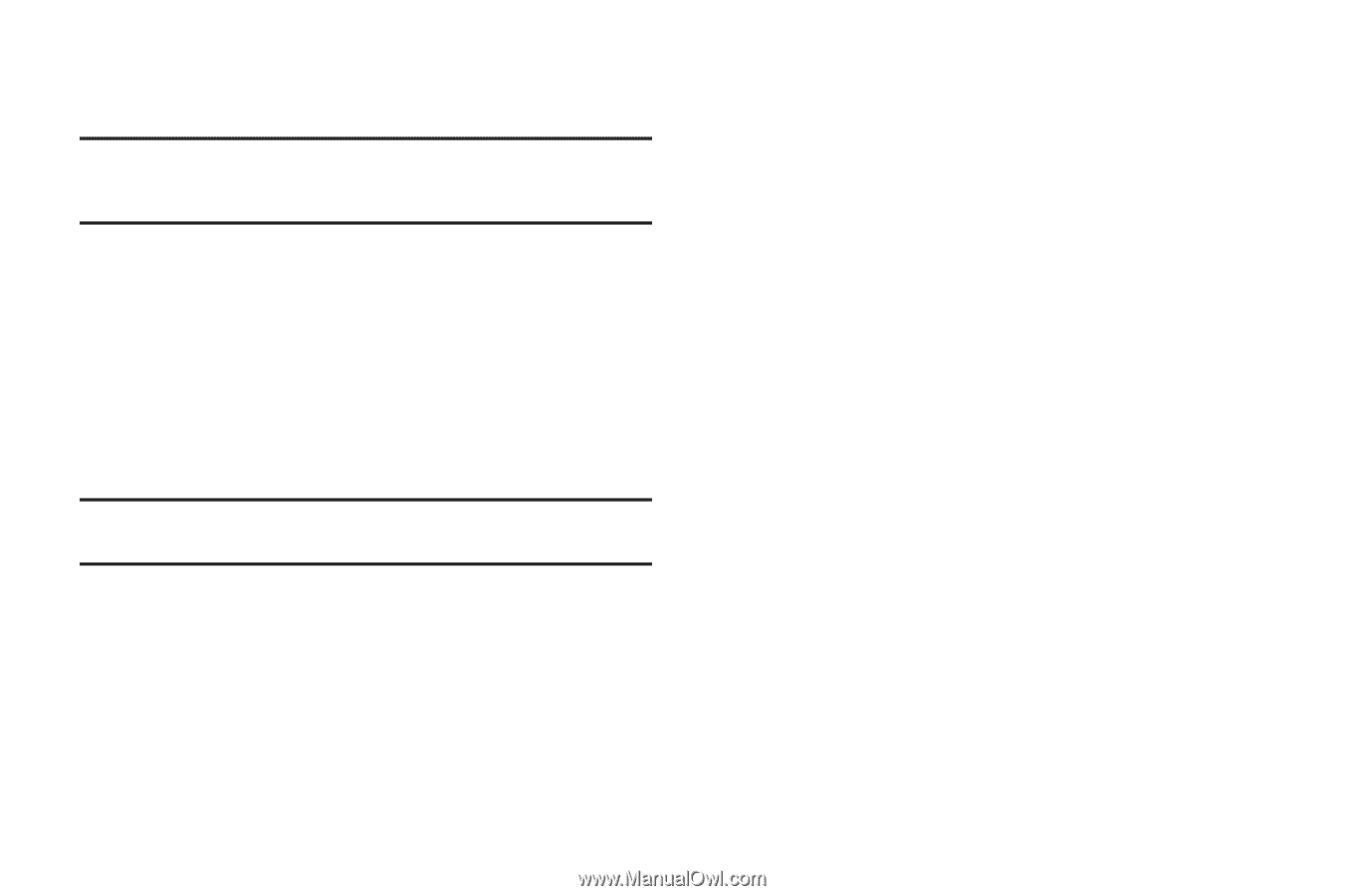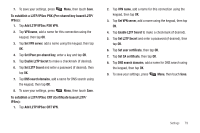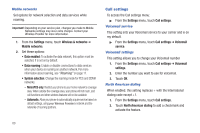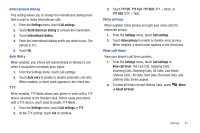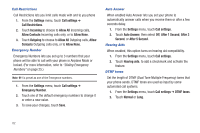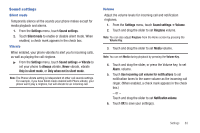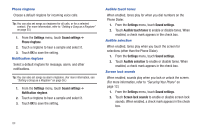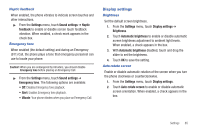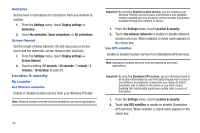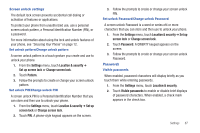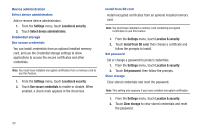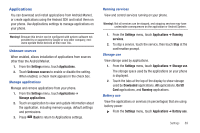Samsung SCH-R720 User Manual (user Manual) (ver.f4) (English(north America)) - Page 88
Phone ringtone, Notification ringtone, Audible touch tones, Audible selection, Screen lock sounds
 |
View all Samsung SCH-R720 manuals
Add to My Manuals
Save this manual to your list of manuals |
Page 88 highlights
Phone ringtone Choose a default ringtone for incoming voice calls. Tip: You can also set songs as ringtones for all calls, or for a selected contact. (For more information, refer to "Setting a Song as a Ringtone" on page 55.) 1. From the Settings menu, touch Sound settings ➔ Phone ringtone. 2. Touch a ringtone to hear a sample and select it. 3. Touch OK to save the setting. Notification ringtone Select a default ringtone for message, alarm, and other notifications. Tip: You can also set songs as alarm ringtones. (For more information, see "Setting a Song as a Ringtone" on page 55.) 1. From the Settings menu, touch Sound settings ➔ Notification ringtone. 2. Touch a ringtone to hear a sample and select it. 3. Touch OK to save the setting. Audible touch tones When enabled, tones play for when you dial numbers on the Phone Dialer. 1. From the Settings menu, touch Sound settings. 2. Touch Audible touch tones to enable or disable tones. When enabled, a check mark appears in the check box. Audible selection When enabled, tones play when you touch the screen for selections (other than the Phone Dialer). 1. From the Settings menu, touch Sound settings. 2. Touch Audible selection to enable or disable tones. When enabled, a check mark appears in the check box. Screen lock sounds When enabled, sounds play when you lock or unlock the screen. (For more information, refer to "Securing Your Phone" on page 12.) 1. From the Settings menu, touch Sound settings. 2. Touch Screen lock sounds to enable or disable screen lock sounds. When enabled, a check mark appears in the check box. 84