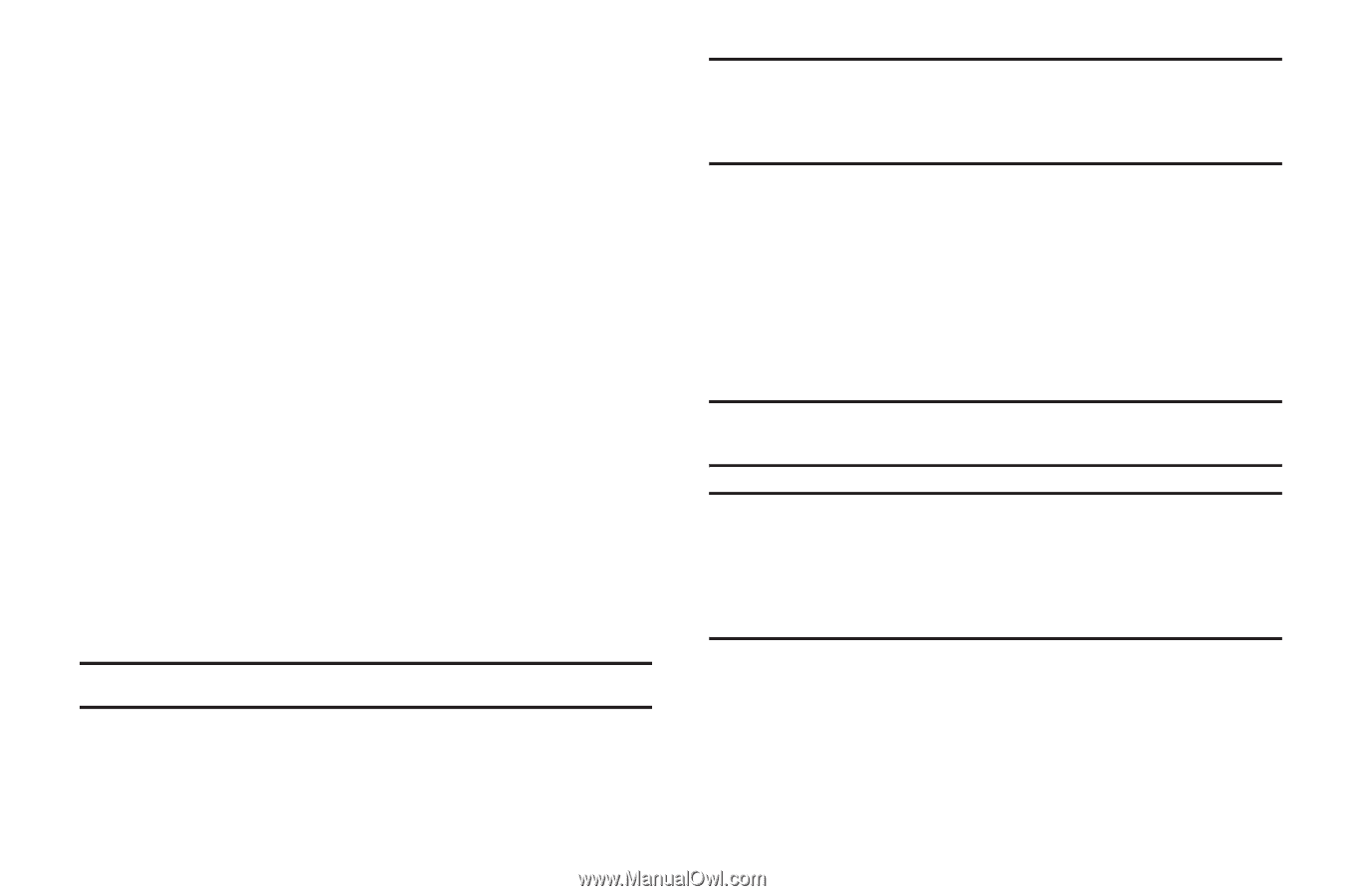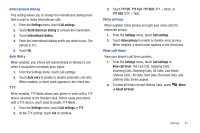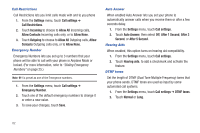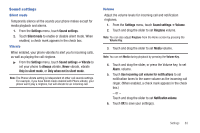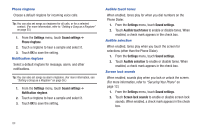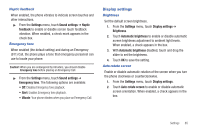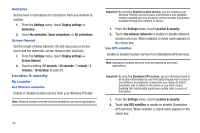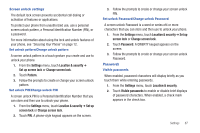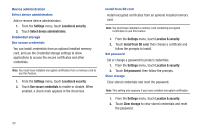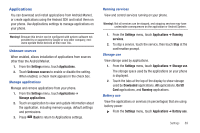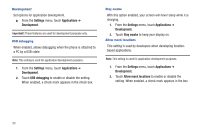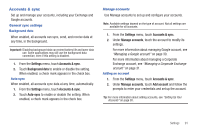Samsung SCH-R720 User Manual (user Manual) (ver.f4) (English(north America)) - Page 90
Animation, Screen timeout, Location & security, My Location, Use Wireless networks, Use GPS satellites
 |
View all Samsung SCH-R720 manuals
Add to My Manuals
Save this manual to your list of manuals |
Page 90 highlights
Animation Set the level of animations for transitions from one window to another. 1. From the Settings menu, touch Display settings ➔ Animation. 2. Touch No animation, Some animations, or All animations. Screen timeout Set the length of delay between the last key press or screen touch and the automatic screen timeout (dim and lock). 1. From the Settings menu, touch Display settings ➔ Screen timeout. 2. Touch a setting (15 seconds / 30 seconds / 1 minute / 2 minutes / 10 minutes) to select it. Location & security My Location Use Wireless networks Enable or disable location service from your Wireless Provider. Note: Network location services must be enabled to use some applications. 86 Important!: By selecting Network location services, you are enabling your Wireless Provider and third-party authenticated and validated location-enabled services access to certain location information available through this network or device. 1. From the Settings menu, touch Location & security. 2. Touch Use wireless networks to enable or disable Network location services. When enabled, a check mark appears in the check box. Use GPS satellites Enable or disable location service from Standalone GPS services. Note: Standalone location services must be enabled to use some applications. Important!: By selecting Standalone GPS services, you are allowing access to all location information by any third party through web access or any software or peripheral components you choose to install, download, add or attach to the device or any other means. Enabling this functionality could pose certain risks to users of this device. 1. From the Settings menu, touch Location & security. 2. Touch Use GPS satellites to enable or disable Standalone GPS services. When enabled, a check mark appears in the check box.