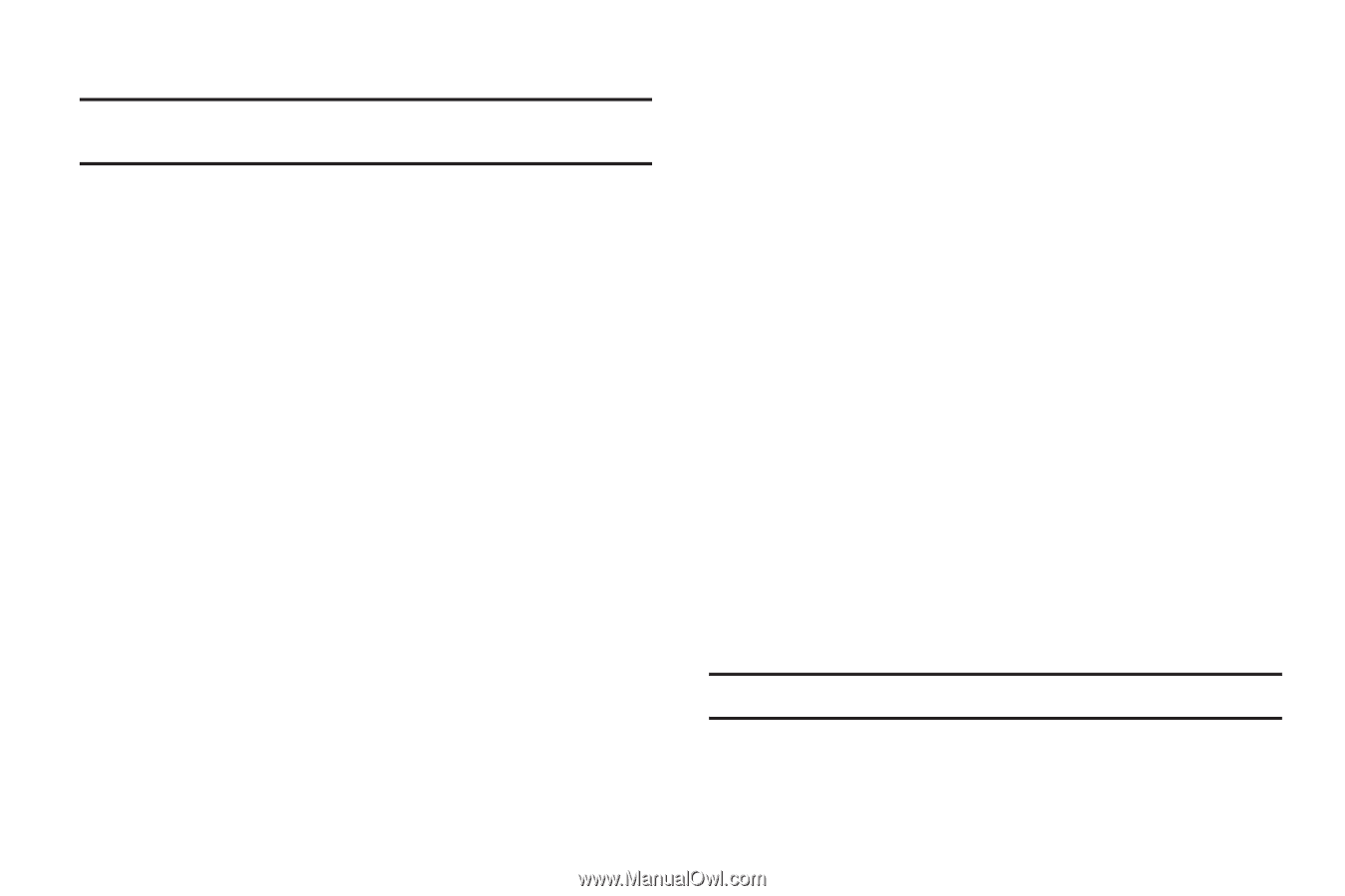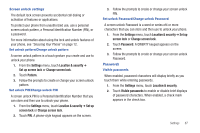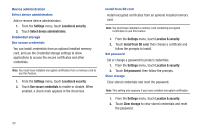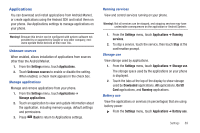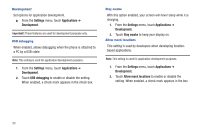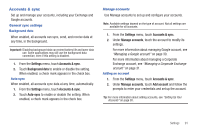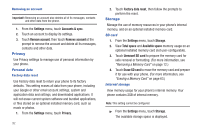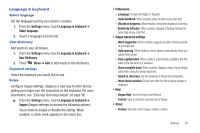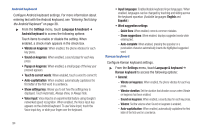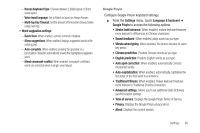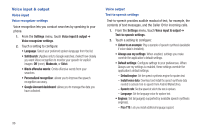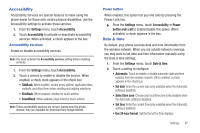Samsung SCH-R720 User Manual (user Manual) (ver.f4) (English(north America)) - Page 96
Removing an account, Privacy, Personal data, Factory data reset, Storage, SD card, Internal storage - factory reset
 |
View all Samsung SCH-R720 manuals
Add to My Manuals
Save this manual to your list of manuals |
Page 96 highlights
Removing an account Important!: Removing an account also deletes all of its messages, contacts and other data from the phone. 1. From the Settings menu, touch Accounts & sync. 2. Touch an account to display its settings. 3. Touch Remove account, then touch Remove account at the prompt to remove the account and delete all its messages, contacts and other data. Privacy Use Privacy settings to manage use of personal information by your phone. Personal data Factory data reset Use Factory data reset to return your phone to its factory defaults. This setting erases all data from your phone, including your Google or other email account settings, system and application data and settings, and downloaded applications. It will not erase current system software and bundled applications, or files stored on an optional installed memory card, such as music or photos. 1. From the Settings menu, touch Privacy. 92 2. Touch Factory data reset, then follow the prompts to perform the reset. Storage Manage the use of memory resources in your phone's internal memory, and on an optional installed memory card. SD card 1. From the Settings menu, touch Storage. 2. View Total space and Available space memory usage on an optional installed memory card (not user-configurable). 3. Touch Unmount SD card to prepare the memory card for safe removal or formatting. (For more information, see "Removing a Memory Card" on page 12.) 4. Touch Erase SD card to erase the memory card and prepare it for use with your phone. (For more information, see "Erasing a Memory Card" on page 63.) Internal storage View memory usage for your phone's internal memory. Your phone contains 2GB of internal memory. Note: This setting cannot be configured. ᮣ From the Settings menu, touch Storage. The available storage space is displayed.