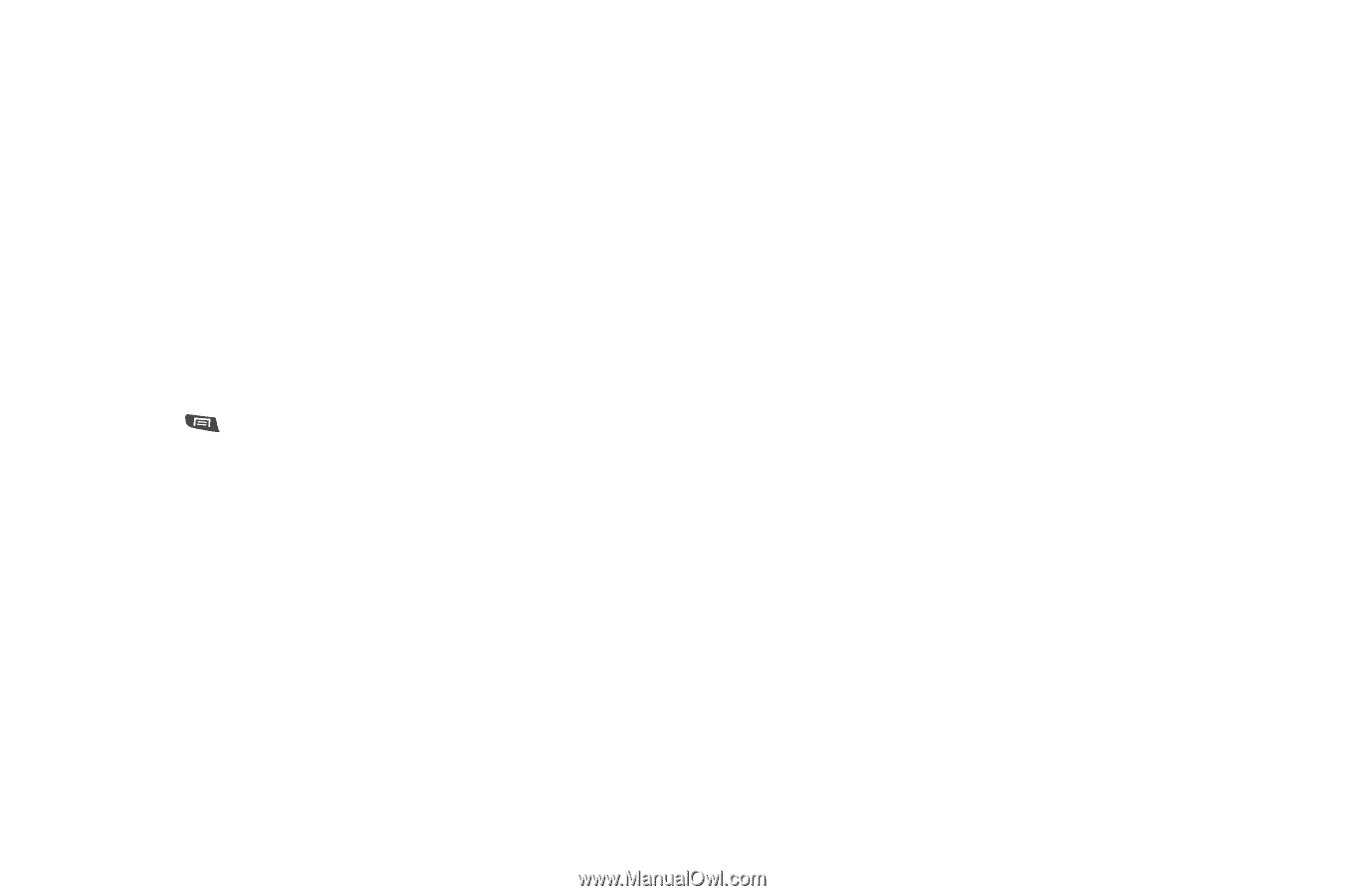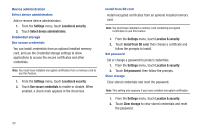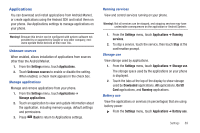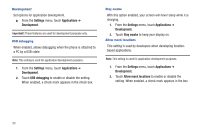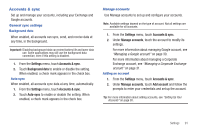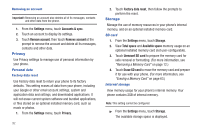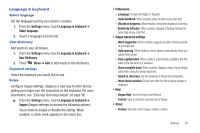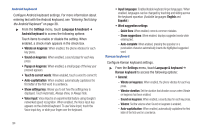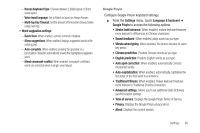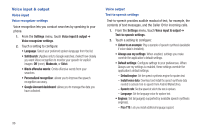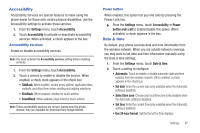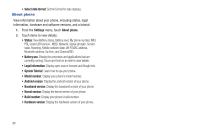Samsung SCH-R720 User Manual (user Manual) (ver.f4) (English(north America)) - Page 97
Language & keyboard, Select language, User dictionary, Keyboard settings, Swype, Speed vs. Accuracy
 |
View all Samsung SCH-R720 manuals
Add to My Manuals
Save this manual to your list of manuals |
Page 97 highlights
Language & keyboard Select language Set the language used by your phone's screens. 1. From the Settings menu, touch Language & keyboard ➔ Select language. 2. Touch a language from the list. User dictionary Add words to your dictionary. 1. From the Settings menu, touch Language & keyboard ➔ User Dictionary. 2. Press Menu ➔ Add to add words to the dictionary. Keyboard settings Select the keyboard you would like to use. Swype Configure Swype settings. Swype is a new way to enter text by gliding your finger over the characters on the keyboard. For more information, see "Entering Text Using Swype" on page 36. ᮣ From the Settings menu, touch Language & keyboard ➔ Swype (Swype settings) to access the following options: Touch items to enable or disable the setting. When enabled, a check mark appears in the check box. • Preferences: - Language: Choose US English or Español. - Audio feedback: When enabled, plays sounds as you enter text. - Vibrate on keypress: When enabled, the phone vibrates on text entry. - Enable tip indicator: When enabled, displays a flashing indicator for quick help as you enter text. • Swype Advanced settings: - Word suggestion: When enabled, suggests possible matching words as you enter text. - Auto-spacing: When enabled, inserts spaces automatically when you pause entering text. - Auto-capitalization: When enabled, automatically capitalizes the first letter of the first word in a sentence. - Show complete trace: When enabled, displays a trace of your Swype paths when using the Swype keyboard. - Speed vs. Accuracy: Set the sensitivity of Swype text recognition. - Word choice window: Decide how often the Word choice window is displayed. • Help: - Swype Help: View the Swype User Manual. - Tutorial: View a tutorial for learning how to Swype. • About: - Version: View the current Swype software version. Settings 93