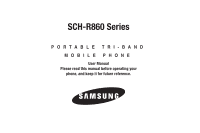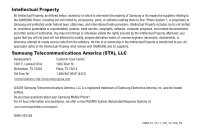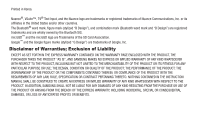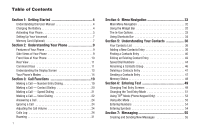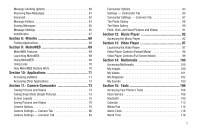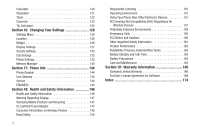Samsung SCH-R860 User Manual (user Manual) (ver.f9) (English)
Samsung SCH-R860 Manual
 |
View all Samsung SCH-R860 manuals
Add to My Manuals
Save this manual to your list of manuals |
Samsung SCH-R860 manual content summary:
- Samsung SCH-R860 | User Manual (user Manual) (ver.f9) (English) - Page 1
SCH-R860 Series PORTABLE TRI-BAND MOBILE PHONE User Manual Please read this manual before operating your phone, and keep it for future reference. - Samsung SCH-R860 | User Manual (user Manual) (ver.f9) (English) - Page 2
below, owned by or which is otherwise the property of Samsung or its respective suppliers relating to the SAMSUNG Phone, including but not limited to, accessories, parts, or software relating there to (the "Phone System"), is proprietary to Samsung and protected under federal laws, state laws, and - Samsung SCH-R860 | User Manual (user Manual) (ver.f9) (English) - Page 3
ANY LAW, RULE, SPECIFICATION OR CONTRACT PERTAINING THERETO. NOTHING CONTAINED IN THE INSTRUCTION MANUAL SHALL BE CONSTRUED TO CREATE AN EXPRESS OR IMPLIED WARRANTY OF ANY KIND WHATSOEVER WITH RESPECT TO THE PRODUCT. IN ADDITION, SAMSUNG SHALL NOT BE LIABLE FOR ANY DAMAGES OF ANY KIND RESULTING FROM - Samsung SCH-R860 | User Manual (user Manual) (ver.f9) (English) - Page 4
User Manual 4 Charging the Battery 4 Activating Your Phone 5 Setting Up Your Voicemail 7 Memory Card (Optional 7 Section 2: Understanding Your Phone 9 Features of Your Phone 9 Side Views of Your Phone 9 Front View of Your Phone Menu Navigation 32 Using the Widget Bar 32 The In-Use Options - Samsung SCH-R860 | User Manual (user Manual) (ver.f9) (English) - Page 5
63 Erasing Messages 65 Message Settings 65 mail@metro 67 Section 8: @metro 68 Finding Applications 68 Section 9: MetroWEB 69 MetroWEB Features 69 103 Section 15: Tools 106 Accessing Your Phone's Tools 106 Voice Service 106 Bluetooth 109 Calendar 113 Memo Pad 115 Alarm Clock 116 World - Samsung SCH-R860 | User Manual (user Manual) (ver.f9) (English) - Page 6
161 Product Performance 162 Availability of Various Features/Ring Tones 163 Battery Standby and Talk Time 163 Battery Precautions 163 Care and Maintenance 164 Section 19: Warranty Information 166 Standard Limited Warranty 166 End User License Agreement for Software 169 Index 174 - Samsung SCH-R860 | User Manual (user Manual) (ver.f9) (English) - Page 7
Started This section explains how to start using your Samsung SCH-r860 phone by activating your service, setting up your voicemail, and getting an understanding of how this manual is put together. Understanding this User Manual The chapters of this manual generally follow the same order as the menus - Samsung SCH-R860 | User Manual (user Manual) (ver.f9) (English) - Page 8
If you continue to use your phone without charging its battery, the phone will shut down. Activating Your Phone Contact your Wireless Provider and follow their instructions for obtaining service, if necessary. We suggest that you read this guide to fully understand the services your phone supports. - Samsung SCH-R860 | User Manual (user Manual) (ver.f9) (English) - Page 9
cover toward the bottom end of the phone, then lift it the cover (2) away from the phone. 3. Lift the battery up (1) and away (2) from the phone, top end first. Turn Your Phone On 1. Press and hold the LOCK key ( ), on the top of the phone. Remove the Battery 1. Press and hold to turn off the - Samsung SCH-R860 | User Manual (user Manual) (ver.f9) (English) - Page 10
service is available, or at another location. Turn Your Phone Off ᮣ Press and hold the LOCK key ( ), on the top of the phone, for two or more seconds. Your phone powers off. Note: If your phone page 19.) 2. Follow the prompts in the new user tutorial to setup your mail box. Listen to Voicemail - Samsung SCH-R860 | User Manual (user Manual) (ver.f9) (English) - Page 11
you feel it click into place. 3. Replace the microSD cover. Remove a Memory Card 1. Open the microSD cover on the right hand side of the phone. 2. Carefully press the memory card inward until you feel it release. 3. Slowly release your pressure on the card. It will slide outward a short distance - Samsung SCH-R860 | User Manual (user Manual) (ver.f9) (English) - Page 12
phone is in use. Features of Your Phone • Full-screen Touch Screen [high-resolution (240 x400 pixels), color] • Widget menu • Full-HTML Browser • Messaging (Text, Picture, Video, and Email (for optional microSD™ cards) Note: The SCH-r860 phone supports the wireless hands-free profile and the serial - Samsung SCH-R860 | User Manual (user Manual) (ver.f9) (English) - Page 13
other parties to calls. 8. Power On-Off/LOCK key - Turns the power on and off. Locks and unlocks the keys and the touch screen and lights the to Standby mode from any feature, function, or menu. Front View of Your Phone Features 1. Earpiece / Speaker - Lets you hear ringing and alert tones, alarm - Samsung SCH-R860 | User Manual (user Manual) (ver.f9) (English) - Page 14
and videos in low light conditions. 3. Battery Cover - Protects the battery. 4. Camera Key - Launches the Camera-Camcorder feature of your phone and takes pictures or records videos. Command Keys Power On-Off/LOCK key • Press and hold the Power On-Off/LOCK key ( phone on or off. ) to turn your - Samsung SCH-R860 | User Manual (user Manual) (ver.f9) (English) - Page 15
, press and hold the Power On-Off/LOCK key ( ) to unlock the phone. Note: With the phone locked, you can still answer incoming calls by pressing the Talk key. Volume Key • In Standby mode, press the Volume key on the upper left side of the phone Up or Down to adjust the volume of the incoming - Samsung SCH-R860 | User Manual (user Manual) (ver.f9) (English) - Page 16
Screen 1. The top line of your 1 phone's display contains 5 icons that indicate network status, battery power, signal strength, connection type, and more. 2 4 2. Tapping the left side of the display opens the Widget Bar that lists available shortcut widgets. 3 3. The bottom line of the - Samsung SCH-R860 | User Manual (user Manual) (ver.f9) (English) - Page 17
phone call, the display backlight dims and turns off after 10 seconds to conserve battery Lock Mode When the phone is in Lock Mode, restrictions are placed on phone use. You can receive calls and messages, but cannot place outgoing calls (except for emergency numbers) until you unlock the phone. Lock - Samsung SCH-R860 | User Manual (user Manual) (ver.f9) (English) - Page 18
appears in the display. (For more information, refer to "Change Lock Code" on page 136.) Standby Mode Standby mode is the state of the phone once it has found service and is idle. The phone goes into Standby mode: • After you power the phone on. • When you press the End key after a call or - Samsung SCH-R860 | User Manual (user Manual) (ver.f9) (English) - Page 19
Standby mode, repeatedly press the Volume key ( ) down until "Vibrate only" appears in the display. Note: The Volume key is on the left side of phone. Adjust the Ringer To adjust the Ringer volume, while in Standby mode, press the Volume key up or down. ᮣ In Standby mode, press the Volume - Samsung SCH-R860 | User Manual (user Manual) (ver.f9) (English) - Page 20
Exiting Camcorder Mode - Press the key. Video Player Mode The Video Player in your phone can play video files [3GS, MP4, H.263, and H.264 (Decoding: QCIF Only)], To enter Speakerphone Mode during a call: 1. During a call, press LOCK key ( phone. ) at the top of the 2. Press the Speaker on key ( - Samsung SCH-R860 | User Manual (user Manual) (ver.f9) (English) - Page 21
Caution!: Keep the phone away from you ear while in Speakerphone Mode. (For more information, refer to "Responsible Listening" on page 155.) To exit Speaker Mode: ᮣ key ( ). The Speaker on icon changes color to black and the other party cannot be heard through the speaker. Understanding Your Phone 18 - Samsung SCH-R860 | User Manual (user Manual) (ver.f9) (English) - Page 22
almost any time, even when the phone is locked or restricted. If you call 911 an audible tone is heard and an Emergency prompt appears in the display for the duration of the call. Important!: Because of various transmission methods, network parameters, and user settings necessary to complete a call - Samsung SCH-R860 | User Manual (user Manual) (ver.f9) (English) - Page 23
Hard Pause - Stops the calling sequence until you press . • 2-Sec Pause - Stops the calling sequence for two seconds and then automatically sends the remaining digits. To manually Call - Contact Dialing You can store phone numbers and contact names in your phone's Contacts list. To call one of your - Samsung SCH-R860 | User Manual (user Manual) (ver.f9) (English) - Page 24
One-Touch dialing numbers. You can call the phone numbers stored in your 21 phone's Contacts list and assigned Speed Dial numbers 002 a Contacts Entry • If you speed dial a contact that contains hard Waits, wait for the appropriate prompt(s) from the number you are Manual Pause Calling" on page 20. - Samsung SCH-R860 | User Manual (user Manual) (ver.f9) (English) - Page 25
Making a Call - Voice Dialing Your r860 mobile phone includes state-of-the-art voice recognition software that lets you dial numbers using your numbers not stored in your contact list, by speaking the individual digits in the number (Digit Dialing). Voice Dialing Tips: • Wait for the beep before - Samsung SCH-R860 | User Manual (user Manual) (ver.f9) (English) - Page 26
"Repeat" to hear the names again. • Say "Cancel" to exit Voice Service without dialing. (For more information, refer to "Confirmation" on page 107.) If Repeat" to hear the numbers again. • Say "Cancel" to exit Voice Service without dialing. (For more information, refer to "Confirmation" on page 107.) - Samsung SCH-R860 | User Manual (user Manual) (ver.f9) (English) - Page 27
caller's voice can be heard in the earpiece. Tip: You can set your phone to answer calls automatically or when you press any key but . (For more information in the display. The Volume key is on the left side of phone. Calls Log The Calls log retains information about Outgoing, Incoming, and - Samsung SCH-R860 | User Manual (user Manual) (ver.f9) (English) - Page 28
review your r860's Call Timers Lock / Unlock - Press this soft key to block/permit deletion of individual calls. • Call Timer - Press this soft key to list the duration of the Last Call; total durations of all Outgoing Calls, Incoming Calls, Roaming Calls, All Calls since the timers were last reset - Samsung SCH-R860 | User Manual (user Manual) (ver.f9) (English) - Page 29
key. • To block / permit deletion of the selected call, press the Lock / Unlock soft key. • To copy this number to the Dialer screen so that Unlock and Copy to dialer options. 5. To review another Outgoing call, press the Left and Right arrow keys at the top of the screen. Incoming Calls Your phone - Samsung SCH-R860 | User Manual (user Manual) (ver.f9) (English) - Page 30
soft key. • To block / permit deletion of the selected call, press the Lock / Unlock soft key. • To copy this number to the Dialer screen so that you can and Right arrow keys at the top of the screen. Missed Calls Your phone retains information about the last 90 missed calls (calls that were never - Samsung SCH-R860 | User Manual (user Manual) (ver.f9) (English) - Page 31
Pauses) before reuse, press the Copy to dialer soft key. Note: When viewing a missed call from a Contact, press the More soft key to access the Lock / Unlock and Copy to dialer options. 5. To review another Incoming call, press the Left and Right arrow keys at the top of the screen. All Calls - Samsung SCH-R860 | User Manual (user Manual) (ver.f9) (English) - Page 32
block / permit deletion of the selected call, press the Lock / Unlock soft key. • To copy this number to the Dialer Unlock soft key. • To review the amounts of data Transmitted, Received, Total exchanged since the last time the counters were reset, the date and time the counters were last reset - Samsung SCH-R860 | User Manual (user Manual) (ver.f9) (English) - Page 33
Received - View the total amount of data received by your phone since the last reset. • Total - View the total amount of data sent or received by your phone since the last reset. • Last Reset - View the time and date all timers were last reset. • Lifetime Data Counter - View the total amount of data - Samsung SCH-R860 | User Manual (user Manual) (ver.f9) (English) - Page 34
the battery requiring : • MetroPCS Only - Your phone is available for normal operation only in the designated coverage area. • Automatic - Your Wireless Provider's Preferred Roaming List (PRL) of networks is used to acquire service. If no preferred networks are found, any digital - Samsung SCH-R860 | User Manual (user Manual) (ver.f9) (English) - Page 35
Menu Navigation There are two Main Menus: Main Menu 1 and Main Menu 2. To access your phone's menus, use the Menu soft key, other soft keys, or icons on the Widget Bar or Shortcut Bar. 1. In Standby mode, press the Menu soft key. Main Menu 1 appears in the display. 2. To view Main Menu - Samsung SCH-R860 | User Manual (user Manual) (ver.f9) (English) - Page 36
Bar simply by pressing and sliding the icon until it overlaps the Widget Bar. You can return all Widget icons currently on a selected Standby screen by opening the Widget Bar and rocking the phone left and right. 6. Close the Widget Bar by pressing the left arrow tab or by pressing or . The In - Samsung SCH-R860 | User Manual (user Manual) (ver.f9) (English) - Page 37
can use to launch particular phone features and functions. You can initially access the shortcuts on your r860 phone by displaying the Shortcuts Bar. Opens the Widget function, which allows you to decide which widgets will be displayed on your Widget bar. (For more information, refer to "Widget" on - Samsung SCH-R860 | User Manual (user Manual) (ver.f9) (English) - Page 38
Launches the metroWEB browser. (For more information, refer to "MetroWEB" on page 69.) Launches the Music Player. (For more information, refer to "Music Player" on page 92.) Opens the Bluetooth screen. (For more information, refer to "Bluetooth" on page 109.) 2. To close the Shortcut Bar, tap the - Samsung SCH-R860 | User Manual (user Manual) (ver.f9) (English) - Page 39
Contacts list can store up to 2000 entries, with each contact having up to five associated phone numbers, an e-mail address, and a picture ID. Each phone number can be up to 32 digits in length, including hard pauses. Contact names can be up to 32 characters in length. You can also specify a memory - Samsung SCH-R860 | User Manual (user Manual) (ver.f9) (English) - Page 40
to associate with the new Contact. (For more information, refer to "Entering Text" on page 49.) 5. Select a phone number field (Mobile, Mobile 2, Home, Work, or Fax) or the e-mail address (Email) field. The 3X4 Keypad text entry screen appears in the display. • If desired, select another text entry - Samsung SCH-R860 | User Manual (user Manual) (ver.f9) (English) - Page 41
Caller ID information was unavailable, then the Save option is also unavailable. 1. After you press to end your call, the call time, length of call, phone number, and name of the other party (if available) appear in the display. 2. Press the Add To Contacts soft key. The Add To Contacts screen - Samsung SCH-R860 | User Manual (user Manual) (ver.f9) (English) - Page 42
5. Select the number type that matches your new entry. The New Contact screen appears in the display with the number being save populating the selected number type field. (For more information on creating a new Contacts entry, see "Using the Contacts Add Option" on page 36.) Adding the number to an - Samsung SCH-R860 | User Manual (user Manual) (ver.f9) (English) - Page 43
Contacts list by saying the name. Note: The Lookup command shows the requested contact information in the display but does not dial any phone numbers for the contact. To look up information for a specific contact: 1. In Standby mode, press the Voice Recognition key ( ). "Say a Command" appears in - Samsung SCH-R860 | User Manual (user Manual) (ver.f9) (English) - Page 44
Contacts showing. 2. Select the Search field and enter the first few characters of the name of the contact as it appears in your Contacts list. Example: If you saved a contact name as "Amy Smith", begin your search for that contact by pressing for "A". Note: As you enter letters, the entry names of - Samsung SCH-R860 | User Manual (user Manual) (ver.f9) (English) - Page 45
(like banking services), you are often required to enter a password or account number. Instead of manually entering the numbers Hard Pause - Stops the calling sequence until you press . • 2-Sec Pause - Stops the calling sequence for two seconds and then automatically sends the remaining digits - Samsung SCH-R860 | User Manual (user Manual) (ver.f9) (English) - Page 46
2. Press the Edit soft key. The Edit Contact screen appears in the display with the contact name highlighted. 3. Highlight a number field or the Email field in this Contacts entry. 4. Enter the phone number or e-mail address for the new Contacts entry. 5. Press the Done soft key to add the number or - Samsung SCH-R860 | User Manual (user Manual) (ver.f9) (English) - Page 47
soft key and press @. • To add the domain type to the end of the Email address, press the Shortcuts soft key, then select the desired domain type (.com, . the Favorites list, press the Volume key (on the left side of the phone) Up or Down. 2. Select a Speed Dial number. The Contacts screen appears - Samsung SCH-R860 | User Manual (user Manual) (ver.f9) (English) - Page 48
Voicemail favorite (1) is deactivated to prevent you changing it. Tip: To scroll the Favorites list, press the Volume key (on the left side of the phone) Up or Down. 3. Press and drag one or more Contacts to other Favorites positions. 4. Press the Change soft key. The changed Favorites list appears - Samsung SCH-R860 | User Manual (user Manual) (ver.f9) (English) - Page 49
favorite (1) is deactivated to prevent you removing it. Tip: To scroll the Favorites list, press the Volume key (on the left side of the phone) Up or Down. 3. Press the Remove button ( ) for one or more assigned Favorites. 4. Press the Remove soft key. The changed Favorites list appears in - Samsung SCH-R860 | User Manual (user Manual) (ver.f9) (English) - Page 50
. Sending a Contacts Entry Use the Send Name Card With Bluetooth option to send one or more selected Contacts entries to another, compatible phone or other device over a Bluetooth connection. 1. Find the desired entry in the Contacts list. (For more information, refer to "Finding a Contacts Entry - Samsung SCH-R860 | User Manual (user Manual) (ver.f9) (English) - Page 51
5. Select the receiving device. Your phone automatically connects with the other device and sends the selected Contact entry(ies). Note: For information on turning off the Bluetooth connection, see "Bluetooth" on - Samsung SCH-R860 | User Manual (user Manual) (ver.f9) (English) - Page 52
-style touch keypad or the QWERTY keyboard-style touch keypad. Changing Text Entry Screens Built-in QWERTY Keypad Phone-Style (3X4) Touch Keypad Your r860 has a keyboard-style touch keypad, commonly called QWERTY, this is the default text entry screen for most features and functions that require - Samsung SCH-R860 | User Manual (user Manual) (ver.f9) (English) - Page 53
into text entry fields or other applications simpler and faster than using the phone-style keypad. Note: Your phone's Browser function requires you to use Handwriting Recognition Screens Your r860 also can recognize print handwriting. Just print letters or numbers, and r860 translates it to text in - Samsung SCH-R860 | User Manual (user Manual) (ver.f9) (English) - Page 54
, and symbols. You can use the following text entry modes to simplify text entry: • Abc - Enter letters, numbers, and symbols by repeatedly pressing each phone key until the desired character (as shown on the key) appears in the display or by using the QWERTY keypad. ABC mode letter options are - Samsung SCH-R860 | User Manual (user Manual) (ver.f9) (English) - Page 55
does not support the QWERTY keypad or Handwriting Recognition screens, which do not need this function. • T9 Word - Press each phone key only once keys) • 123 - Enter numbers by pressing the corresponding keys on the phone keypad or the QWERTY keypad (indicated by or on keys). Tip: Using the - Samsung SCH-R860 | User Manual (user Manual) (ver.f9) (English) - Page 56
mode, press . • To select 123 mode, press . Using T9® Mode (Phone Keypad Only) T9 Word recognizes commonly used words for the numeric sequence of key most commonly used word for the numeric sequence you just entered is "Samsung." If more than one word shares the same numeric sequence, T9 Word - Samsung SCH-R860 | User Manual (user Manual) (ver.f9) (English) - Page 57
(such as "@" or "%") into a text message while in Symbols mode. ᮣ While composing a text message, enter symbols by using one of following keypads: • Using the phone keypad: - Press the Symbols soft key. The first of four symbol screens appears in the display. - Use the Prev and Next soft keys to - Samsung SCH-R860 | User Manual (user Manual) (ver.f9) (English) - Page 58
(es) of message recipient(s): • To select a mobile number or email address using your Contacts list, press the Contacts button. 55 The Contacts appears in the display showing the populated To list. • To enter recipient phone number(s) or e-mail address(es), select an empty To field. The QWERTY touch - Samsung SCH-R860 | User Manual (user Manual) (ver.f9) (English) - Page 59
message, press the Next soft key. The 3X4 Keypad screen appears in the display in mixed-case mode. Note: You can use any of the r860's four text entry screens to enter your message text. (For more information, refer to "Changing Text Entry Screens" on page 49.) 4. Enter the text for - Samsung SCH-R860 | User Manual (user Manual) (ver.f9) (English) - Page 60
appears in mixed-case mode. Note: You can use any of the r860's four text entry screens to enter your message text. (For more information a Photo or to add a photo from the My Images folder. • To activate the phone's camera and take a new picture, select Take Photo. (For more information, refer to - Samsung SCH-R860 | User Manual (user Manual) (ver.f9) (English) - Page 61
the Camera key ( ) to take a picture. Note: For more information about using the camera feature in your phone, see "Camera-Camcorder" on page 73. 3. Press the Send soft key ( ). If necessary, the r860 resizes your picture for sending, then the Picture Msg screen appears in the display showing the To - Samsung SCH-R860 | User Manual (user Manual) (ver.f9) (English) - Page 62
screen appears in mixed-case mode. Note: You can use any of the r860's four text entry screens to enter your message text. (For more information, to add a video clip from the My Videos folder. • To activate the phone's camcorder and record a new video clip, select Take Video. (For more information - Samsung SCH-R860 | User Manual (user Manual) (ver.f9) (English) - Page 63
indicates recording time in seconds. 5. To end your video clip, press Stop ( ). Note: For more information about using the camcorder feature in your phone, see "Camera-Camcorder" on page 73. 6. Press Send ( ). The Video Msg screen appears in the display showing the To list. 7. Address your message - Samsung SCH-R860 | User Manual (user Manual) (ver.f9) (English) - Page 64
also appear in the display: - View Now / Play now? Yes - Opens the message where you have the option to Reply, Forward, Erase, Add To Contacts, Lock/Unlock, Save Quick Text, Save Attached Files, or Message Info. 61 - View Later / Play now? No - Closes the popup and saves the message to your inbox - Samsung SCH-R860 | User Manual (user Manual) (ver.f9) (English) - Page 65
also appear in the display: - View Now / Play now? Yes - Opens the message where you have the option to Reply, Forward, Erase, Add To Contacts, Lock/Unlock, Save Quick Text, Save Attached Files, or Message Info. - View Later / Play now? No - Closes the popup and saves the message to your inbox where - Samsung SCH-R860 | User Manual (user Manual) (ver.f9) (English) - Page 66
To Contacts - Lets you add the sender's number or Email address to your Contacts list. - Lock / Unlock - Blocks or allows erasure of the message. - Save Quick until you enter the lock code. (For more information, refer to "Lock Phone" on page 136.) Outbox Your phone stores outgoing messages in the - Samsung SCH-R860 | User Manual (user Manual) (ver.f9) (English) - Page 67
the More soft key. The following options appear in the display: - Add To Contacts - Lets you add the sender's number or Email address to your Contacts list. - Lock / Unlock - Blocks or allows erasure of the message. - Save Quick Text - Saves the message text as a Quick Text entry. - Message Info - Samsung SCH-R860 | User Manual (user Manual) (ver.f9) (English) - Page 68
No soft key. To delete all messages from the selected folder, press the Yes soft key. Message Settings The Message Settings let you customize r860 messaging to suit your preferences. 1. In Standby mode, press the Messages soft key, then select Message Settings. The Message Settings screen appears in - Samsung SCH-R860 | User Manual (user Manual) (ver.f9) (English) - Page 69
one at a time (Normal view) or to display text messages (outgoing and incoming) in a Chat-style view. • Picture/Video Msg Download - When set to On, your r860 automatically downloads Picture and Video messages to your Inbox folder when they are received. When set to Off, you are prompted to select - Samsung SCH-R860 | User Manual (user Manual) (ver.f9) (English) - Page 70
Menu ➔ mail@metro. If mail@metro is not present on your phone, the @metro Mobile Shop catalog screen appears in the display, as shown. (For more information, refer to "@metro" on page 68.) 2. Select mail@metro ➔ Free-unlimited. The mail@metro application downloads and installs on your r860. You are - Samsung SCH-R860 | User Manual (user Manual) (ver.f9) (English) - Page 71
, purchase, and download applications. When you download an application, you are returned to the @metro screen which now lists the newly downloaded application. 3. Select the application to launch it. Note: Some applications do not support the touch screen. Refer to the instructions for particular - Samsung SCH-R860 | User Manual (user Manual) (ver.f9) (English) - Page 72
the web application. Additionally, links to other sites are briefly discussed. MetroWEB Features With MetroWEB, you can conveniently surf the web and download ringtones and wallpapers using your phone. Each time you launch MetroWEB, your phone connects to the Internet and the service indicator icon - Samsung SCH-R860 | User Manual (user Manual) (ver.f9) (English) - Page 73
or links by selecting them. Using Links Links have several purposes, such as jumping to a different page, to a different site, or even initiating a phone call. Links are shown inside of brackets ([ ]). You can normally select a link. How MetroWEB Buttons Work The top and right side of the MetroWEB - Samsung SCH-R860 | User Manual (user Manual) (ver.f9) (English) - Page 74
or downloadable) applications are available from your Wireless Provider for your r860 phone. The following list names those applications that are available from the Main Menu or Widget Bar: • myMetro (on the Widget Bar) - Lets you access your Wireless Provider's online Customer Support. • mail@metro - Samsung SCH-R860 | User Manual (user Manual) (ver.f9) (English) - Page 75
one of the following applications: • mail@metro • Metro Navigator • Metro411 • Metro BACKUP If the desired application is not present on your phone, an @metro Mobile Shop catalog screen appears in the display. (For more information, refer to "@metro" on page 68.) 2. Select and download the desired - Samsung SCH-R860 | User Manual (user Manual) (ver.f9) (English) - Page 76
Section 11: Camera-Camcorder Use your Samsung phone to take full color digital pictures and videos, display them on your phone's vivid color display, and instantly share them with family and friends. It's fun, and as easy to use as a traditional point-and-click camera or - Samsung SCH-R860 | User Manual (user Manual) (ver.f9) (English) - Page 77
you can select the best picture(s) and discard the rest. 1. In Standby mode, press and hold the Camera key ( ) on the right side of the phone. The camera view finder screen appears in the display. (For more information, refer to "Screen Layouts" on page 75) Note: You can also activate the - Samsung SCH-R860 | User Manual (user Manual) (ver.f9) (English) - Page 78
. 5. Press the Erase button to erase the video. You are prompted to confirm the erasure. 75 Screen Layouts Camera Screen When you activate your phone's camera, the second line of the display is reserved for the current camera resolution setting and the picture counter. The center of the display - Samsung SCH-R860 | User Manual (user Manual) (ver.f9) (English) - Page 79
- Delays the camera shutter from 3 to 10 seconds after you press the Camera key ( ). Battery Level - Number of bars indicates level of charge. When the battery is low, an empty battery icon flashes and the phone sounds an alert, which indicates your phone is about to shut down. Camera-Camcorder 76 - Samsung SCH-R860 | User Manual (user Manual) (ver.f9) (English) - Page 80
select values for Quality, Self Timer, White Balance, and Effects. Lets you set Flash to Off, On, or Auto. Inactive. When you activate your phone's camcorder, the first line of the display is shows current camcorder setting icons. The center of the display shows a viewfinder image of the subject - Samsung SCH-R860 | User Manual (user Manual) (ver.f9) (English) - Page 81
the percentage of memory available for you to store a video. Battery Level - Number black bars indicates level of charge. When the battery is low, an empty battery icon flashes and the phone sounds an alert, which indicates your phone is about to shut down. Brightness - Brightens or darkens the - Samsung SCH-R860 | User Manual (user Manual) (ver.f9) (English) - Page 82
Note: Zoom is not available if the Size option is set to 3.0m (2048 x 1536). ᮣ In camera or camcorder viewfinder screen, use the Up and Down Volume keys to adjust the Zoom (the screen image enlarges to show the affects of your changes). The next time you press the Camera key ( ), the camera takes an - Samsung SCH-R860 | User Manual (user Manual) (ver.f9) (English) - Page 83
to your selected Brightness setting. Camera Settings - Camera Tab When you change a setting, your change is retained until you change that setting or reset all your camera settings. Quality You can affect how much your video is compressed, thereby reducing it's overall size (not to be confused with - Samsung SCH-R860 | User Manual (user Manual) (ver.f9) (English) - Page 84
Camera key ( ), the countdown timer indicates the time remaining before the camera takes the picture. Tip: To stop the countdown timer without resetting it, press . White Balance White Balance allows you to adjust video quality according to available light. 1. In camera mode, press ( ), then select - Samsung SCH-R860 | User Manual (user Manual) (ver.f9) (English) - Page 85
effect of your choice, then press the OK button. You're returned to the camera viewfinder screen. When you take your next picture, the phone's display previews your subject image with the selected color effect. ISO ISO lets you set your camera's exposure index. 1. In camera mode, press ( ISO - Samsung SCH-R860 | User Manual (user Manual) (ver.f9) (English) - Page 86
bar and camcorder buttons showing, press the center of the display the following number of times: • First press - Icons disappear except for memory counter and battery level. • Second press - Camcorder buttons disappear. - Samsung SCH-R860 | User Manual (user Manual) (ver.f9) (English) - Page 87
screen. Note: The Size setting is affected by the Recording Mode setting. When Recording Mode is set to Video Msg, the Size setting is locked at 176 x 144. Flash Flash lets you record videos in low light conditions. 1. In camcorder mode, press appear in the display: • Off . The following - Samsung SCH-R860 | User Manual (user Manual) (ver.f9) (English) - Page 88
by the Recording Mode setting. When Recording Mode is set to Video Msg, the Quality setting is locked at Economy. Self Timer Self Timer lets you delay taking a video long enough to let you join others camcorder starts recording the video. Tip: To stop the countdown timer without resetting it, press . - Samsung SCH-R860 | User Manual (user Manual) (ver.f9) (English) - Page 89
color effect of your choice, then press the OK button. You're returned to the camcorder viewfinder screen. When you record your next video, the phone's display previews your subject image with the selected color effect. Camera-Camcorder 86 - Samsung SCH-R860 | User Manual (user Manual) (ver.f9) (English) - Page 90
1. In camcorder mode, press ( ), then select Common Tab ➔ Default storage. The following Memory options appear in the display: • Phone Memory - Stores videos in phone memory. • Card Memory - Stores videos on an optional microSD Memory Card. 2. Select the memory location setting of your choice, then - Samsung SCH-R860 | User Manual (user Manual) (ver.f9) (English) - Page 91
Move - Relocate the currently displayed or highlighted picture from phone memory to a Memory Card or from a Memory Card to phone memory. • Copy - Copy one or more images from phone memory to card memory or from card memory to phone memory. • Lock/Unlock - Prevent/allow erasure of one or more images - Samsung SCH-R860 | User Manual (user Manual) (ver.f9) (English) - Page 92
memory to card memory or from card memory to phone memory. - Rename - Rename the currently displayed or highlighted picture. - Lock / Unlock - Lock the currently displayed or highlighted picture so that it cannot be deleted, or unlock the picture so that it can be deleted. - Print - Print the image - Samsung SCH-R860 | User Manual (user Manual) (ver.f9) (English) - Page 93
. The following additional options pop-up: • Camcorder - Launches the camcorder. • Copy - Copy one or more videos from phone memory to card memory or from card memory to phone memory. • Lock/Unlock - Prevent/allow erasure of one or more videos. 7. To play a video, select it. (For more information - Samsung SCH-R860 | User Manual (user Manual) (ver.f9) (English) - Page 94
Card or from a Memory Card to phone memory. - Copy to card / phone - Copy one or more videos from phone memory to card memory or from card memory to phone memory. - Rename - Rename the currently displayed or highlighted video. - Lock / Unlock - Lock the currently displayed or highlighted video so - Samsung SCH-R860 | User Manual (user Manual) (ver.f9) (English) - Page 95
12: Music Player Music Player lets you play music (MP3) files stored on a microSD™ Memory Card (up to 8 GB). This section describes your phone's Music Player functions and key features associated with multimedia. Accessing the Music Player Note: A microSD™ Memory Card must be installed for the Music - Samsung SCH-R860 | User Manual (user Manual) (ver.f9) (English) - Page 96
, Genre, File Name, and Encoding Format for the music file currently playing. • Home - Closes the Music Player screen, returns your phone to Standby mode, and opens the Mini Player widget in the Standby mode screen. 93 Browsing for a Music File to Play To select a music file to play: 1. From the - Samsung SCH-R860 | User Manual (user Manual) (ver.f9) (English) - Page 97
4. To add a file to a Playlist, press the Add to Playlist soft key. The Add to playlists screen appears in the display. • Select a music file to add to a Playlist. A check mark appears in the check box for that file. • Press the Save soft key. The Playlists screen appears in the display. • Select - Samsung SCH-R860 | User Manual (user Manual) (ver.f9) (English) - Page 98
• Playlists - Lists any music file Playlist(s) you have created. • Artists - Lists all available recording artists names with music files stored on a Memory Card. • Albums - Lists all available album titles for music files stored on a Memory Card. 2. Select Playlist. The Playlists screen appears in - Samsung SCH-R860 | User Manual (user Manual) (ver.f9) (English) - Page 99
• To view the contents of your new Playlist, select it. Your Playlist screen appears in the display showing the newly added files. • To play the contents of your new Playlist, press the Play button ( ) to the right of your Playlist's name. The Music Player screen appears in the display, and the - Samsung SCH-R860 | User Manual (user Manual) (ver.f9) (English) - Page 100
Video Player This section outlines your phone's Video Player functions and key features. Your r860 phone includes a Video Player capable of the display showing up to seven thumbnail images from your videos stored in your phone or on an optional Memory Card. 2. Select a video. The Video Player screen - Samsung SCH-R860 | User Manual (user Manual) (ver.f9) (English) - Page 101
to card - Lets you save a copy of a video clip to an optional Memory Card. • Rename - Lets you change the name of a video clip. • Lock / Unlock - Lets you protect a video from being deleted. • Video Info - Displays information about a video, such as the video Name, creation Date and Time, Resolution - Samsung SCH-R860 | User Manual (user Manual) (ver.f9) (English) - Page 102
Video Player Controls (Full Screen Mode) 1. Video Screen - Shows the video being played. 2. Progress Bar - Indicates how much of the video has played and shows the total length of the video. 3. With the Video Player in Full Screen Mode, the following playback controls are available: Volume - Shows - Samsung SCH-R860 | User Manual (user Manual) (ver.f9) (English) - Page 103
detail. My Images The My Images folder stores pictures you have taken with your phone's camera and images you have downloaded. My Images lets you choose a picture or image to do the following: • Appear in your phone's display while in Standby mode (wallpaper). • Serve as picture ID for one of your - Samsung SCH-R860 | User Manual (user Manual) (ver.f9) (English) - Page 104
the memory card or from the memory card to the phone. - Copy to card / phone - Lets you copy the picture from the phone to the memory card or from the memory card to the phone. - Rename - Lets you rename the picture. - Lock / Unlock - Lets you protect the picture from being deleted. - Print - Sends - Samsung SCH-R860 | User Manual (user Manual) (ver.f9) (English) - Page 105
to the memory card or from the memory card to the phone. • Lock / Unlock - Lets you protect a video from being deleted. 8. Select the desired option. My Ringtones My Ringtones lets you assign ringtones (preloaded and downloaded) for calls, alerts, and as distinctive ringers for Contacts. 1. From the - Samsung SCH-R860 | User Manual (user Manual) (ver.f9) (English) - Page 106
Voicemail Message. 4. Select the desired option. 5. When using a downloaded ringtone, press the Options soft key and the following options appear in - Moves this file to Phone or Card memory. • Copy - Copies this file to Phone or Card memory. • Lock / Unlock - Lets you prevent/permit with your r860. - Samsung SCH-R860 | User Manual (user Manual) (ver.f9) (English) - Page 107
the sound file. • Lock / Unlock - Lets you protect the sound file from being deleted. • Sound Info - Displays information about the sound file, such as the file name, file size, file type, date, and time. 4. Select the desired option. Voice Memo You can use your phone - Samsung SCH-R860 | User Manual (user Manual) (ver.f9) (English) - Page 108
3. Press the Record button ( ), then start speaking. As it is recording the phone displays a countdown timer that shows the seconds remaining for the recording. • To pause the memo, press the Pause button. When a memo is paused, select Resume - Samsung SCH-R860 | User Manual (user Manual) (ver.f9) (English) - Page 109
Service Your r860 includes state-of-the-art voice recognition software that lets you use your voice to dial numbers, access your Contacts list, and open Tools. To access your phone phone. You can also dial any telephone number, even if it is not stored in your contact list, by saying the digits in - Samsung SCH-R860 | User Manual (user Manual) (ver.f9) (English) - Page 110
- mail@metro - Metro411 - @metro - MetroWEB - MetroBACKUP - Pocket Express - Mobile Banking - MetroNavigator - myMetro - Phone Info - Settings • Check - Lets you say a single command (such as "Status") to verify your phone's: Status, Signal Strength, Network, Battery, or My Phone Number. 2. Speaking - Samsung SCH-R860 | User Manual (user Manual) (ver.f9) (English) - Page 111
problems with Voice Service. Once you adapt Voice Service, it will not work as well for other people using your phone. (You can always reset Voice Service Your phone displays text describing the Adapt Digits process. 3. Press the Start soft key. Your phone displays the first phrase or digit sequence - Samsung SCH-R860 | User Manual (user Manual) (ver.f9) (English) - Page 112
return to the Voice Settings menu. About This option displays version and build information about the Voice Service software included on your phone. ᮣ From the Tools menu, select Voice Service ➔ Voice Settings ➔ About. The About screen appears in the display showing the version level of the Voice - Samsung SCH-R860 | User Manual (user Manual) (ver.f9) (English) - Page 113
you can use the Bluetooth features available. When the Bluetooth is turned off, you cannot send or receive information via Bluetooth. To save battery life or in situations where Bluetooth use is prohibited, such as airline traveling, you can turn off the Bluetooth wireless technology headset. Turn - Samsung SCH-R860 | User Manual (user Manual) (ver.f9) (English) - Page 114
Place the Bluetooth device you want to pair with your r860 in discoverable mode. (See the device user manual for more information.) 3. Press the SEARCH button. Note: If Bluetooth is off, it automatically turns on. Your phone searches for available Bluetooth devices. Named icons for available devices - Samsung SCH-R860 | User Manual (user Manual) (ver.f9) (English) - Page 115
the Bluetooth services supported by your r860. • Device Info - Shows the device name, Type of device, Status, and device Address. 2. Select the desired option. Bluetooth Settings 1. To access the r860's Bluetooth settings, in the Bluetooth screen, press the Settings soft key. The Phone Settings - Samsung SCH-R860 | User Manual (user Manual) (ver.f9) (English) - Page 116
your device as accessible. Select On for other devices to see your device, or Off for no visibility. • Address - Shows the Bluetooth Address of your phone. (This address is not changeable.) 2. To save your changes, press the Save soft key. Press to discard your changes and return to the Bluetooth - Samsung SCH-R860 | User Manual (user Manual) (ver.f9) (English) - Page 117
4. Enter the event Title. (For more information, refer to "Entering Text" on page 49.) 5. Select each of the following New Event options: • Start Date - Populated with highlighted Calendar date. Select the date this event begins. • Start Time - Populated with the current time (rounded to the nearest - Samsung SCH-R860 | User Manual (user Manual) (ver.f9) (English) - Page 118
3. Select an Event to view. The current settings for the selected Event appear in the display in a scrollable list. • To change the event details, press the Edit soft key. (For more information, refer to "Add a New Event" on page 113.) • To remove the event from the calendar, press the Erase soft - Samsung SCH-R860 | User Manual (user Manual) (ver.f9) (English) - Page 119
press the Send text message soft key. The memo text appears in the Text Msg screen as part of the message text. Alarm Clock Your phone lets you set and save up to four Alarm clocks. You can set an Alarm clock to go off once, or to recur daily at - Samsung SCH-R860 | User Manual (user Manual) (ver.f9) (English) - Page 120
• Alarm Tone - Populated with Alert 1. To change, select this field, select the preferred ringtone in the My Ringtones screen, then press the Set soft key. • Alarm Volume - Press and slide to set to the preferred volume. • Snooze - Select On to enable snooze timer for this alarm, then select - Samsung SCH-R860 | User Manual (user Manual) (ver.f9) (English) - Page 121
: To use World Time, you need to subscribe to your Wireless Provider's digital service. ᮣ From the Tools menu, select World Time. A list of your Note: Your Home and 2nd clocks also appear in the Clock widget. (For more information, refer to "Widget" on page 126.) Setting a World Clock The home clock - Samsung SCH-R860 | User Manual (user Manual) (ver.f9) (English) - Page 122
returned to the World Time screen. Selecting Your 2nd Clock Your 2nd Clock and your Home Clock both appear in the Clock widget when you move it from the Widget Bar to the standby screen. By changing your 2nd Clock, you can quickly and easily keep track of the time in a new - Samsung SCH-R860 | User Manual (user Manual) (ver.f9) (English) - Page 123
Time screen in which the erased World Clock no longer appears. Calculator You can perform calculations, including addition, subtraction, multiplication, division, and percentages using your phone. 1. From the Tools menu, select Calculator. The Calculator screen appears in the display. Tools 120 - Samsung SCH-R860 | User Manual (user Manual) (ver.f9) (English) - Page 124
the calculator-style touch keypad. (Numbers can be up to 15 digits long, and can include a decimal point followed by up to 5 more digits.) 3. Select the desired operation. [You can nest calculations using the Restart key. 6. To erase all Stopwatch (lap) times recorded, press the Reset soft key. 121 - Samsung SCH-R860 | User Manual (user Manual) (ver.f9) (English) - Page 125
Stop soft key. 5. To resume the Timer count, press the Restart key. 6. To set the time back to the default, press the Reset soft key. Converter The conversion menu provides the following conversion categories: • Currency • Length • Weight • Volume • Area • Temperature Using Converters To convert - Samsung SCH-R860 | User Manual (user Manual) (ver.f9) (English) - Page 126
3. Press the down arrow key and select the units to be converted from. 4. Enter the quantity you want converted in the field at the top of the screen. The converted quantities appear opposite their respective units of measure. Currency - Reviewing/Editing Exchange Rates The Currency Converter - Samsung SCH-R860 | User Manual (user Manual) (ver.f9) (English) - Page 127
accepts up to seven characters (including the decimal point) with up to five digits before or after the decimal point (for example: 1234567, 0.12345, 1.23456 . - Or - Select Select All. Checkmarks appear in the checkboxes for all user-added rates. 5. Press the Done soft key. You are returned to the - Samsung SCH-R860 | User Manual (user Manual) (ver.f9) (English) - Page 128
Tip Calculator Tip Calculator automatically calculates the following amounts: • Gratuity (tip) • Individual payment (for groups) Calculations are based on the total amount of the check, a selected gratuity percentage, and the number of people paying. 1. From the Tools menu, select Tip Calculator. - Samsung SCH-R860 | User Manual (user Manual) (ver.f9) (English) - Page 129
phone where location-based services are available. Widget. Tip: You can also access Widget from Main Menu 2. The following options appear in the display: • Offline: - mail@metro - Lets you access your e-mail account(s). - Pocket Express - Launches Pocket Express application. - @metro - Launches @metro - Samsung SCH-R860 | User Manual (user Manual) (ver.f9) (English) - Page 130
Local News application. - Mocospace - Lets you access Mocospace social networking web site. - Cellufun - Lets you access CELLUFUN gaming web site. that explain functions and features of your phone. • Online: - MORE Widgets2 - Lets you downlaod additional Widgets. - AccuWeather - Shows current weather - Samsung SCH-R860 | User Manual (user Manual) (ver.f9) (English) - Page 131
Settings menu. • If you selected a photo taken with your phone's camera or a downloaded image, the Set as Wallpaper pop-up appears showing the following options Places the center of the selected image at the center of the r860 display. Select the preferred option. Your selected image is prepared and - Samsung SCH-R860 | User Manual (user Manual) (ver.f9) (English) - Page 132
word or short phrase (up to 12 characters) to appear in your phone's display while in Standby mode. (For more information, refer to "Entering Text for a specified period of time. Note: Prolonged backlight use drains your battery faster. 1. From the Settings menu, select Display Settings ➔ Backlight ➔ - Samsung SCH-R860 | User Manual (user Manual) (ver.f9) (English) - Page 133
more. Volume Volume lets you adjust the loudness of the sounds your r860 produces. 1. From the Settings menu, select Sounds Settings ➔ Volume. The the following options: • Master Volume - Controls the loudness of all phone sounds. • Messages Volume - Controls the loudness of the ringtone played - Samsung SCH-R860 | User Manual (user Manual) (ver.f9) (English) - Page 134
4. To preview your new setting, press the Play soft key. To end the preview, press the Stop soft key. 5. To retain your setting, press the Set soft key. Your are returned to the Volume screen. 6. To save your new settings and return to the Sound Settings menu, press the OK soft key. Ringer Type You - Samsung SCH-R860 | User Manual (user Manual) (ver.f9) (English) - Page 135
new ringer settings and return to the Sound Settings menu, press the OK soft key. Alerts You can set your phone to sound an alert whenever you enter or leave your service area, connect or disconnect a call, as well as other options. 1. From the Settings menu, select Sounds Settings ➔ Alerts. The - Samsung SCH-R860 | User Manual (user Manual) (ver.f9) (English) - Page 136
Send Key - Press to answer an incoming call. Tip: You can set your phone to answer calls automatically, without any input from you. (For more information, refer to OK to save it. Auto Answer With Auto Answer enabled, your phone automatically answers calls after a period of time that you select. 1. - Samsung SCH-R860 | User Manual (user Manual) (ver.f9) (English) - Page 137
be enabled before you can use your phone with a TTY device. 1. From the Call Settings menu, select TTY Mode. You are prompted to confirm you want to change the current TTY Mode setting. Note: The "Enabling TTY may Impair Headset Use and Non-TTY Accessory Performance." message pops up when you select - Samsung SCH-R860 | User Manual (user Manual) (ver.f9) (English) - Page 138
intensity - Push and slide left and right (1 - 5). 2. Select the desired Vibration Feedback settings and press the Save soft key to save your selection. Auto Screen Lock Auto Screen Lock lets you set your phone to automatically lock the touch screen and all keys (except the Power On/Off - Samsung SCH-R860 | User Manual (user Manual) (ver.f9) (English) - Page 139
the OK soft key to save your selection. Tip: You can manually lock your phone by pressing information, refer to "Lock Mode" on page 14.) . (For more Change Lock Code The default lock code for your phone is generally the last four digits of your phone number. It is advisable to change the default - Samsung SCH-R860 | User Manual (user Manual) (ver.f9) (English) - Page 140
digits in length. All emergency numbers can be manually called at any time, even when your phone is locked or restricted. This can be a useful feature for controlling outgoing calls from your phone. Note: Emergency number 911 is hard-coded into your phone -menu without resetting the phone, press No - Samsung SCH-R860 | User Manual (user Manual) (ver.f9) (English) - Page 141
, which are essentially telephone numbers, for your phone. 1. From the Phone Settings menu, select NAM Selection. The following options appear in the display: • NAM1 - Your service contract has one phone line. • NAM2 - Your service contract has two phone lines. 2. Select the desired NAM setting. The - Samsung SCH-R860 | User Manual (user Manual) (ver.f9) (English) - Page 142
phone. 1. From the Phone Settings menu, select System Select. The following roaming options appear in the display: • MetroPCS digital service in the Preferred Roaming List (PRL) loaded into your phone. If a preferred service is not found, then this option will attempt to acquire any digital service - Samsung SCH-R860 | User Manual (user Manual) (ver.f9) (English) - Page 143
accurately set the new touch points. PC Connection PC Connection lets you select how your r860 responds to being connected to personal event by putting the phone face-down. • Widget Reset - Lets you remove all widgets on screen to the widget tray by shaking gesture while widget tray is open. 2. - Samsung SCH-R860 | User Manual (user Manual) (ver.f9) (English) - Page 144
menu, select Phone Memory Usage. The Phone Memory Usage screen appears in the display showing the following information: • Total Used memory usage • Available unused memory • Images memory usage • Videos memory usage • Ringtones memory usage • Sounds memory usage • Applications memory usage • Pic - Samsung SCH-R860 | User Manual (user Manual) (ver.f9) (English) - Page 145
3. Select the preferred storage location for the desired file type, then press the Save soft key. You are returned to the Memory Manager menu. Phone Memory Phone Memory sub-menus let you list files in your multimedia folders and let you erase or move files as needed to free up memory on - Samsung SCH-R860 | User Manual (user Manual) (ver.f9) (English) - Page 146
a microSD Memory Card erases any data currently on the card and creates multimedia directories compatible with your phone. Caution!: Do not repeatedly format a Memory Card. This shortens its service life. To format a Memory Card, do the following: 1. From the Memory Manager menu, select Card Memory - Samsung SCH-R860 | User Manual (user Manual) (ver.f9) (English) - Page 147
let you identify the hardware and software versions of your phone and let you identify the phone number assigned to your phone. Phone Number This option causes the Phone Number screen to appear in the display and show the ten-digit number assigned to your phone by your Wireless Provider. 1. From the - Samsung SCH-R860 | User Manual (user Manual) (ver.f9) (English) - Page 148
1. From the Settings menu, select Phone Info ➔ ESN/MEID. Tip: You can also access Phone Info from Main Menu 1. MEID Dec and MEID Hex numbers for your phone appear in the display. 2. To return to the Phone Info menu, press . 145 - Samsung SCH-R860 | User Manual (user Manual) (ver.f9) (English) - Page 149
phone. These safety precautions should be followed to safely use your phone phone wireless mobile phones employs a requires wireless phones to phone phone while operating can be well below the maximum value. This is because the phone a new model phone is available for model phone are performed in - Samsung SCH-R860 | User Manual (user Manual) (ver.f9) (English) - Page 150
phones and genuine Samsung accessories. Go to: https://fun.samsungmobileusa.com/recycling/index.jsp or 1-800-822-8837 for more information. UL Certified Travel Adapter The Travel Adapter for this phone has met applicable UL safety requirements. Please adhere to the following safety instructions - Samsung SCH-R860 | User Manual (user Manual) (ver.f9) (English) - Page 151
are the subject of this update? The term wireless phone refers here to hand-held wireless phones with built-in antennas, often called "cell," "mobile," or "PCS" phones. These types of wireless phones can expose the user to measurable radio frequency energy (RF) because of the short distance between - Samsung SCH-R860 | User Manual (user Manual) (ver.f9) (English) - Page 152
to take a number of steps, including the following: • Support needed research into possible biological effects of RF of the type emitted by wireless phones; • Design wireless phones in a way that minimizes any RF exposure to the user that is not necessary for device function; and • Cooperate in - Samsung SCH-R860 | User Manual (user Manual) (ver.f9) (English) - Page 153
conditions are not similar to the conditions under which people use wireless phones, so we don't know with certainty what the results of such studies if one exists. Epidemiological studies can provide data that is directly applicable to human populations, but ten or more years' followup may be - Samsung SCH-R860 | User Manual (user Manual) (ver.f9) (English) - Page 154
more about the possible health effects of wireless phone RF? FDA is working with the U.S. National Toxicology Program and with groups of investigators around the world research will include both laboratory studies and studies of wireless phone users. The CRADA will also include a broad assessment of - Samsung SCH-R860 | User Manual (user Manual) (ver.f9) (English) - Page 155
the head from those emissions reduce risks. Some products that claim to shield the user from RF absorption use special phone cases, while others involve nothing more than a metallic accessory attached to the phone. Studies have shown that these products generally do not work as advertised. Unlike - Samsung SCH-R860 | User Manual (user Manual) (ver.f9) (English) - Page 156
. FDA continues to monitor the use of wireless phones for possible interactions with other medical devices. Should assess the interference and work to resolve the problem. Additional information on the safety of RF (Updated 12/1/2006): • FCC RF Safety Program: http://www.fcc.gov/oet/rfsafety/ • - Samsung SCH-R860 | User Manual (user Manual) (ver.f9) (English) - Page 157
wireless phones, one that every user must uphold. When driving a car, driving is your first responsibility. When using your wireless phone phone with one of the many hands free accessories available today. 3. Position your wireless phone within easy reach. Be able to access your wireless phone - Samsung SCH-R860 | User Manual (user Manual) (ver.f9) (English) - Page 158
other special non-emergency number. "The wireless industry reminds you to use your phone safely when driving." For more information, please call 1-888-901-SAFE, or susceptibility to noise-induced hearing loss and potential hearing problem varies. Additionally, the amount of sound produced by - Samsung SCH-R860 | User Manual (user Manual) (ver.f9) (English) - Page 159
Patriots Plaza Building Washington, DC 20201 Voice: 1-800-35-NIOSH (1-800-356-4647) 1-800-CDC-INFO (1-800-232-4636) Outside the U.S. 513-533-8328 Email: [email protected] Internet: http://www.cdc.gov 1-888-232-6348 TTY Internet: http://www.cdc.gov/niosh/topics/noise/default.html Health and Safety - Samsung SCH-R860 | User Manual (user Manual) (ver.f9) (English) - Page 160
phone or any accessory to another device, read its user's guide for detailed safety instructions. Do not connect incompatible products. As with other mobile radio transmitting equipment, users phones under the Hearing Aid Compatibility Act of 1988 (HAC Act) to require digital wireless phones be - Samsung SCH-R860 | User Manual (user Manual) (ver.f9) (English) - Page 161
of the HAC Act is to ensure reasonable access to telecommunications services for persons with hearing disabilities. While some wireless phones are used near some hearing devices (hearing aids and cochlear implants), users may detect a buzzing, humming, or whining noise. Some hearing devices are - Samsung SCH-R860 | User Manual (user Manual) (ver.f9) (English) - Page 162
explosive atmosphere and obey all signs and instructions. Sparks in such areas could cause an explosion or fire resulting in bodily injury or even death. Users are advised to switch the phone off while at a refueling point (service station). Users are reminded of the need to observe restrictions - Samsung SCH-R860 | User Manual (user Manual) (ver.f9) (English) - Page 163
adequate signal strength. Emergency calls may not be possible on all wireless phone networks or when certain network services and/or phone features are in use. Check with local service providers. To make an emergency call: 1. If the phone is not on, switch it on. 2. Key in the emergency number - Samsung SCH-R860 | User Manual (user Manual) (ver.f9) (English) - Page 164
your authority to operate this equipment. Only use approved batteries, antennas and chargers. The use of any unauthorized accessories may be dangerous and void the phone warranty if said accessories cause damage or a defect to the phone. Although your phone is quite sturdy, it is a complex piece of - Samsung SCH-R860 | User Manual (user Manual) (ver.f9) (English) - Page 165
This power can range from 0.006 watts to 0.2 watts in digital mode. Maintaining Your Phone's Peak Performance For the best care of your phone, only authorized personnel should service your phone and accessories. Faulty service may void the warranty. There are several simple guidelines to operating - Samsung SCH-R860 | User Manual (user Manual) (ver.f9) (English) - Page 166
voice, data, and other application usage patterns. Battery Precautions • Avoid dropping the cell phone. Dropping it, especially on a hard surface, can potentially cause damage to the phone and battery. If you suspect damage to the phone or battery, take it to a service center for inspection. • Never - Samsung SCH-R860 | User Manual (user Manual) (ver.f9) (English) - Page 167
batteries, contact your nearest Samsung authorized service center. Always recycle. Do not dispose of batteries in a fire. Care and Maintenance Your phone years. • Keep the phone and all its parts and accessories out of the reach of small children. • Keep the phone dry. Precipitation, humidity and - Samsung SCH-R860 | User Manual (user Manual) (ver.f9) (English) - Page 168
replacement antenna. Unauthorized antennas or modified accessories may damage the phone and violate regulations governing radio devices. • If the phone, battery, charger or any accessory is not working properly, take it to your nearest qualified service facility. The personnel there will assist - Samsung SCH-R860 | User Manual (user Manual) (ver.f9) (English) - Page 169
("Purchaser") that SAMSUNG's Phones and accessories ("Products") are free from defects in material and workmanship under normal use and service for the period commencing upon the date of purchase and continuing for the following specified period of time after that date: Phone Batteries Leather Case - Samsung SCH-R860 | User Manual (user Manual) (ver.f9) (English) - Page 170
IN THE INSTRUCTION MANUAL SHALL BE CONSTRUED TO CREATE AN EXPRESS WARRANTY OF ANY KIND WHATSOEVER WITH RESPECT TO THE PRODUCT. ALL IMPLIED WARRANTIES AND CONDITIONS THAT MAY ARISE BY OPERATION OF LAW, INCLUDING IF APPLICABLE TO YOU. IN ADDITION, SAMSUNG SHALL NOT BE LIABLE FOR ANY - Samsung SCH-R860 | User Manual (user Manual) (ver.f9) (English) - Page 171
BY ITS TERMS OR AS LIMITED AS THE LAW PERMITS. THE PARTIES UNDERSTAND THAT THE PURCHASER MAY USE THIRD-PARTY SOFTWARE OR EQUIPMENT IN CONJUNCTION WITH THE PRODUCT. SAMSUNG MAKES NO WARRANTIES OR REPRESENTATIONS AND THERE ARE NO CONDITIONS, EXPRESS OR IMPLIED, STATUTORY OR OTHERWISE, AS TO THE - Samsung SCH-R860 | User Manual (user Manual) (ver.f9) (English) - Page 172
and use technical information gathered as part of the product support services related to the Software provided to you, if any, related to the Software. Samsung may use this information solely to improve its products or to provide customized services or technologies to you and will not disclose this - Samsung SCH-R860 | User Manual (user Manual) (ver.f9) (English) - Page 173
and effort is with you. TO THE MAXIMUM EXTENT PERMITTED BY APPLICABLE LAW, THE SOFTWARE IS PROVIDED "AS IS" AND WITH ALL FAULTS AND WITHOUT WARRANTY OF ANY KIND, AND SAMSUNG AND ITS LICENSORS (COLLECTIVELY REFERRED TO AS "SAMSUNG" FOR THE PURPOSES OF SECTIONS 9, 10 and 11) HEREBY DISCLAIM ALL - Samsung SCH-R860 | User Manual (user Manual) (ver.f9) (English) - Page 174
BY SAMSUNG OR A SAMSUNG AUTHORIZED REPRESENTATIVE SHALL CREATE A WARRANTY. SHOULD THE SOFTWARE PROVE DEFECTIVE, YOU ASSUME THE ENTIRE COST OF ALL NECESSARY SERVICING, REPAIR OR CORRECTION. SOME JURISDICTIONS DO NOT ALLOW THE EXCLUSION OF IMPLIED WARRANTIES OR LIMITATIONS ON APPLICABLE STATUTORY - Samsung SCH-R860 | User Manual (user Manual) (ver.f9) (English) - Page 175
be possible for someone to retrieve and reuse the data by means of special software. To avoid unintended information leaks and other problems of this sort, it is recommended that the device be returned to Samsung's Customer Care Center for an Extended File System (EFS) Clear which will eliminate - Samsung SCH-R860 | User Manual (user Manual) (ver.f9) (English) - Page 176
Phone: 1-888-987-HELP (4357) ©2009 Samsung Telecommunications America. All rights reserved. No reproduction in whole or in part allowed without prior written approval. Specifications and availability subject to change without notice. 173 - Samsung SCH-R860 | User Manual (user Manual) (ver.f9) (English) - Page 177
Index A Accessing Your Phone's Tools 106 Airplane Mode 135 Alarm Clock 116 Set an Alarm 116 Turn Off the Alarm 117 When an Alarm Sounds 117 B Battery Charging 4 Low Battery Indicator 5 Removal 6 Travel Adapter 5 Bluetooth Add New Device 111 Settings 112 Turn On/Off 110 C Calculator 120 Calendar 113 - Samsung SCH-R860 | User Manual (user Manual) (ver.f9) (English) - Page 178
Gallery Photo 88 Video 90 Getting Started Activating Your Phone 5 Understanding this User Manual 4 Voicemail 7 H HAC 157 Handwriting Recognition 50 Previous Menu 32 Message Folders Drafts folder 64 Inbox 63 Messages and Lock Mode 63 Outbox 63 Voicemail 65 Message Send Options 60 Message Setting - Samsung SCH-R860 | User Manual (user Manual) (ver.f9) (English) - Page 179
SAR values 146 Save Pictures 78 Screen Layouts 75 Security Settings Change Lock 136 Emergency # 137 Erase Contacts 137 Lock Phone 136 Resetting Your Phone 137 Restriction 138 Set Time 139 Settings Call Settings 132 Display 127 Phone 135 Security 136 Sound 130 Setup Location 126 Voicemail 62 Silent - Samsung SCH-R860 | User Manual (user Manual) (ver.f9) (English) - Page 180
Abc Mode 53 V Version 144 Video Message 58 Video Player 97 Voice Dialing 22 Voice Memo 104 Record memos 104 Review memos 105 Voice Service Command Tips 107 Commands 106 Making a Call 22 Settings 107 Voicemail Checking 63 Listening To 7 Setup 62 VoiceSignal Voice Memos 104 W Wallpaper 128 Warranty
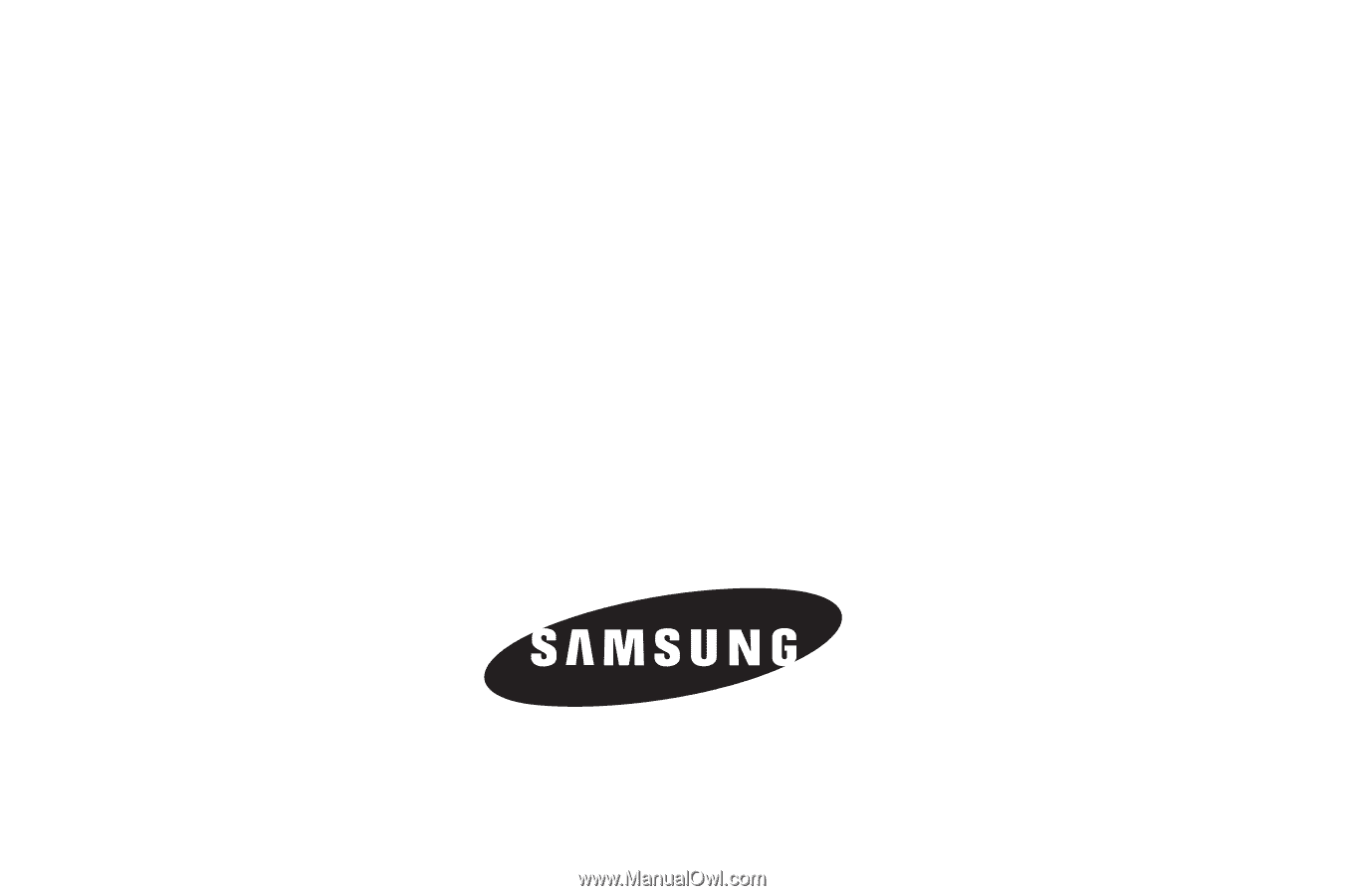
SCH-R860 Series
P
O
RTA
B
L
E
TR
I
-
BA
N
D
M
O
B
I
LE
P
H
O
N
E
User Manual
Please read this manual before operating your
phone, and keep it for future reference.