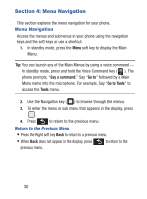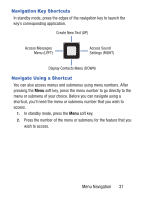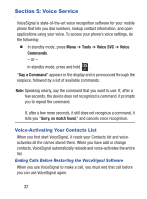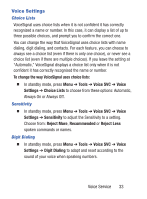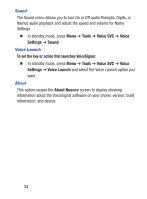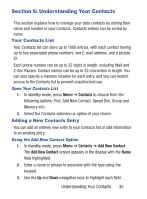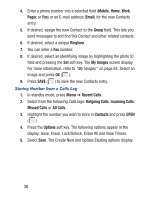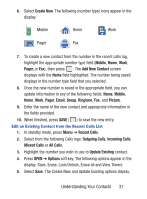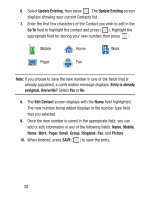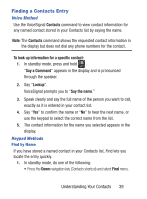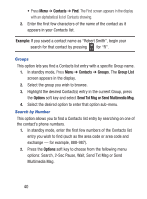Samsung SCH-S380C User Manual Ver.fd04_f2 (English(north America)) - Page 39
Understanding Your Contacts, Your Contacts List, Adding a New Contacts Entry
 |
View all Samsung SCH-S380C manuals
Add to My Manuals
Save this manual to your list of manuals |
Page 39 highlights
Section 6: Understanding Your Contacts This section explains how to manage your daily contacts by storing their name and number in your Contacts. Contacts entries can be sorted by name. Your Contacts List Your Contacts list can store up to 1000 entries, with each contact having up to five associated phone numbers, one E-mail address, and a picture ID. Each phone number can be up to 32 digits in length, including Wait and 2-Sec Pauses. Contact names can be up to 32 characters in length. You can also specify a memory location for each entry, and you can restrict access to the Contacts list to prevent unauthorized use. Open Your Contacts List 1. In standby mode, press Menu ➔ Contacts to choose from the following options: Find, Add New Contact, Speed Dial, Group and Memory Info. 2. Select the Contacts submenu or option of your choice. Adding a New Contacts Entry You can add an entirely new entry to your Contacts list or add information to an existing entry. Using the Add New Contact Option 1. In standby mode, press Menu ➔ Contacts ➔ Add New Contact. The Add New Contact screen appears in the display with the Name field highlighted. 2. Enter a name or phrase to associate with the type using the keypad. 3. Use the Up and Down navigation keys to highlight each field. Understanding Your Contacts 35