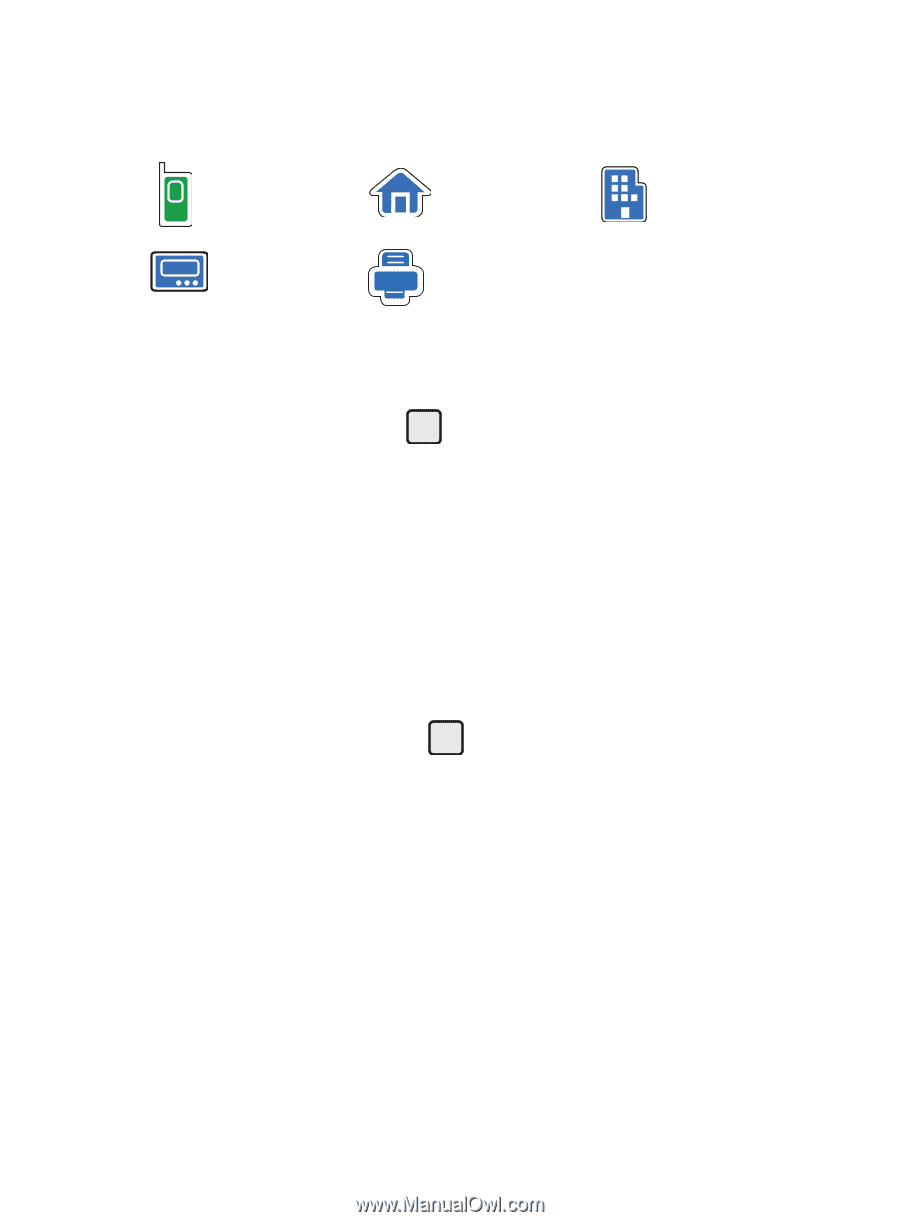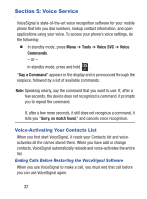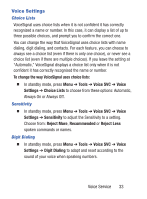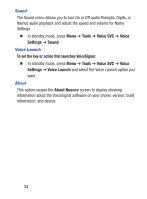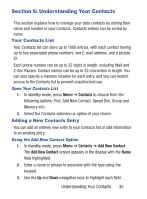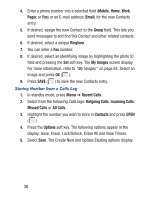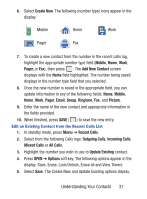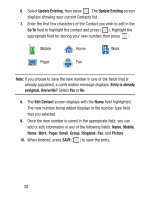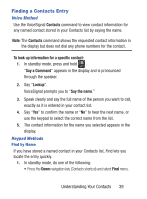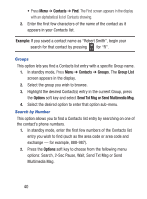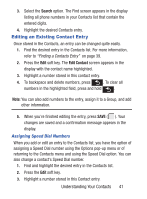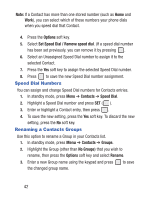Samsung SCH-S380C User Manual Ver.fd04_f2 (English(north America)) - Page 41
Understanding Your Contacts, Add New Contact
 |
View all Samsung SCH-S380C manuals
Add to My Manuals
Save this manual to your list of manuals |
Page 41 highlights
6. Select Create New. The following (number type) icons appear in the display: Mobile Home Work Pager Fax 7. To create a new contact from the number in the recent calls log, highlight the appropriate number type field (Mobile, Home, Work, Pager, or Fax), then press . The Add New Contact screen displays with the Name field highlighted. The number being saved displays in the number type field that you selected. 8. Once the new number is saved in the appropriate field, you can update information in any of the following fields: Name, Mobile, Home, Work, Pager, Email, Group, Ringtone, Fax, and Picture. 9. Enter the name of the new contact and appropriate information in the fields provided. 10. When finished, press SAVE ( ) to save the new entry. Edit an Existing Contact from the Recent Calls List 1. In standby mode, press Menu ➔ Recent Calls. 2. Select from the following Calls logs: Outgoing Calls, Incoming Calls, Missed Calls or All Calls. 3. Highlight the number you wish to use to Update Existing contact. 4. Press OPEN ➔ Options soft key. The following options appear in the display: Save, Erase, Lock/Unlock, Erase all and View Timers. 5. Select Save. The Create New and Update Existing options display. Understanding Your Contacts 37