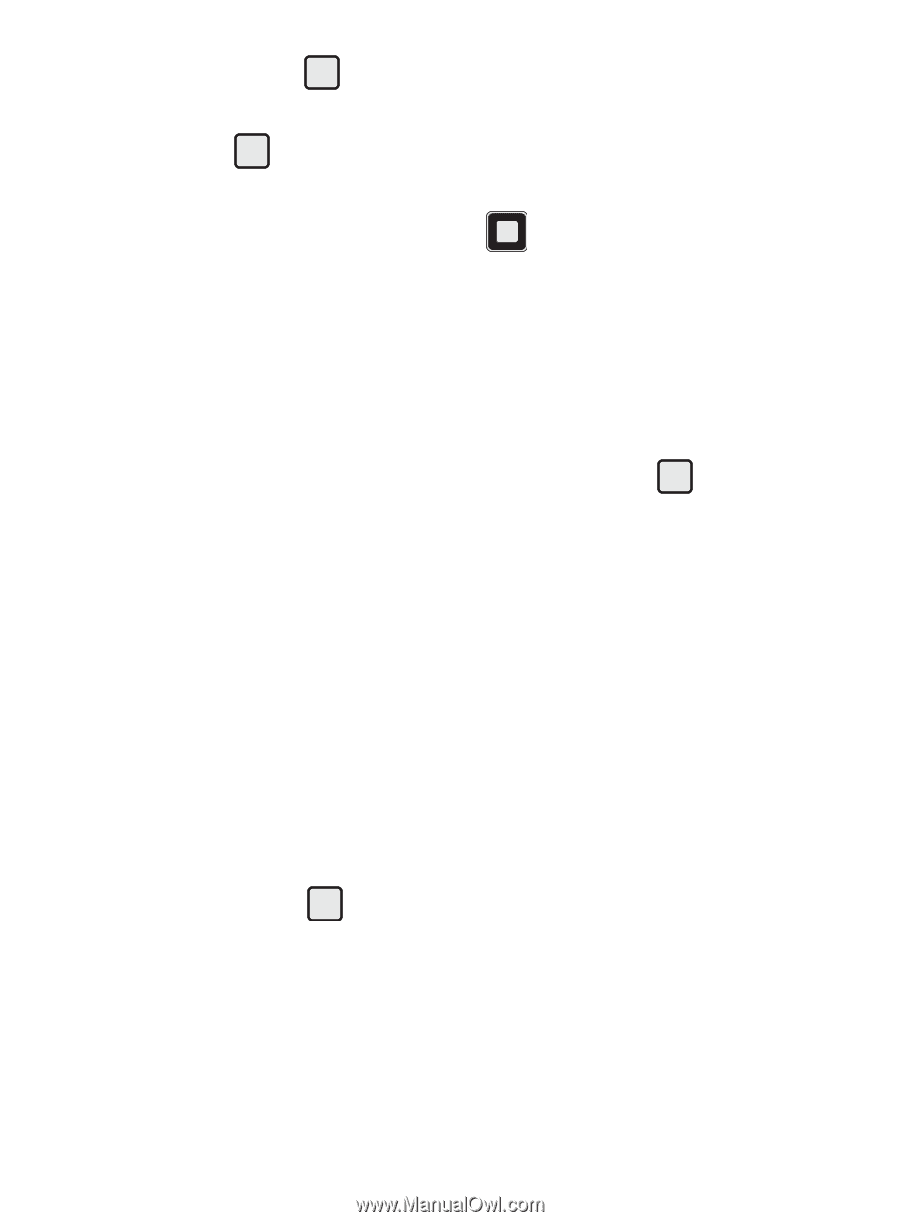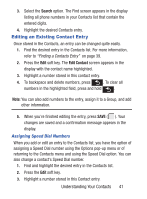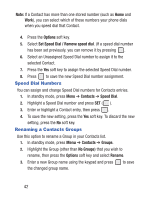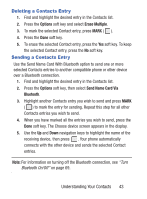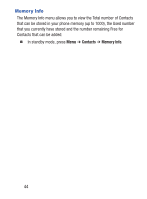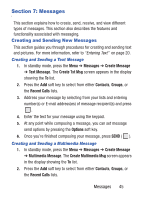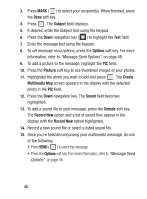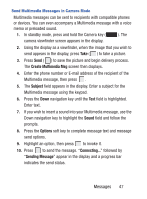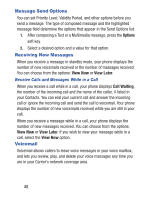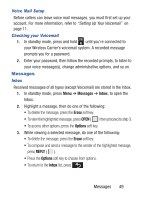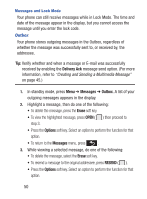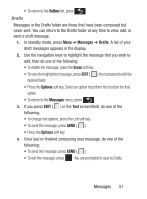Samsung SCH-S380C User Manual Ver.fd04_f2 (English(north America)) - Page 50
Subject, Options, Picture, Create, Multimedia Msg, Sound, Record New, Message Send Options
 |
View all Samsung SCH-S380C manuals
Add to My Manuals
Save this manual to your list of manuals |
Page 50 highlights
3. Press MARK ( ) to select your recipient(s). When finished, press the Done soft key. 4. Press . The Subject field displays. 5. If desired, enter the Subject text using the keypad. 6. Press the Down navigation key ( ) to highlight the Text field. 7. Enter the message text using the keypad. 8. To set message send options, press the Options soft key. For more information, refer to "Message Send Options" on page 48. 9. To add a picture to the message, highlight the PIC field. 10. Press the Picture soft key to see thumbnail images of your photos. 11. Highlighted the photo you wish to add and press . The Create Multimedia Msg screen appears in the display with the selected photo in the PIC field. 12. Press the Down navigation key. The Sound field becomes highlighted. 13. To add a sound file to your message, press the Sounds soft key. The Record New option and a list of sound files appear in the display with the Record New option highlighted. 14. Record a new sound file or select a listed sound file. 15. Once you're finished composing your multimedia message, do one of the following: • Press SEND ( ) to send the message. • Press the Options soft key. For more information, refer to "Message Send Options" on page 48. 46