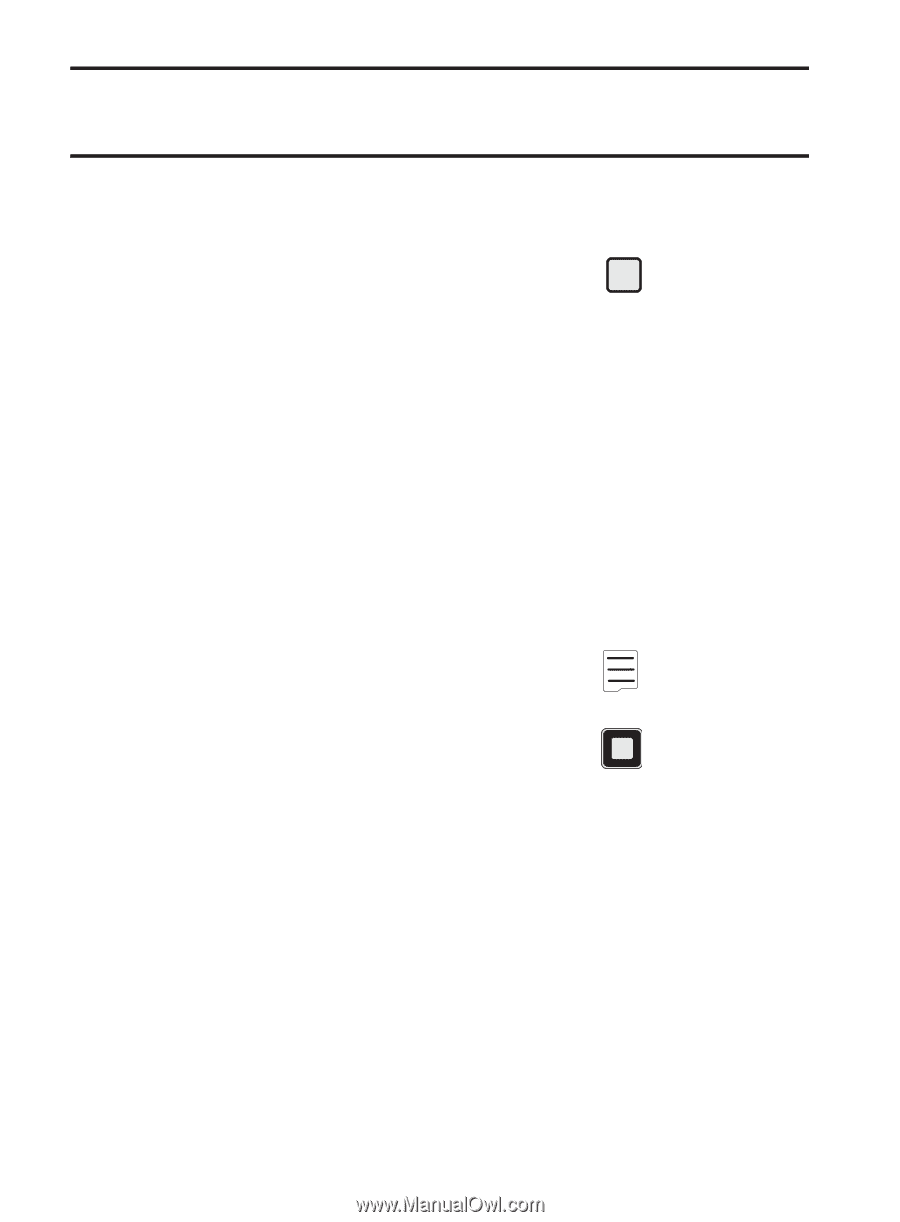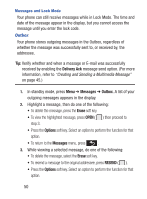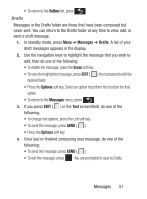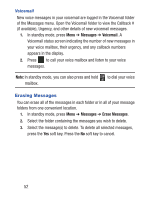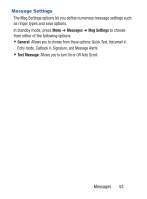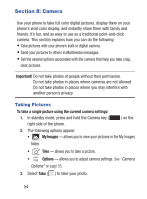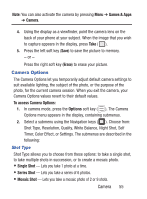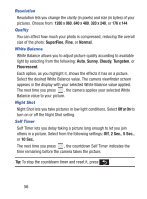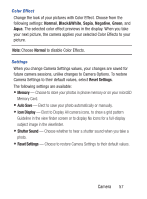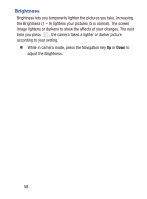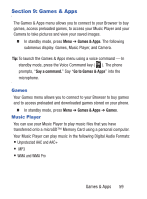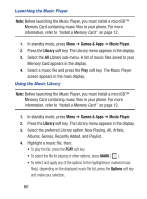Samsung SCH-S380C User Manual Ver.fd04_f2 (English(north America)) - Page 59
Camera Options - games
 |
View all Samsung SCH-S380C manuals
Add to My Manuals
Save this manual to your list of manuals |
Page 59 highlights
Note: You can also activate the camera by pressing Menu ➔ Games & Apps ➔ Camera. 4. Using the display as a viewfinder, point the camera lens on the back of your phone at your subject. When the image that you wish to capture appears in the display, press Take ( ). 5. Press the left soft key (Save) to save the picture to memory. - or - Press the right soft key (Erase) to erase your picture. Camera Options The Camera Options let you temporarily adjust default camera settings to suit available lighting, the subject of the photo, or the purpose of the photo, for the current camera session. When you exit the camera, your Camera Options values revert to their default values. To access Camera Options: 1. In camera mode, press the Options soft key ( ). The Camera Options menu appears in the display, containing submenus. 2. Select a submenu using the Navigation keys ( ). Choose from: Shot Type, Resolution, Quality, White Balance, Night Shot, Self Timer, Color Effect, or Settings. The submenus are described in the following: Shot Type Shot Type allows you to choose from these options: to take a single shot, to take multiple shots in succession, or to create a mosaic photo. • Single Shot - Lets you take 1 photo at a time. • Series Shot - Lets you take a series of 6 photos. • Mosaic Shot - Lets you take a mosaic photo of 2 or 9 shots. Camera 55