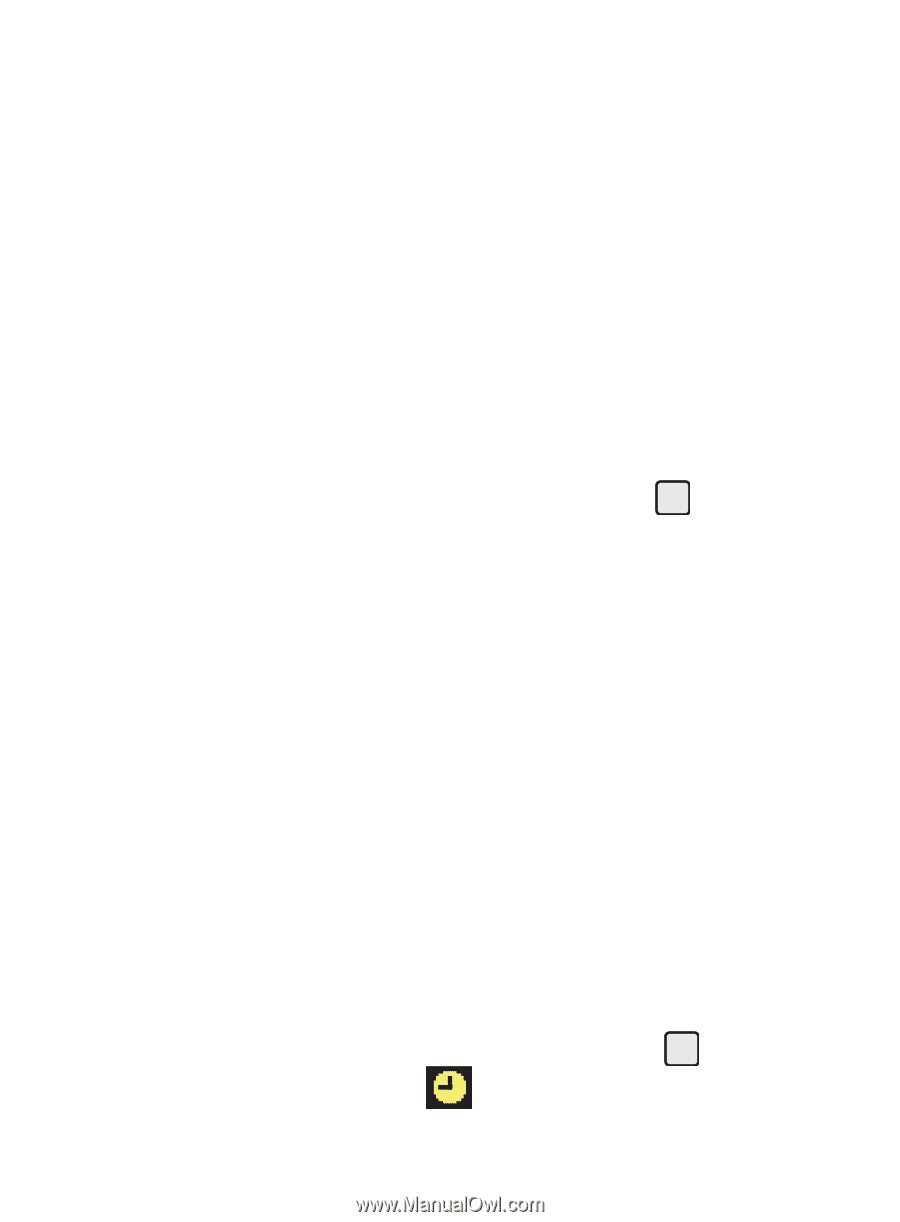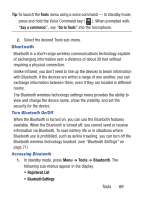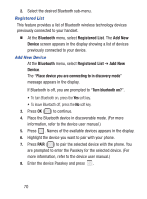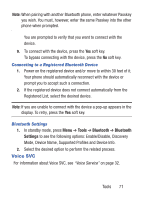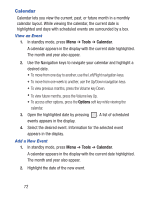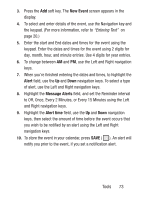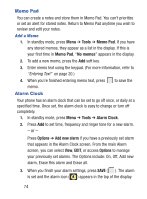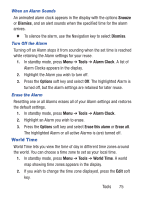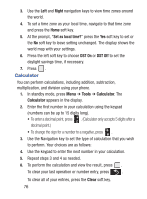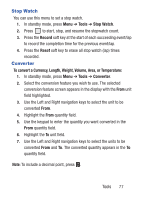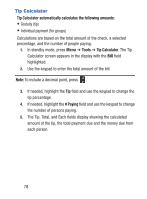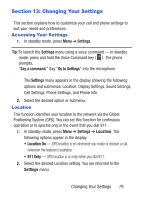Samsung SCH-S380C User Manual Ver.fd04_f2 (English(north America)) - Page 78
Memo Pad, Alarm Clock
 |
View all Samsung SCH-S380C manuals
Add to My Manuals
Save this manual to your list of manuals |
Page 78 highlights
Memo Pad You can create a notes and store them in Memo Pad. You can't prioritize or set an alert for stored notes. Return to Memo Pad anytime you wish to review and edit your notes. Add a Memo 1. In standby mode, press Menu ➔ Tools ➔ Memo Pad. If you have any stored memos, they appear as a list in the display. If this is your first time in Memo Pad, "No memos" appears in the display. 2. To add a new memo, press the Add soft key. 3. Enter memo text using the keypad. (For more information, refer to "Entering Text" on page 20.) 4. When you're finished entering memo text, press to save the memo. Alarm Clock Your phone has an alarm clock that can be set to go off once, or daily at a specified time. Once set, the alarm clock is easy to change or turn off completely. 1. In standby mode, press Menu ➔ Tools ➔ Alarm Clock. 2. Press Add to set time, frequency and ringer tone for a new alarm. - or - Press Options ➔ Add new alarm if you have a previously set alarm that appears in the Alarm Clock screen, From the main Alarm screen, you can select View, EDIT, or access Options to manage your previously set alarms. The Options include: On, Off, Add new alarm, Erase this alarm and Erase all. 3. When you finish your alarm settings, press SAVE ( ). The alarm is set and the alarm icon ( ) appears in the top of the display. 74