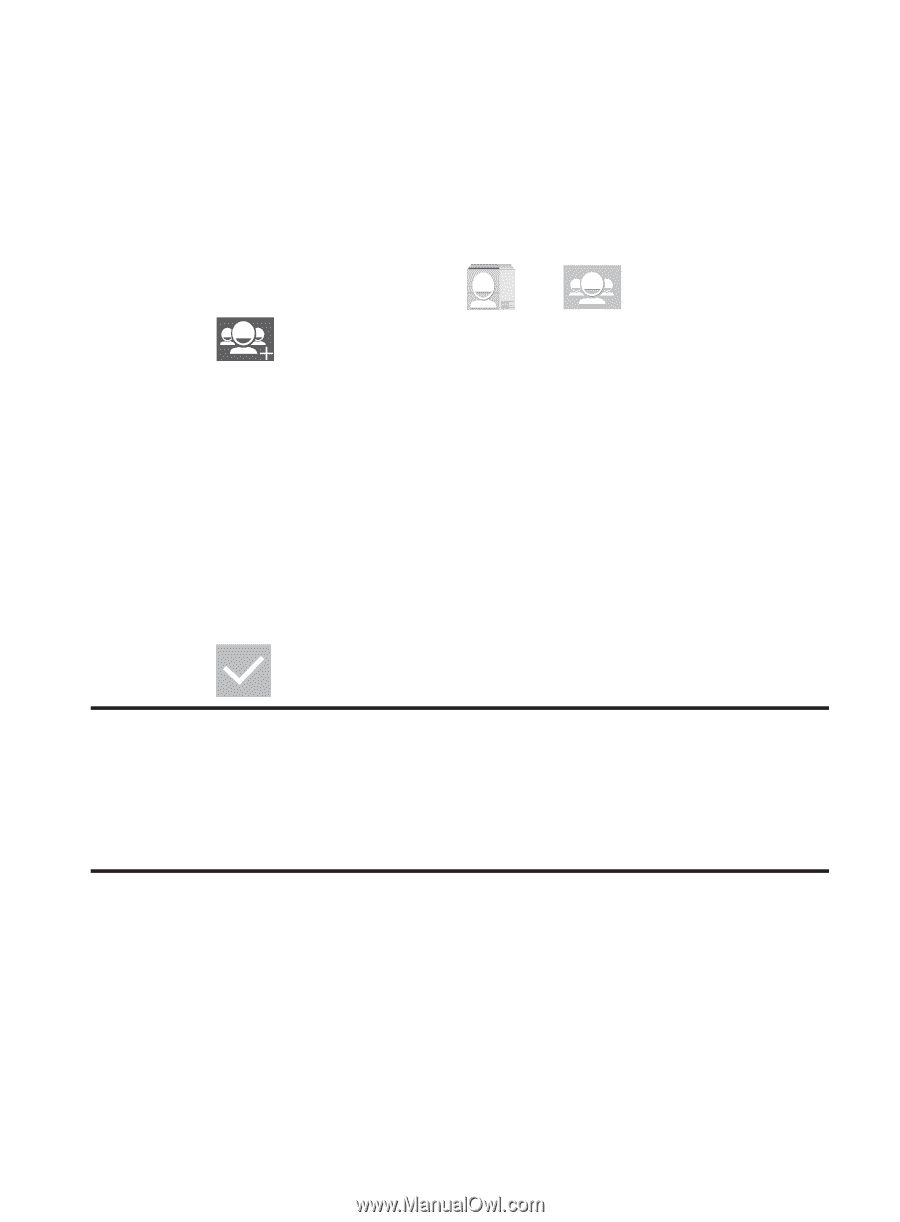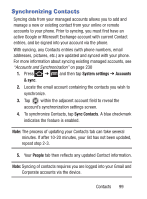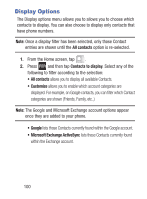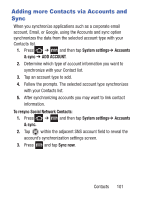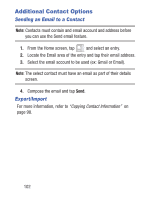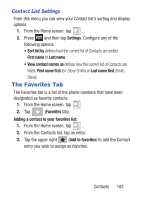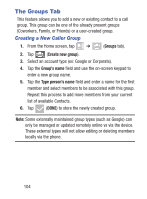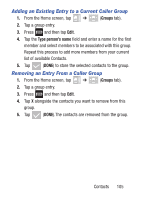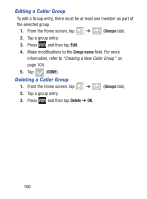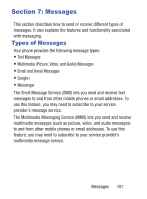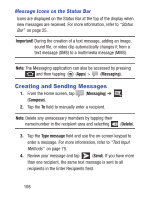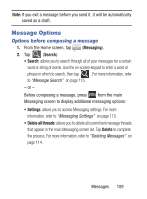Samsung SCH-S738C User Manual Tfn Sch-s738c Galaxy Centura English User Manual - Page 108
The Groups Tab, Creating a New Caller Group
 |
View all Samsung SCH-S738C manuals
Add to My Manuals
Save this manual to your list of manuals |
Page 108 highlights
The Groups Tab This feature allows you to add a new or existing contact to a call group. This group can be one of the already present groups (Coworkers, Family, or Friends) or a user-created group. Creating a New Caller Group 1. From the Home screen, tap ➔ (Groups tab). 2. Tap (Create new group). 3. Select an account type (ex: Google or Corporate). 4. Tap the Group's name field and use the on-screen keypad to enter a new group name. 5. Tap the Type person's name field and enter a name for the first member and select members to be associated with this group. Repeat this process to add more members from your current list of available Contacts. 6. Tap (DONE) to store the newly created group. Note: Some externally maintained group types (such as Google) can only be managed or updated remotely online vs via the device. These external types will not allow editing or deleting members locally via the phone. 104