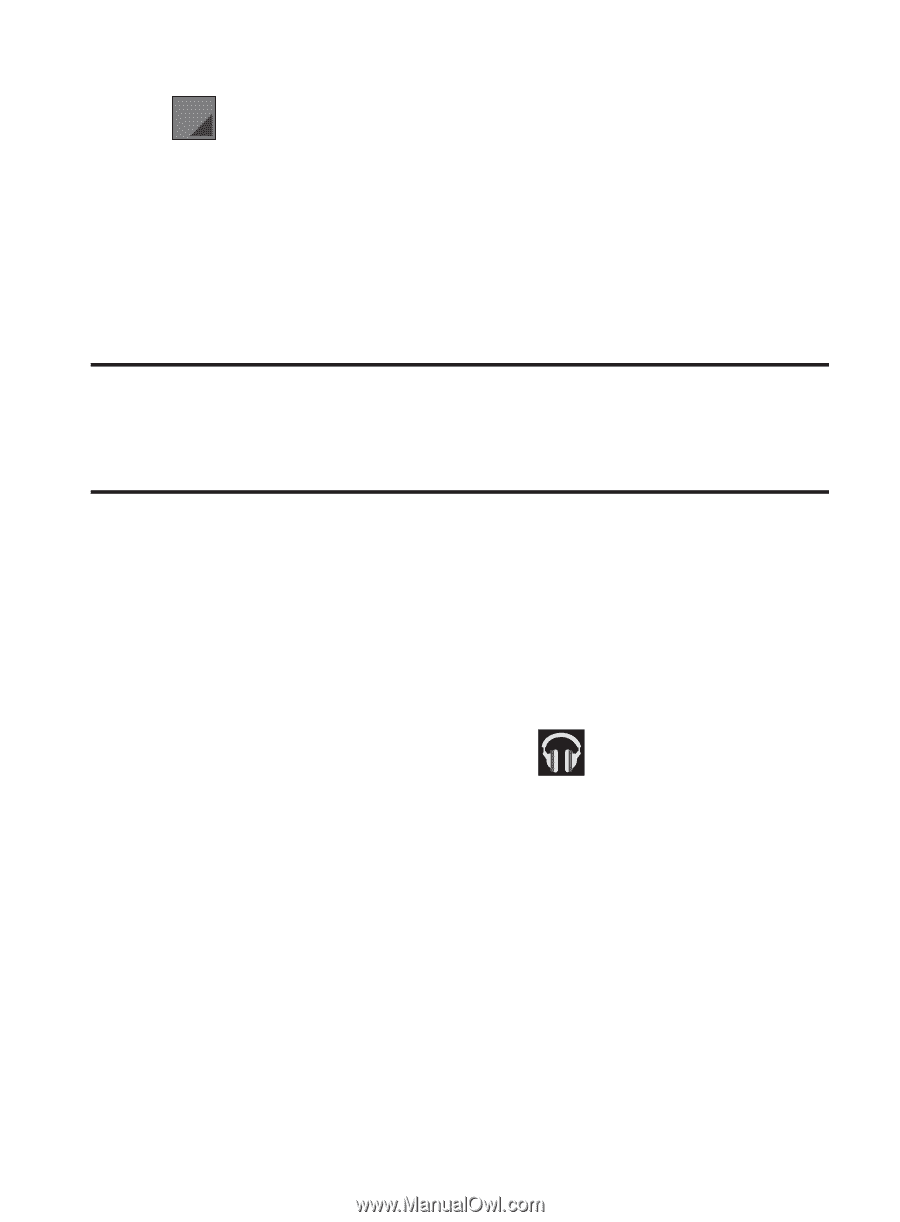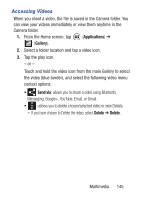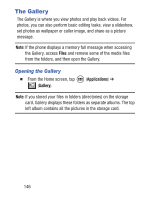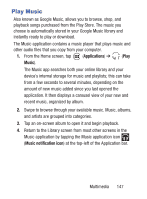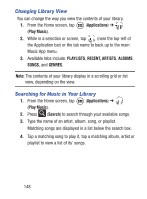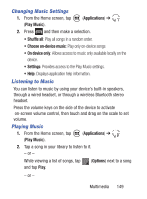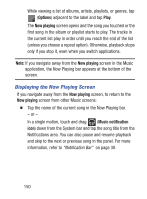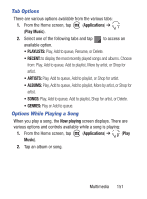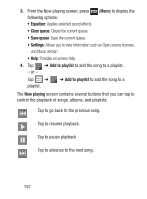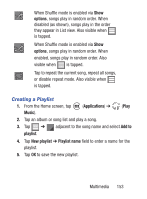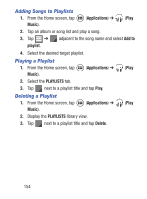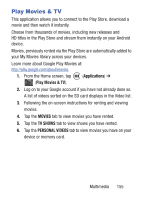Samsung SCH-S738C User Manual Tfn Sch-s738c Galaxy Centura English User Manual - Page 154
Displaying the Now Playing Screen, Options, Now playing, Music notification
 |
View all Samsung SCH-S738C manuals
Add to My Manuals
Save this manual to your list of manuals |
Page 154 highlights
While viewing a list of albums, artists, playlists, or genres, tap (Options) adjacent to the label and tap Play. The Now playing screen opens and the song you touched or the first song in the album or playlist starts to play. The tracks in the current list play in order until you reach the end of the list (unless you choose a repeat option). Otherwise, playback stops only if you stop it, even when you switch applications. Note: If you navigate away from the Now playing screen in the Music application, the Now Playing bar appears at the bottom of the screen. Displaying the Now Playing Screen If you navigate away from the Now playing screen, to return to the Now playing screen from other Music screens: Ⅲ Tap the name of the current song in the Now Playing bar. - or - In a single motion, touch and drag (Music notification icon) down from the System bar and tap the song title from the Notifications area. You can also pause and resume playback and skip to the next or previous song in the panel. For more information, refer to "Notification Bar" on page 30. 150