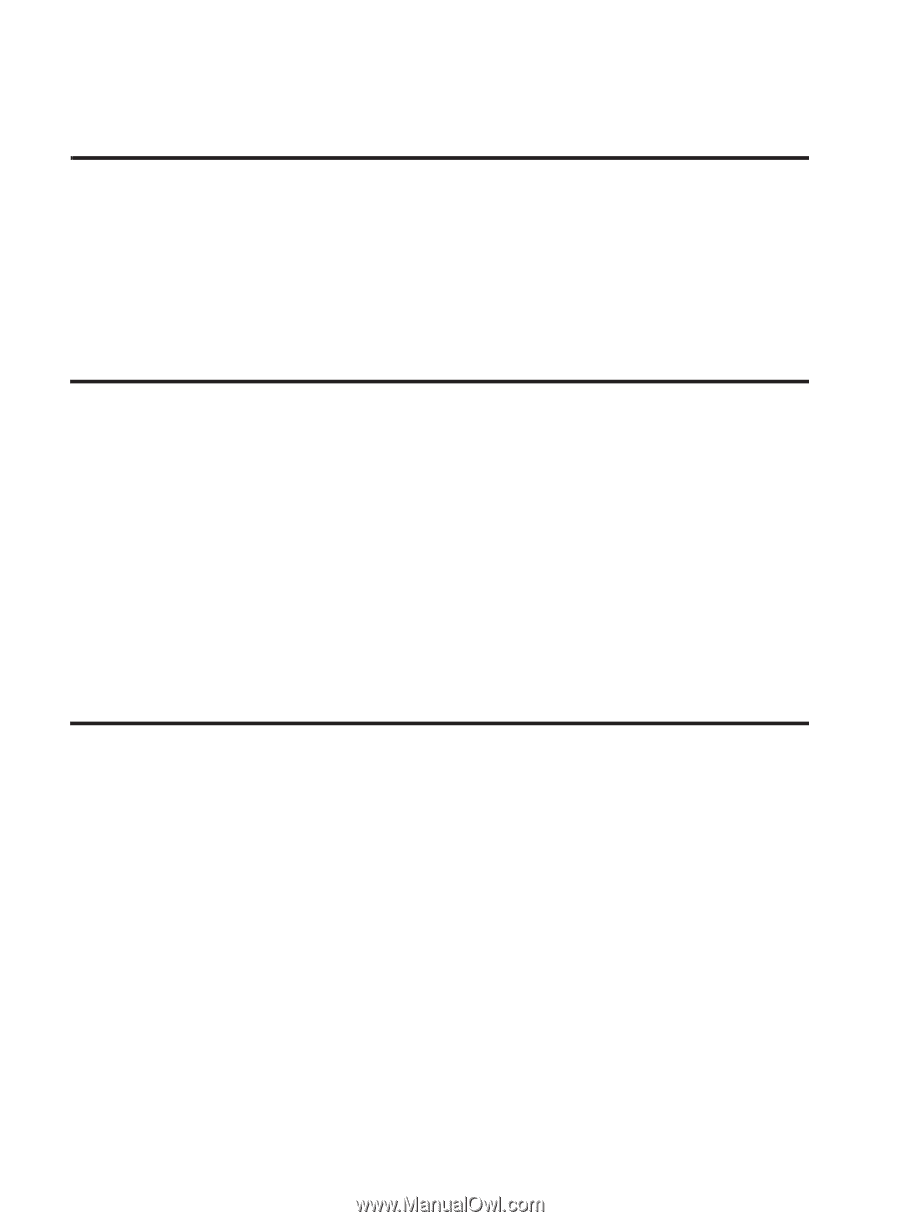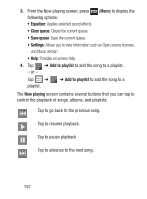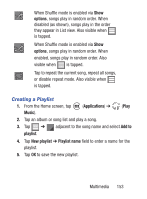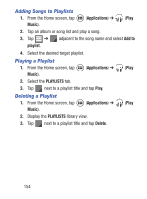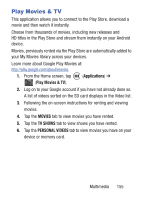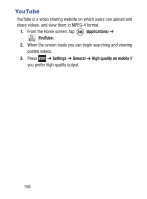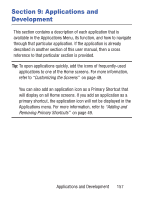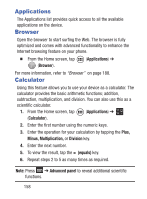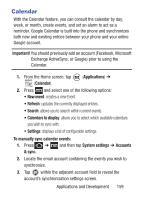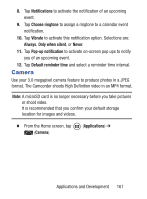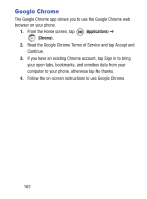Samsung SCH-S738C User Manual Tfn Sch-s738c Galaxy Centura English User Manual - Page 161
Applications and Development
 |
View all Samsung SCH-S738C manuals
Add to My Manuals
Save this manual to your list of manuals |
Page 161 highlights
Section 9: Applications and Development This section contains a description of each application that is available in the Applications Menu, its function, and how to navigate through that particular application. If the application is already described in another section of this user manual, then a cross reference to that particular section is provided. Tip: To open applications quickly, add the icons of frequently-used applications to one of the Home screens. For more information, refer to "Customizing the Screens" on page 49. You can also add an application icon as a Primary Shortcut that will display on all Home screens. If you add an application as a primary shortcut, the application icon will not be displayed in the Applications menu. For more information, refer to "Adding and Removing Primary Shortcuts" on page 49. Applications and Development 157