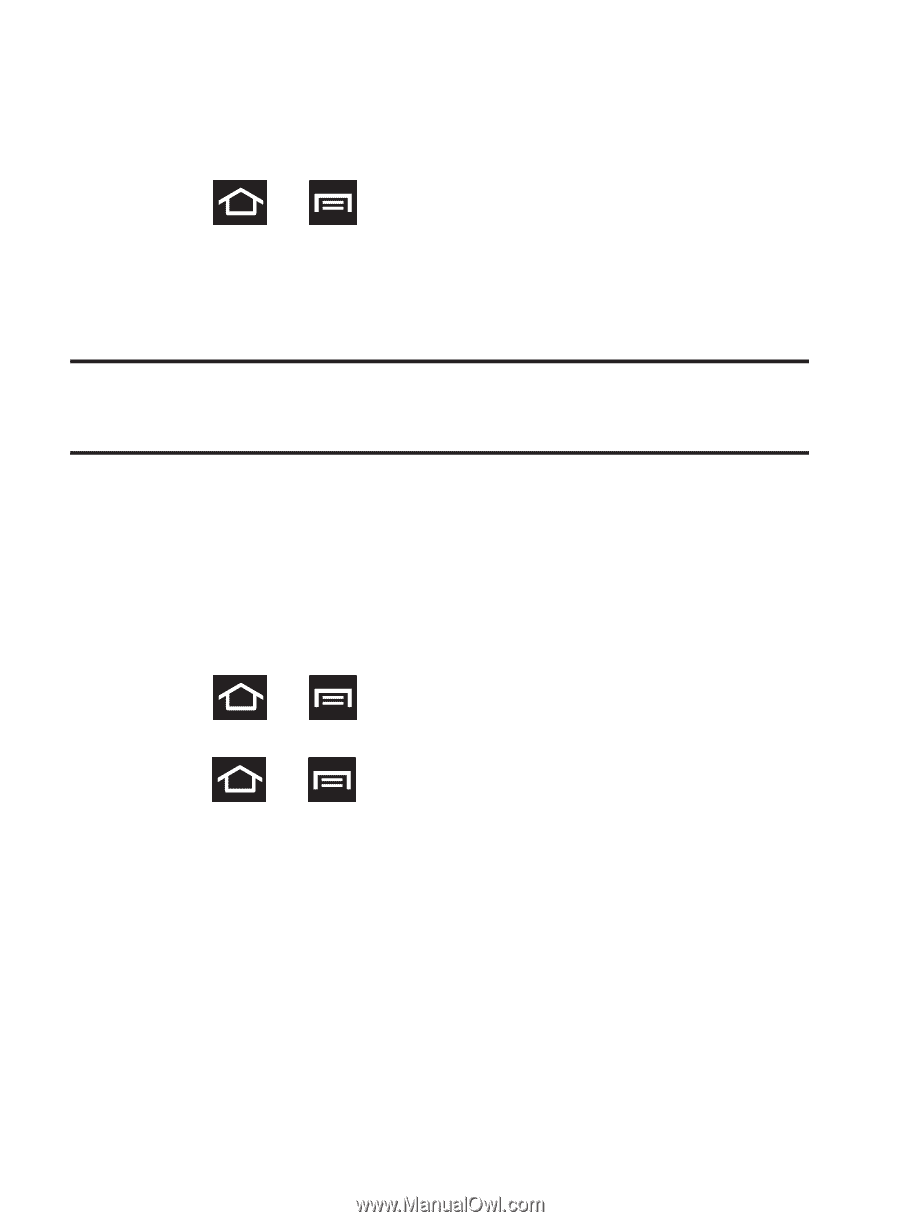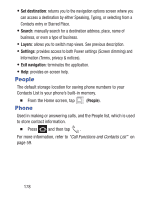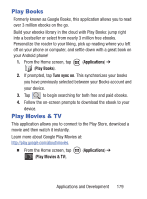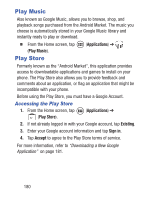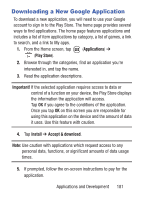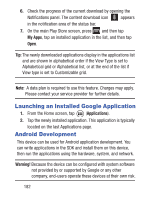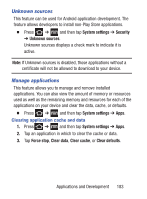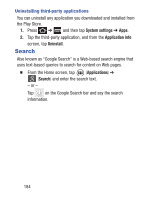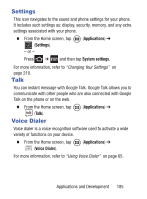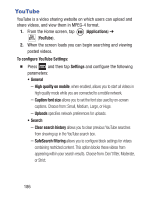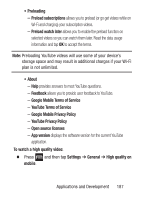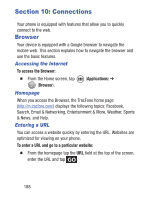Samsung SCH-S738C User Manual Tfn Sch-s738c Galaxy Centura English User Manual - Page 187
Unknown sources, Manage applications, System settings, Security, Force stop, Clear data, Clear cache
 |
View all Samsung SCH-S738C manuals
Add to My Manuals
Save this manual to your list of manuals |
Page 187 highlights
Unknown sources This feature can be used for Android application development. The feature allows developers to install non-Play Store applications. Ⅲ Press ➔ and then tap System settings ➔ Security ➔ Unknown sources. Unknown sources displays a check mark to indicate it is active. Note: If Unknown sources is disabled, those applications without a certificate will not be allowed to download to your device. Manage applications This feature allows you to manage and remove installed applications. You can also view the amount of memory or resources used as well as the remaining memory and resources for each of the applications on your device and clear the data, cache, or defaults. Ⅲ Press ➔ and then tap System settings ➔ Apps. Clearing application cache and data 1. Press ➔ and then tap System settings ➔ Apps. 2. Tap an application in which to clear the cache or data. 3. Tap Force stop, Clear data, Clear cache, or Clear defaults. Applications and Development 183